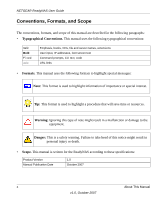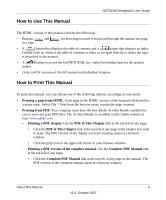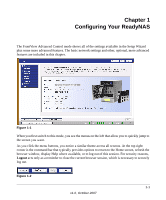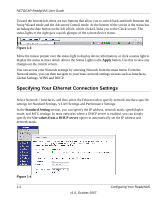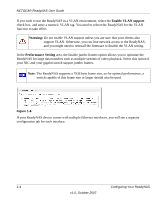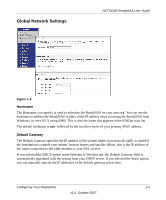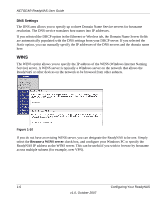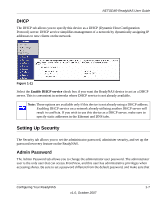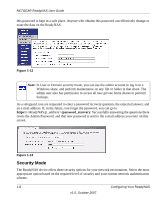Netgear RND4000 RND4000 User Manual - Page 15
IP Assignment., Use values from a DHCP server, Use values below., Rescan, Speed/Duplex Mode, Settings - v1
 |
UPC - 606449053272
View all Netgear RND4000 manuals
Add to My Manuals
Save this manual to your list of manuals |
Page 15 highlights
NETGEAR ReadyNAS User Guide • IP Assignment. Select either Use values from a DHCP server or Use values below. - If you elect to assign the IP address using Use values from a DHCP server, NETGEAR advises that you set the lease time on the DHCP server/router to a value of at least a day. Otherwise, you might notice that the ReadyNAS IP address changes even when ReadyNAS has been powered down for only a few minutes. Most DHCP servers allow you to assign a static IP address for specified MAC addresses. If you have this option, this would be a good way to ensure your ReadyNAS maintains the same IP address even in DHCP mode. - If you assign a static IP address by selecting Use values below, be aware that the browser will lose connection to the ReadyNAS device after the IP address has been changed. To reconnect after assigning a static IP address, open RAIDar and click Rescan to locate the device, and then reconnect. • Speed/Duplex Mode. If you have a managed switch that works best if the devices are forced to a particular speed or duplex mode, you can select the setting you want. NETGEAR advises that you keep the setting in an Auto-negotiation mode otherwise. Figure 1-5 • MTU. In some network environments, changing the default MTU value can fix throughput problems. NETGEAR advises that you leave the default setting otherwise. Figure 1-6 In the VLAN Settings (Virtual Local Area Network) area, you can specify whether to allow devices residing on different segments of a LAN to appear in the same segment or, conversely, to allow devices on the same switch to behave as through they belong to a different LAN. Figure 1-7 Configuring Your ReadyNAS 1-3 v1.0, October 2007