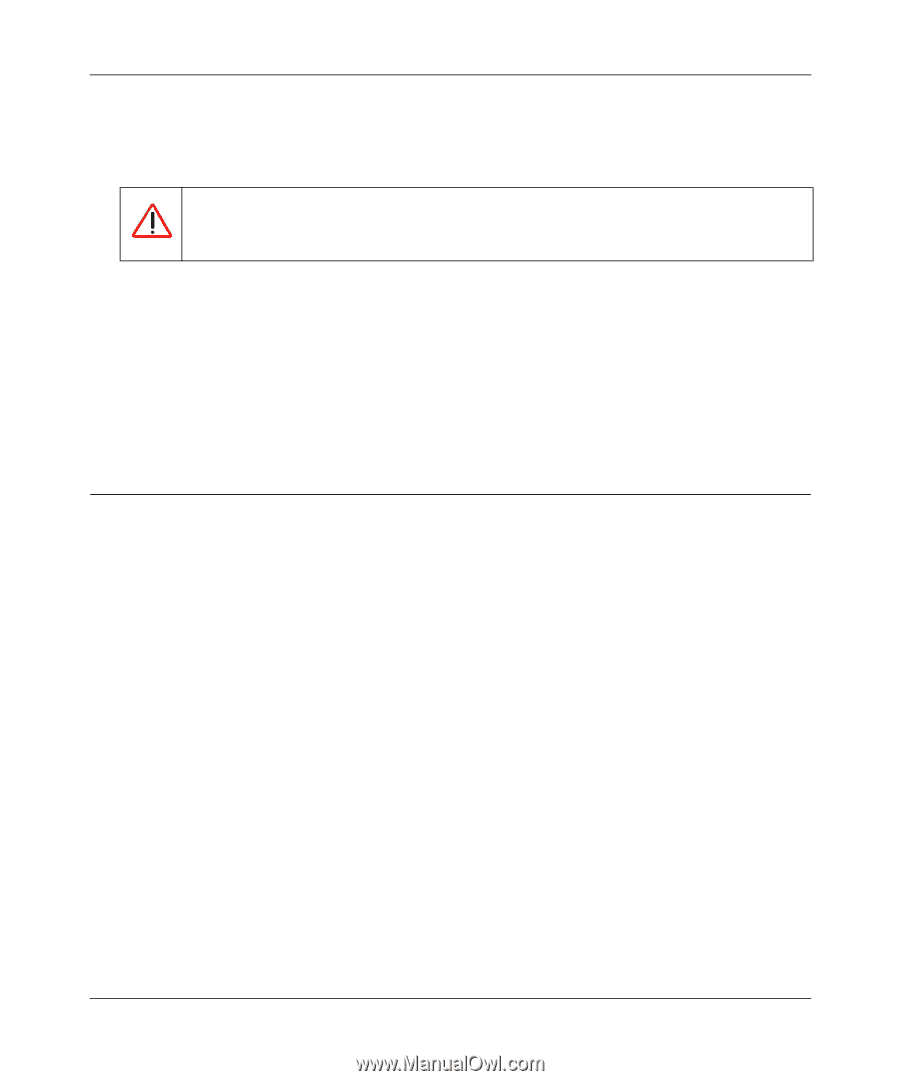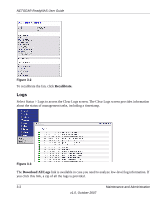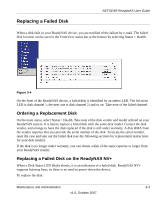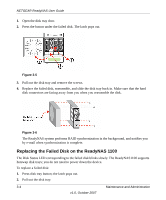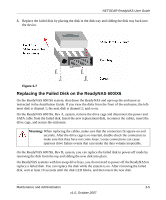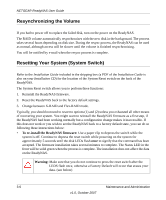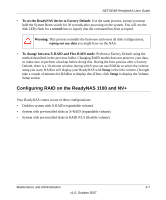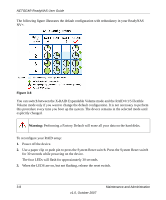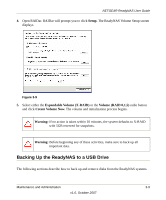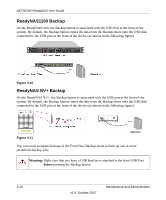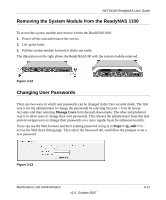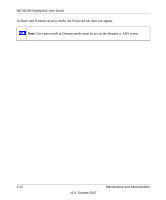Netgear RND4000 RND4000 User Manual - Page 99
Configuring RAID on the ReadyNAS 1100 and NV+, To set the ReadyNAS device to Factory Default - setup
 |
UPC - 606449053272
View all Netgear RND4000 manuals
Add to My Manuals
Save this manual to your list of manuals |
Page 99 highlights
NETGEAR ReadyNAS User Guide • To set the ReadyNAS device to Factory Default: Use the same process, except you must hold the System Reset switch for 30 seconds after powering on the system. You will see the disk LEDs flash for a second time to signify that the command has been accepted. Warning: This process reinstalls the firmware and resets all disk configurations, wiping out any data you might have on the NAS. • To change between X-RAID and Flex-RAID mode: Perform a Factory Default using the method described in the previous bullet. Changing RAID modes does not preserve your data, so make sure to perform a backup before doing this. During the boot process after a Factory Default, there is a 10-minute window during which you can use RAIDar to select the volume setup you want. RAIDar will display your ReadyNAS with Setup in the Info column. (It might take a couple of minutes for RAIDar to display this.)Then, click Setup to display the Volume Setup screen. Configuring RAID on the ReadyNAS 1100 and NV+ Your ReadyNAS comes in one of three configurations: • Diskless system with X-RAID (expandable volume). • System with pre-installed disks in X-RAID (expandable volume). • System with pre-installed disks in RAID 0/1/5 (flexible volume). Maintenance and Administration 3-7 v1.0, October 2007