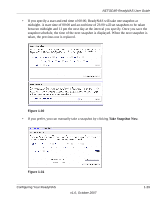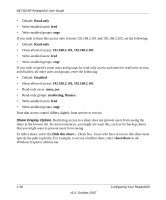Netgear RND4000 RND4000 User Manual - Page 45
Managing Your Shares, USB_FLASH_n, USB_HDD_n
 |
UPC - 606449053272
View all Netgear RND4000 manuals
Add to My Manuals
Save this manual to your list of manuals |
Page 45 highlights
NETGEAR ReadyNAS User Guide Format FAT32 Format EXT3 This option formats the device as a FAT32 file system. FAT32 format is easily recognizable by most newer Windows, Linux, and Unix operating systems. This option formats the device as an EXT3 file system. Select this option if you will be accessing the USB device mainly from Linux systems or ReadyNAS devices. The advantage of EXT3 over FAT32 is that file ownership and mode information can be retained using this format, whereas this capability is not there with FAT32. Although not natively present in the base operating system, Ext3 support for Windows and OS X can be added. The installation images can be downloaded from the Web. When the USB device is unmounted, you have the option of renaming it. The next time the same device is connected, it will use the new name rather than the default USB_FLASH_n or USB_HDD_n naming scheme. The USB storage shares are listed in the Share screen, and access restrictions can be specified there. The share names reflect the USB device names. USB Flash Device Option Toward the lower portion of the USB Storage screen is the USB Flash Device Option section (see Figure 1-35 on page 1-32). There, you can elect to copy the content of a USB flash device automatically on connection to a specified share. Files are copied into a unique timestamp folder to prevent overwriting previous contents. This is useful for uploading pictures from digital cameras and music from MP3 players without needing to power on a PC. In User security mode, an additional option to set the ownership of the copied files is available. Managing Your Shares The Shares menu provides all the options pertaining to share services for the ReadyNAS device. This entails share management (including data and print shares), volume management, and share service management. Configuring Your ReadyNAS v1.0, October 2007 1-33