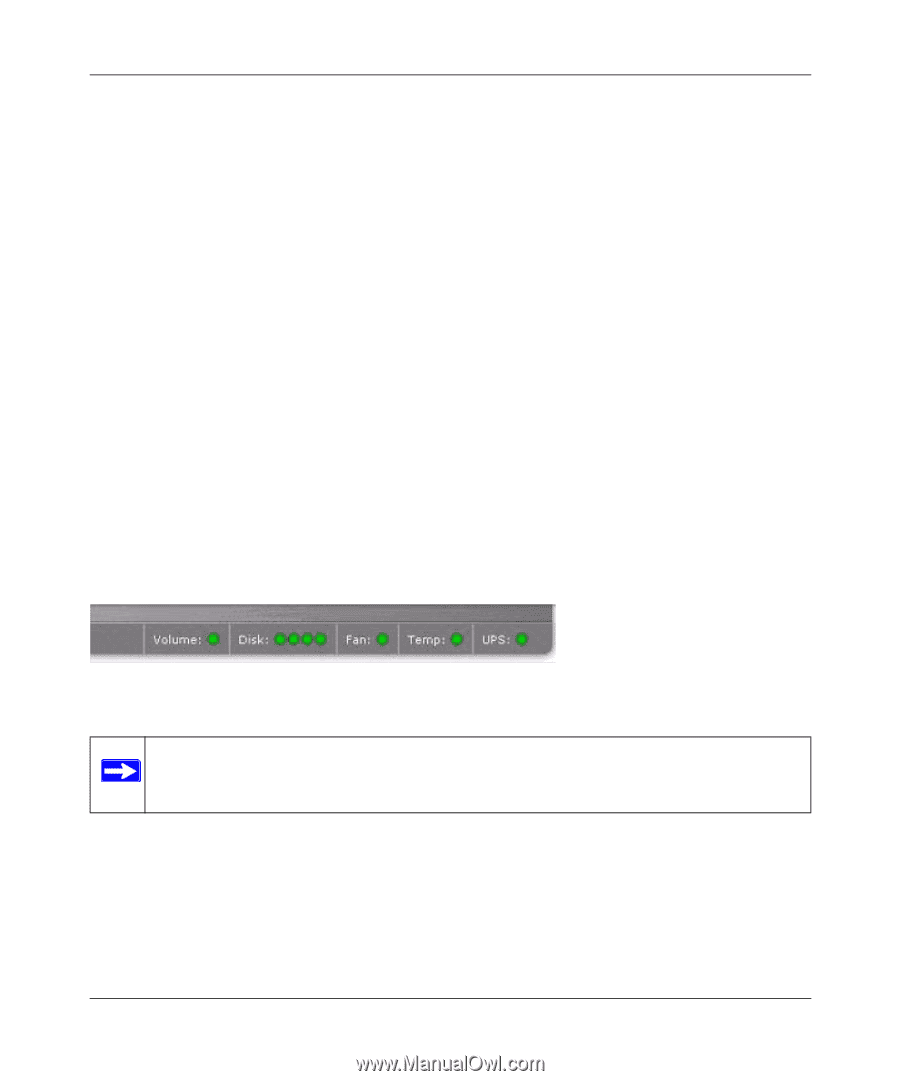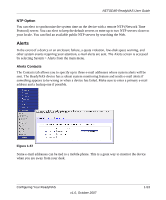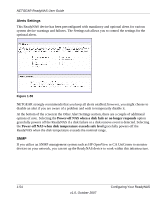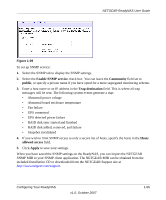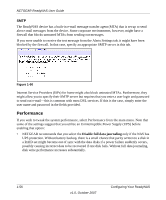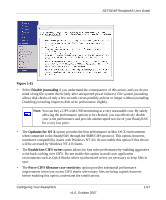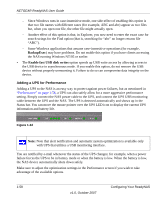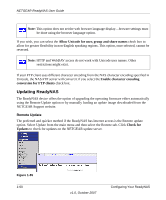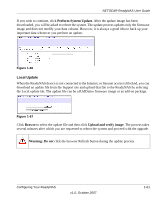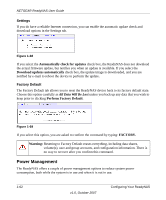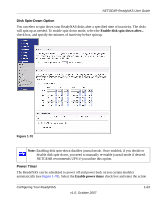Netgear RND4000 RND4000 User Manual - Page 70
Adding a UPS for Performance, BackupExec, Enable fast USB disk writes
 |
UPC - 606449053272
View all Netgear RND4000 manuals
Add to My Manuals
Save this manual to your list of manuals |
Page 70 highlights
NETGEAR ReadyNAS User Guide - Since Windows runs in case-insensitive mode, one side-effect of enabling this option is that two file names with different cases (for example, ABC and abc) appear as two files but, when you open one file, the other file might actually open. - Another effect of this option is that, in Explorer, you now need to enter the exact case for search strings for the Find option (that is, searching for "abc" no longer returns file "ABC"). - Some Windows applications that assume case-insensitive operations (for example, BackupExec) may have problems. Do not enable this option if you have clients accessing the NAS running Windows NT/95 or earlier. • The Enable fast USB disk writes option speeds up USB write access by allowing access to the USB device in asynchronous mode. If you enable this option, do not remove the USB device without properly unmounting it. Failure to do so can compromise data integrity on the device. Adding a UPS for Performance Adding a UPS to the NAS is an easy way to protect against power failures, but as mentioned in "Performance" on page 1-56, a UPS can also safely allow for a more aggressive performance setting. Simply connect the NAS power cable to the UPS, and connect the UPS USB monitoring cable between the UPS and the NAS. The UPS is detected automatically and shows up in the Status bar. You can move the mouse pointer over the UPS LED icon to display the current UPS information and battery life. Figure 1-62 Note: Note that alert notification and automatic system optimization is available only with UPS that utilizes a USB monitoring interface. You are notified by e-mail whenever the status of the UPS changes; for example, when a power failure forces the UPS to be in battery mode or when the battery is low. When the battery is low, the NAS device automatically shuts down safely. Make sure to adjust the optimization settings in the Performance screen if you wish to take advantage of the available options. 1-58 v1.0, October 2007 Configuring Your ReadyNAS