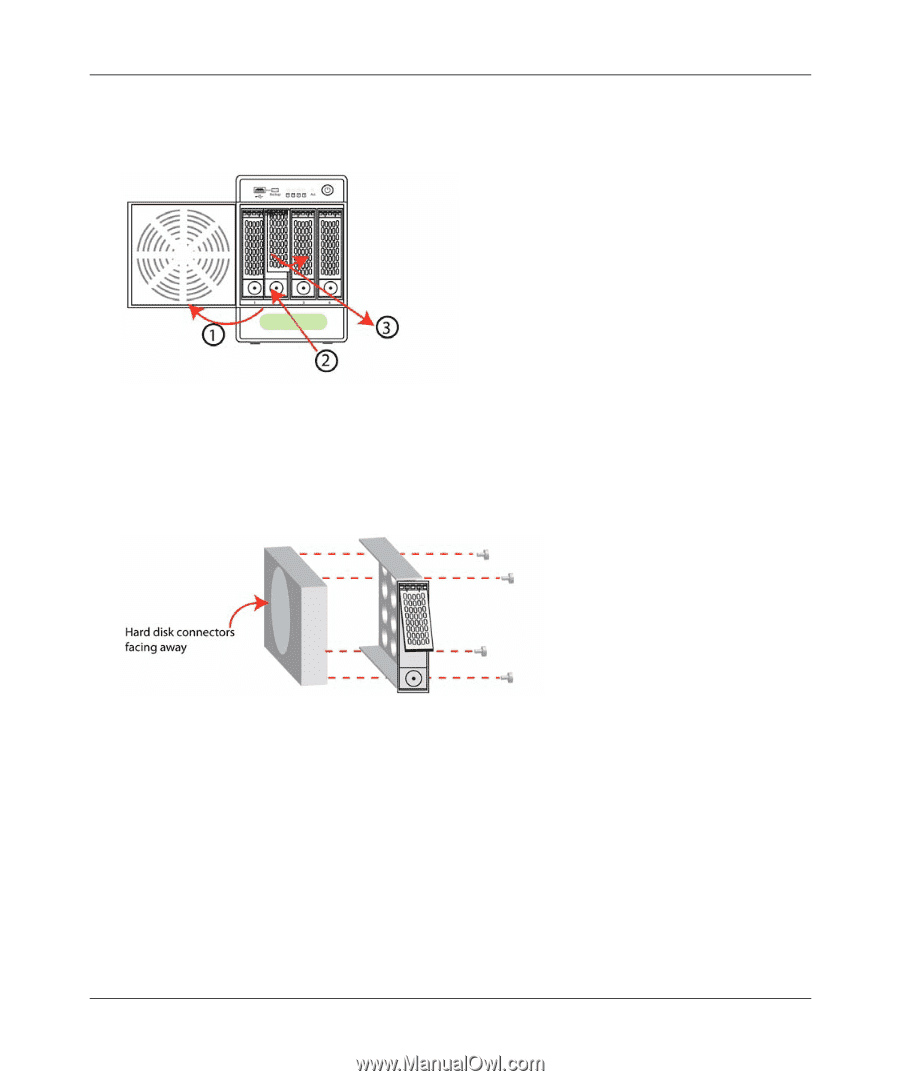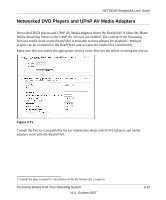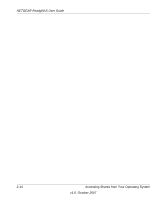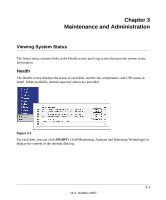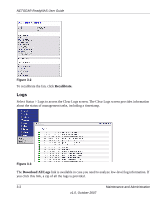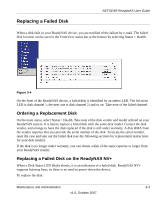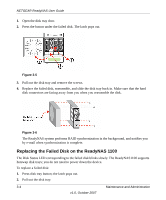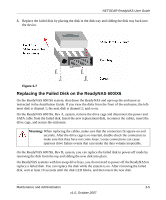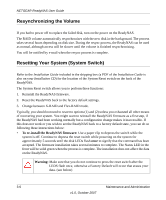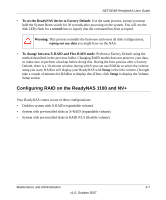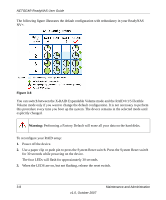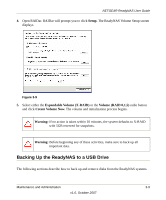Netgear RND4000 RND4000 User Manual - Page 96
Replacing the Failed Disk on the ReadyNAS 1100
 |
UPC - 606449053272
View all Netgear RND4000 manuals
Add to My Manuals
Save this manual to your list of manuals |
Page 96 highlights
NETGEAR ReadyNAS User Guide 1. Open the disk tray door. 2. Press the button under the failed disk. The latch pops out. Figure 3-5 3. Pull out the disk tray and remove the screws. 4. Replace the failed disk, reassemble, and slide the disk tray back in. Make sure that the hard disk connectors are facing away from you when you reassemble the disk. Figure 3-6 The ReadyNAS system performs RAID synchronization in the background, and notifies you by e-mail when synchronization is complete. Replacing the Failed Disk on the ReadyNAS 1100 The Disk Status LED corresponding to the failed disk blinks slowly. The ReadyNAS1100 supports hotswap disk trays; you do not need to power down the device. To replace a failed disk: 1. Press disk tray button; the latch pops out. 2. Pull out the disk tray. 3-4 Maintenance and Administration v1.0, October 2007