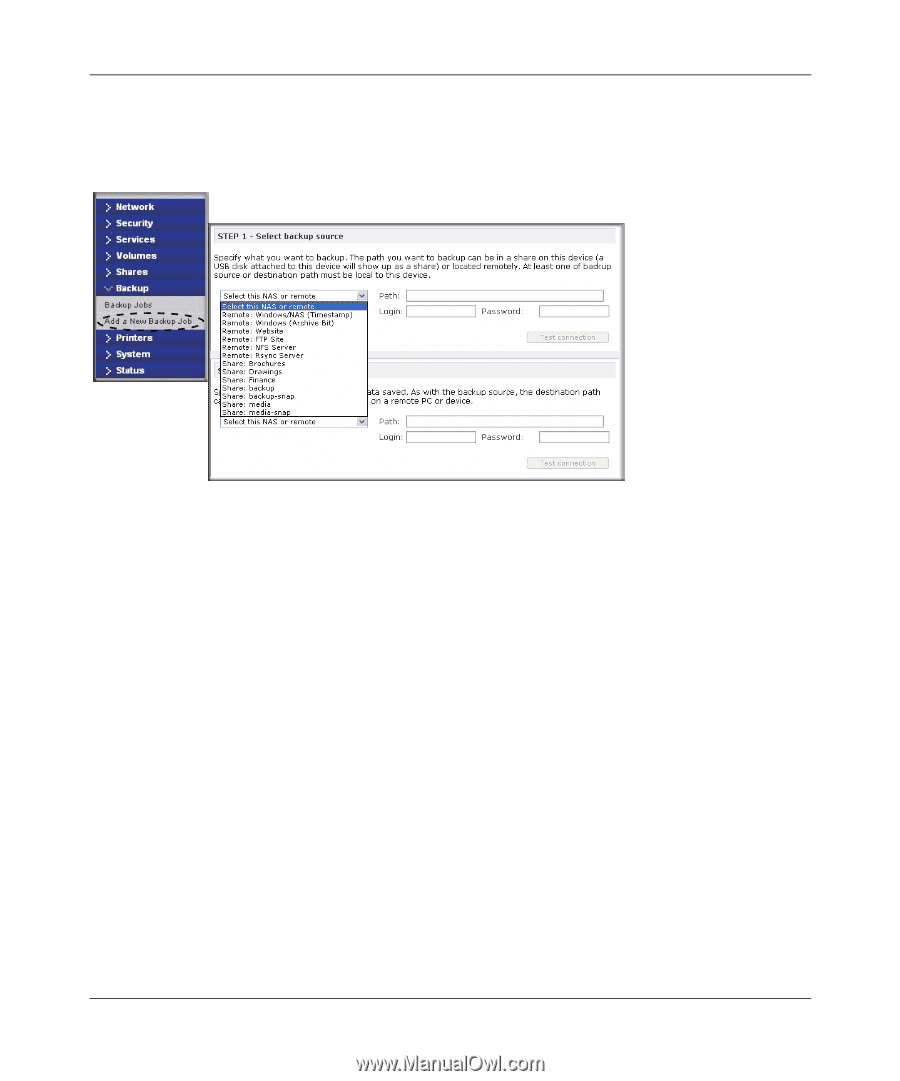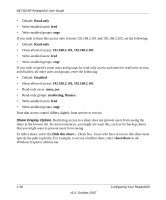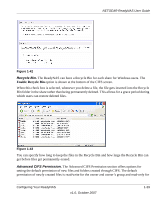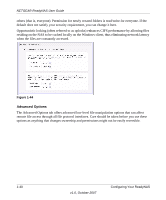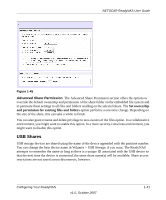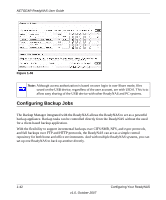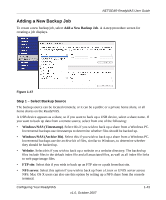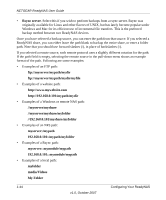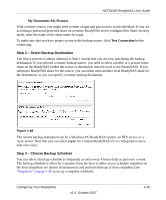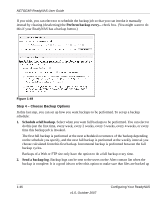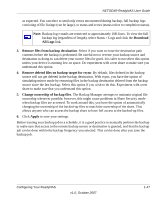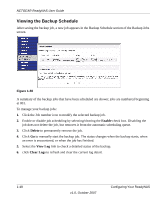Netgear RND4000 RND4000 User Manual - Page 55
Adding a New Backup Job, Windows/NAS Timestamp, Windows/NAS Archive Bit, Website, FTP site, NFS server - nas server
 |
UPC - 606449053272
View all Netgear RND4000 manuals
Add to My Manuals
Save this manual to your list of manuals |
Page 55 highlights
NETGEAR ReadyNAS User Guide Adding a New Backup Job To create a new backup job, select Add a New Backup Job. A 4-step procedure screen for creating a job displays. Figure 1-47 Step 1 - Select Backup Source The backup source can be located remotely, or it can be a public or a private home share, or all home shares on the ReadyNAS. A USB device appears as a share, so if you want to back up a USB device, select a share name. If you want to back up data from a remote source, select from one of the following: • Windows/NAS (Timestamp). Select this if you wish to back up a share from a Windows PC. Incremental backups use timestamps to determine whether files should be backed up. • Windows/NAS (Archive Bit). Select this if you wish to back up a share from a Windows PC. Incremental backups use the archive bit of files, similar to Windows, to determine whether they should be backed up. • Website. Select this if you wish to back up a website or a website directory. The backed up files include files in the default index file and all associated files, as well as all index file links to web page image files. • FTP site. Select this if you wish to back up an FTP site or a path from that site. • NFS server. Select this option if you wish to back up from a Linux or UNIX server across NFS. Mac OS X users can also use this option by setting up a NFS share from the console terminal. Configuring Your ReadyNAS v1.0, October 2007 1-43