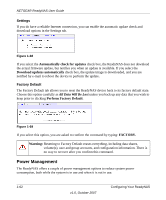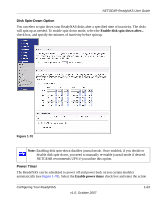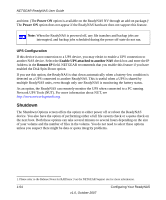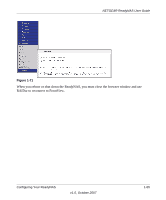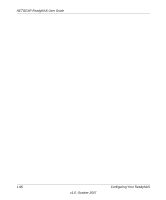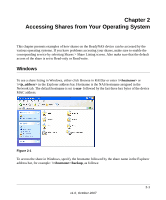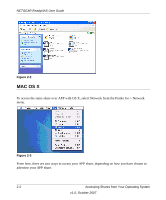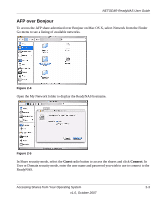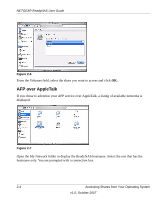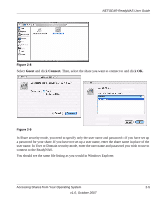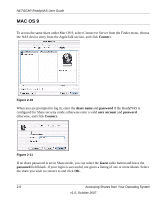Netgear RND4000 RND4000 User Manual - Page 79
Accessing Shares from Your Operating System, Windows
 |
UPC - 606449053272
View all Netgear RND4000 manuals
Add to My Manuals
Save this manual to your list of manuals |
Page 79 highlights
Chapter 2 Accessing Shares from Your Operating System This chapter presents examples of how shares on the ReadyNAS device can be accessed by the various operating systems. If you have problems accessing your shares, make sure to enable the corresponding service by selecting Shares > Share Listing screen. Also make sure that the default access of the share is set to Read-only or Read/write. Windows To see a share listing in Windows, either click Browse in RAIDar or enter \\ or \\ in the Explorer address bar. Hostname is the NAS hostname assigned in the Network tab. The default hostname is set to nas- followed by the last three hex bytes of the device MAC address. Figure 2-1 To access the share in Windows, specify the hostname followed by the share name in the Explorer address bar, for example: \\\backup, as follows: 2-1 v1.0, October 2007