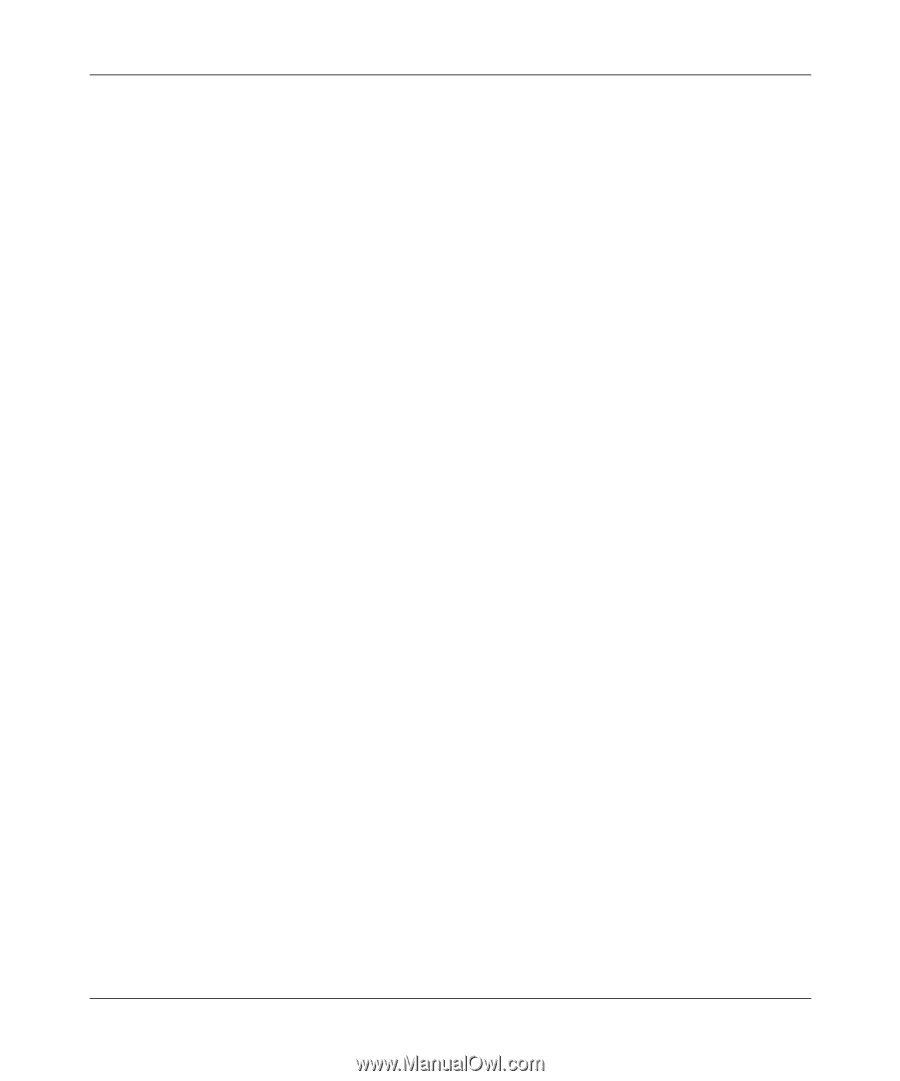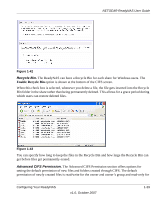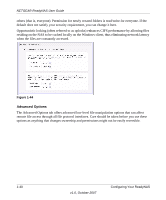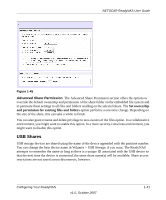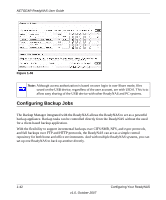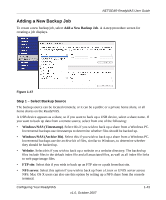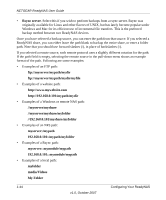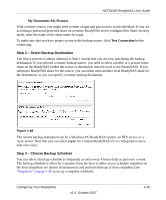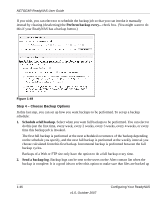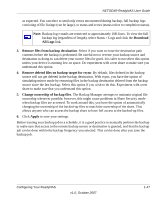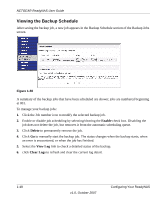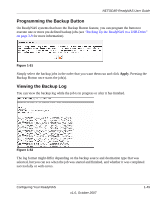Netgear RND4000 RND4000 User Manual - Page 56
/myshare/myfolder, myserver/myshare/myfolder
 |
UPC - 606449053272
View all Netgear RND4000 manuals
Add to My Manuals
Save this manual to your list of manuals |
Page 56 highlights
NETGEAR ReadyNAS User Guide • Rsync server. Select this if you wish to perform backups from a rsync server. Rsync was originally available for Linux and other flavors of UNIX, but has lately become popular under Windows and Mac for its efficient use of incremental file transfers. This is the preferred backup method between two ReadyNAS devices. Once you have selected a backup source, you can enter the path from that source. If you selected a ReadyNAS share, you can either leave the path blank to backup the entire share, or enter a folder path. Note that you should use forward slashes (/), in place of backslashes (\). If you selected a remote source, each remote protocol uses a slightly different notation for the path. If the path field is empty, selecting the remote source in the pull-down menu shows an example format of the path. Following are some examples: • Examples of an FTP path: ftp://myserver/mypath/mydir ftp://myserver/mypath/mydir/myfile • Examples of a website path: http://www.mywebsite.com http://192.168.0.101/mypath/mydir • Examples of a Windows or remote NAS path: //myserver/myshare //myserver/myshare/myfolder //192.168.0.101/myshare/myfolder • Examples of an NFS path: myserver:/mypath 192.168.0.101:/mypath/myfolder • Examples of a Rsync path: myserver::mymodule/mypath 192.168.0.101::mymodule/mypath • Examples of a local path: myfolder media/Videos My Folder 1-44 v1.0, October 2007 Configuring Your ReadyNAS