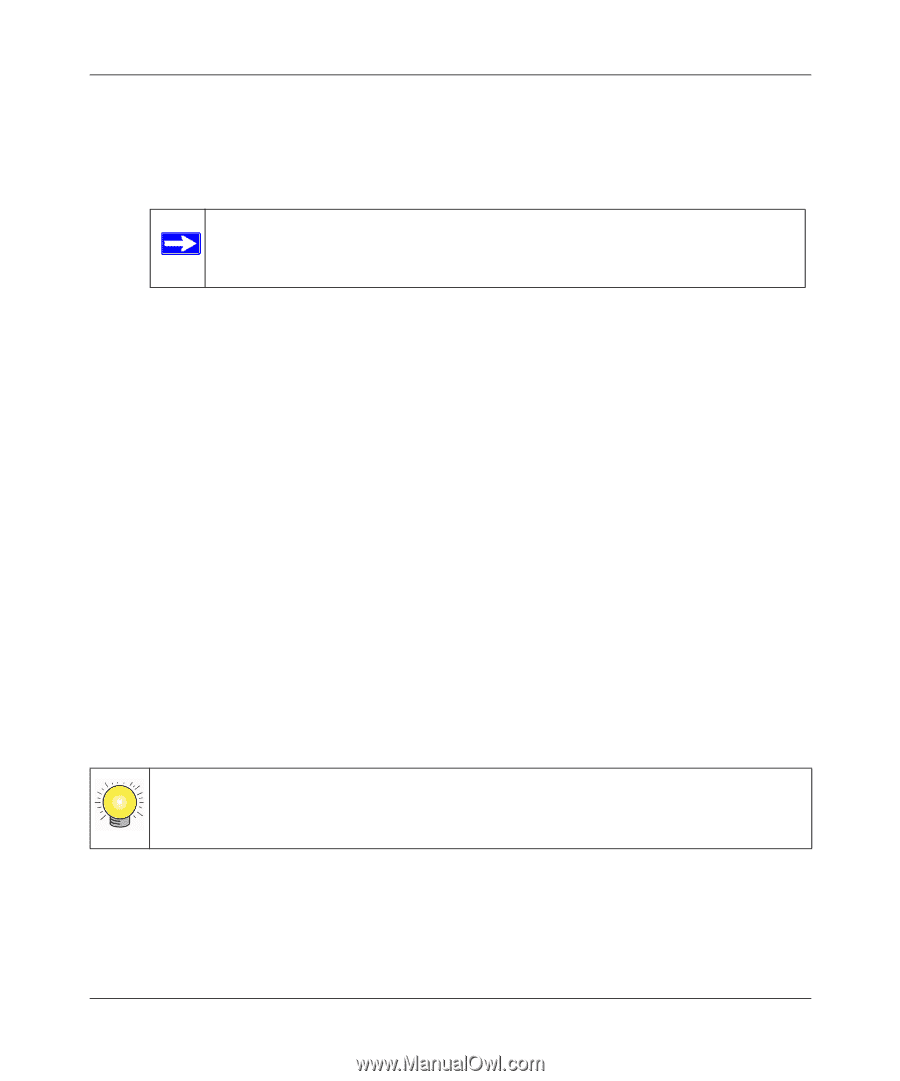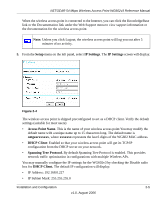Netgear WG602 WG602v3 User Manual - Page 27
Country/Region., Channel/Frequency., Mode., Data Rate, Apply, data rates supported are: 1 Mbps, 2 Mbps - configuration
 |
UPC - 606449030730
View all Netgear WG602 manuals
Add to My Manuals
Save this manual to your list of manuals |
Page 27 highlights
NETGEAR 54 Mbps Wireless Access Point WG602v3 Reference Manual • Country/Region. Identifies the region where the WG602v3 can be used. It may not be legal to operate the access point in a country/region other than the country/region for your area. If your country or region is not listed, please check with your local government agency or check our website for more information on which channels to use. Note: You must set the Regulatory Domain. It may not be legal to operate the wireless access point in a region other than one of those identified in this field. • Channel/Frequency. Identifies which operating frequency will be used. It should not be necessary to change the wireless channel unless you notice interference problems or if you are setting up the WG602v3 near another access point. The available wireless channels are between 1 and 11 in the US and Canada, and between 1 and 13 for Europe and Australia. - If using multiple access points, it is better if adjacent access points use different channels to reduce interference. The recommended channel spacing between adjacent access points is 5 channels (for example, use channels 1 and 6, or 6 and 11). - In "Infrastructure" mode, wireless stations normally scan all channels, looking for an access point. If more than one access point can be used, the one with the strongest signal is used. This only occurs when the various access points are using the same SSID Mode. The default is g and b. You can change the mode to g or b only. • Data Rate. Shows the available transmit data rate of the wireless network. The possible data rates supported are: 1 Mbps, 2 Mbps, 5.5 Mbps, 6 Mbps, 9 Mbps, 11 Mbps, 12 Mbps, 24 Mbps, 36 Mbps, 48 Mbps, 54 Mbps, and Best.The default is Best. 3. Click Apply to save any changes. Now that you have finished the setup steps, you are ready to deploy the WG602v3 in your network. If needed, you can now reconfigure the PC you used in step 1 back to its original TCP/IP settings. Tip: Before mounting the WG602v3 in a high location, first set up and test the WG602v3 to verify wireless network connectivity. Installation and Configuration 2-7 v1.0, August 2006