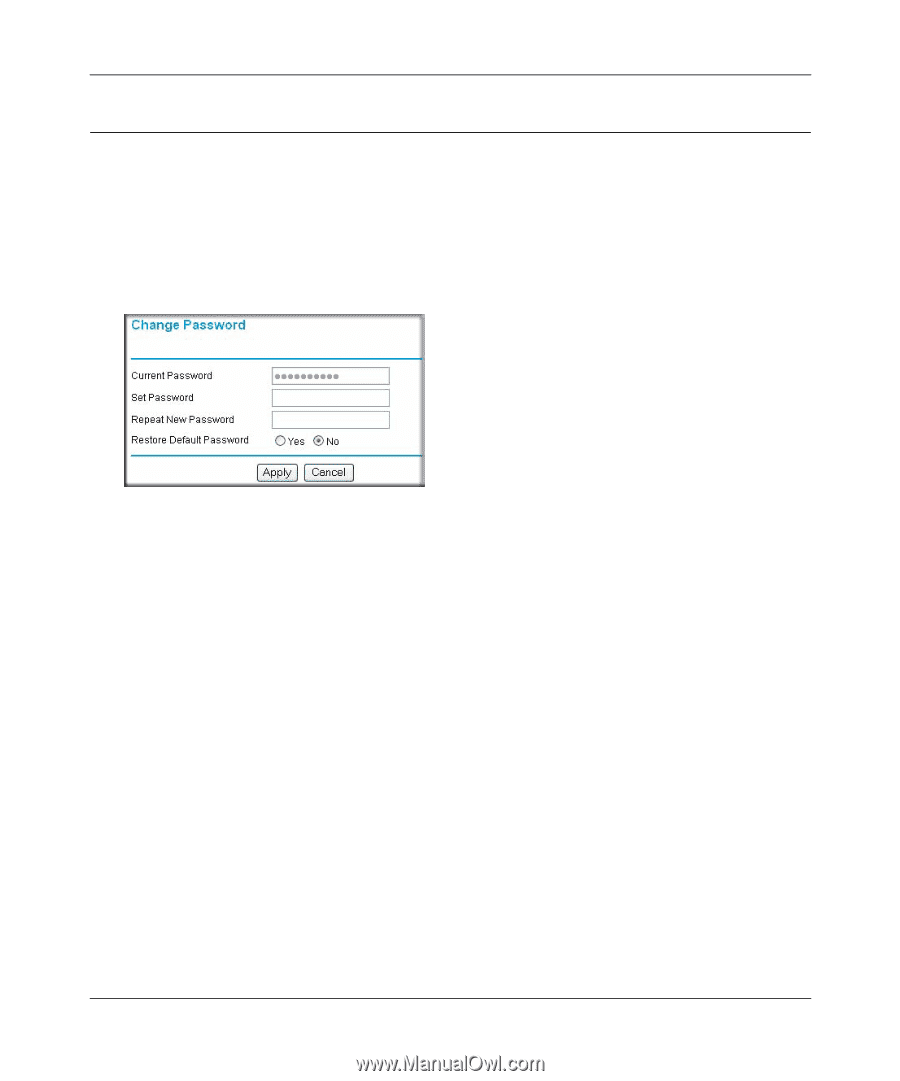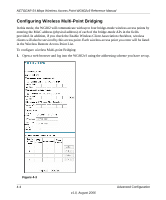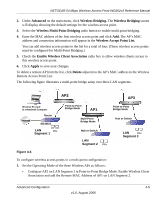Netgear WG602 WG602v3 User Manual - Page 48
Changing the Administrator Password, password, Management, Change Password., Set Password, Repeat - as a repeater
 |
UPC - 606449030730
View all Netgear WG602 manuals
Add to My Manuals
Save this manual to your list of manuals |
Page 48 highlights
NETGEAR 54 Mbps Wireless Access Point WG602v3 Reference Manual Changing the Administrator Password The default password is password. We suggest that you change this password to a more secure password. However, you cannot change the administrator login name. To change the password: 1. From under the Management menu of the browser interface, click Change Password. The Change Password screen will display Figure 3-4 2. Enter a new password in the Set Password field; and then reenter the password in the Repeat New Password field. 3. Click Apply to save your new password. Be sure to write down your password in a secure location. However, if you should forget your password, you can check the Yes radio box and click Apply to restore the default password. 3-6 Management v1.0, August 2006