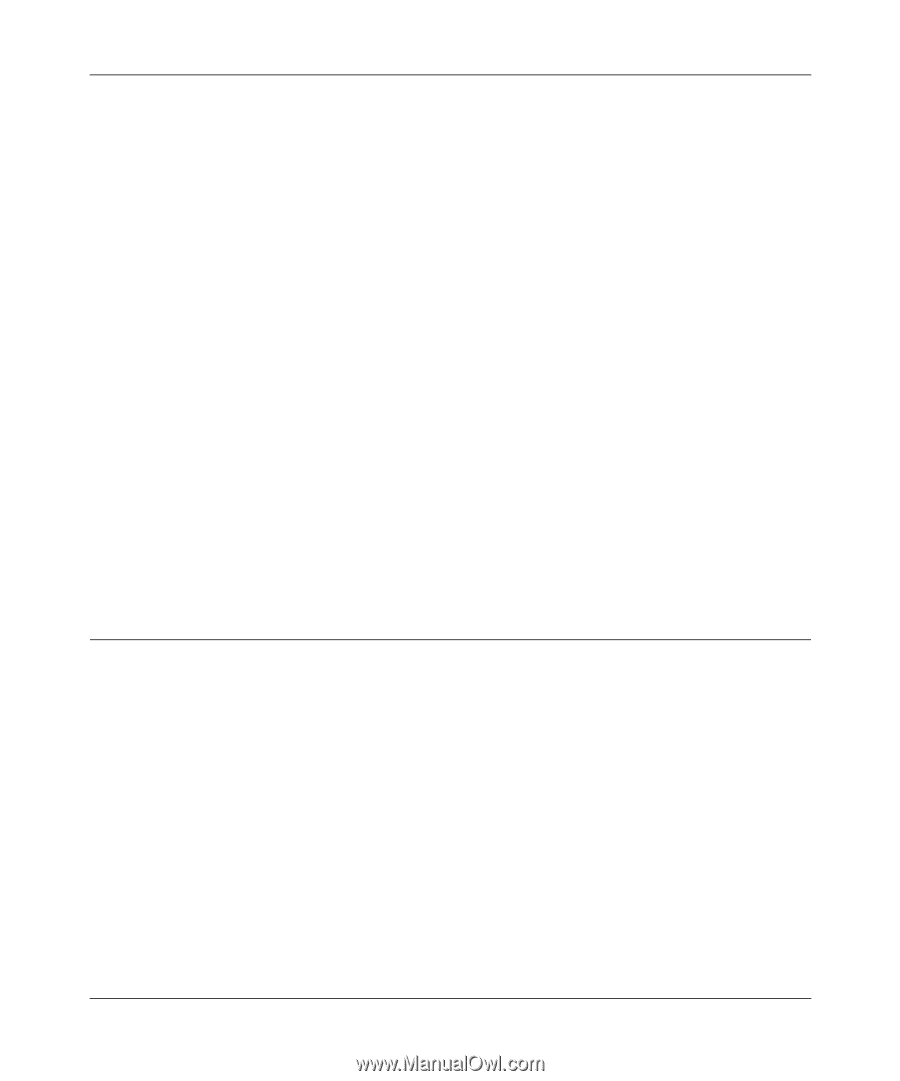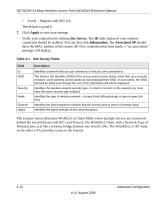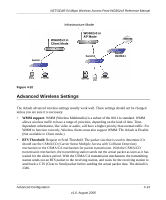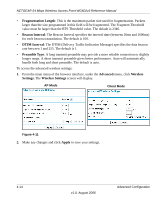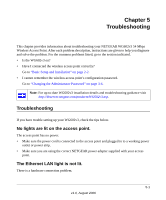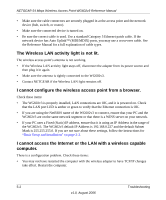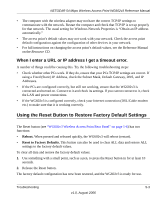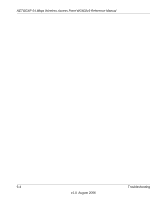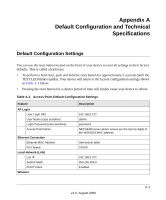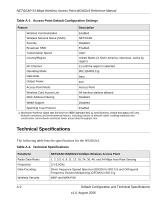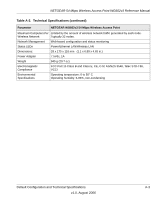Netgear WG602 WG602v3 User Manual - Page 65
When I enter a URL or IP address I get a timeout error. - factory reset
 |
UPC - 606449030730
View all Netgear WG602 manuals
Add to My Manuals
Save this manual to your list of manuals |
Page 65 highlights
NETGEAR 54 Mbps Wireless Access Point WG602v3 Reference Manual • The computer with the wireless adapter may not have the correct TCP/IP settings to communicate with the network. Restart the computer and check that TCP/IP is set up properly for that network. The usual setting for Windows Network Properties is "Obtain an IP address automatically." • The access point's default values may not work with your network. Check the access point default configuration against the configuration of other devices in your network. • For full instructions on changing the access point's default values, see the Reference Manual on the Resource CD. When I enter a URL or IP address I get a timeout error. A number of things could be causing this. Try the following troubleshooting steps: • Check whether other PCs work. If they do, ensure that your PCs TCP/IP settings are correct. If using a Fixed (Static) IP Address, check the Subnet Mask, Default Gateway, DNS, and IP Addresses. • If the PCs are configured correctly, but still not working, ensure that the WG602v3 is connected and turned on. Connect to it and check its settings. If you cannot connect to it, check the LAN and power connections. • If the WG602v3 is configured correctly, check your Internet connection (DSL/Cable modem etc.) to make sure that it is working correctly. Using the Reset Button to Restore Factory Default Settings The Reset button (see "WG602v3 Wireless Access Point Rear Panel" on page 1-6) has two functions: • Reboot. When pressed and released quickly, the WG602v3 will reboot (restart). • Reset to Factory Defaults. This button can also be used to clear ALL data and restore ALL settings to the factory default values. To clear all data and restore the factory default values: 1. Use something with a small point, such as a pen, to press the Reset button in for at least 10 seconds. 2. Release the Reset button. The factory default configuration has now been restored, and the WG602v3 is ready for use. Troubleshooting 5-3 v1.0, August 2006