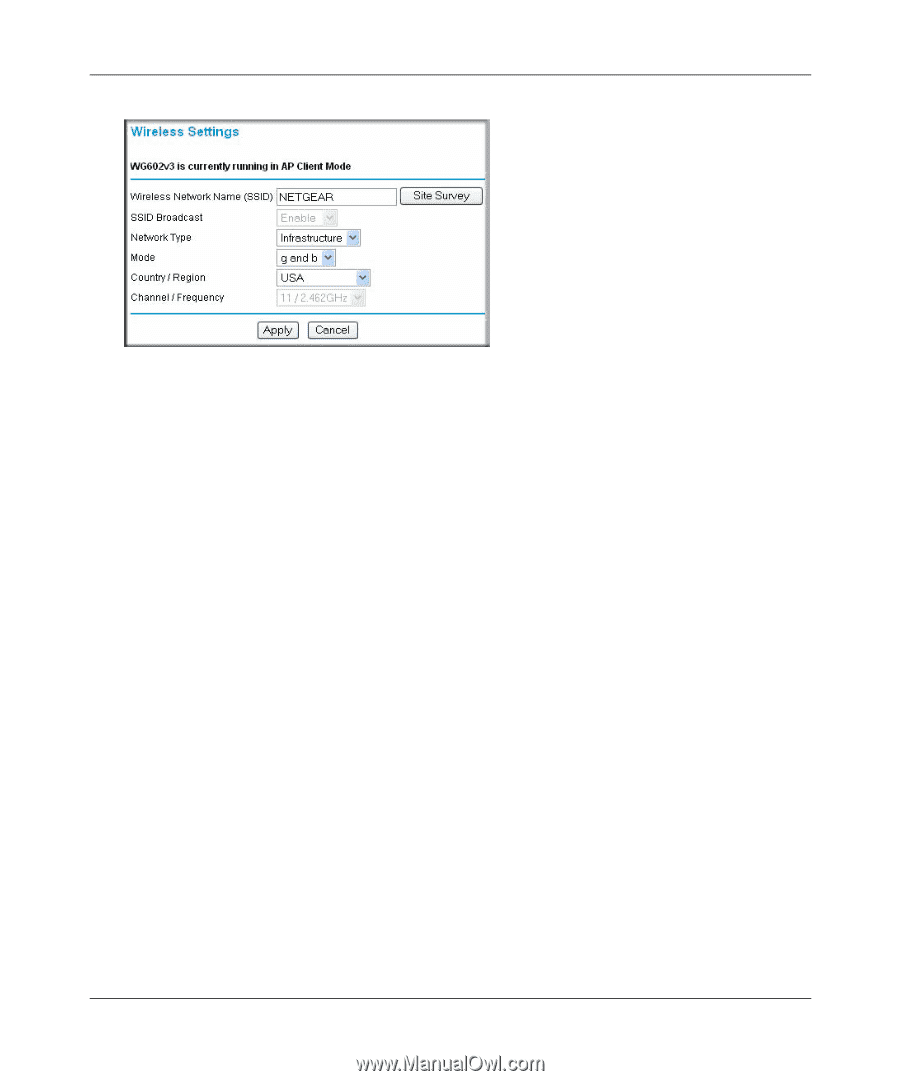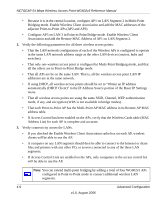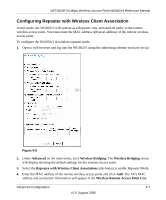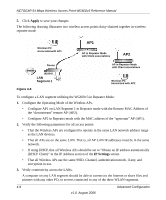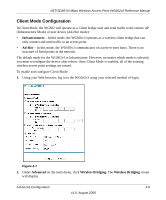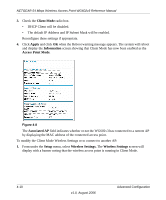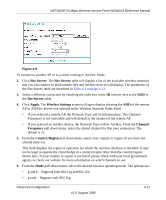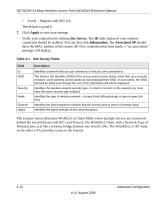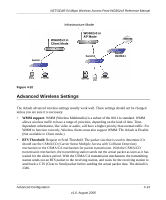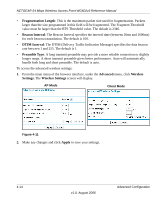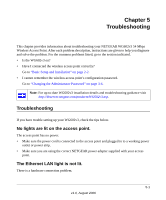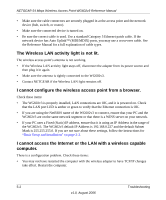Netgear WG602 WG602v3 User Manual - Page 59
Site Survey, Apply., Wireless Settings, Channel, Frequency, Country/Region, pull-down menu - 802 11g
 |
UPC - 606449030730
View all Netgear WG602 manuals
Add to My Manuals
Save this manual to your list of manuals |
Page 59 highlights
NETGEAR 54 Mbps Wireless Access Point WG602v3 Reference Manual Figure 4-9 To connect to another AP or to a client running in Ad-Hoc Mode: 2. Click Site Survey. The Site Survey table will display a list of the available wireless networks that you can connect to. Both remote APs and Ad-Hoc devices will display. The parameters of the Site Survey table are described in Table 4-1 on page 4-12. 3. Select a different connection by checking the radio box in the ID column next to the SSID in the Site Survey table. 4. Click Apply. The Wireless Settings screen will again display showing the SSID of the remote AP or AD-Hoc device you selected in the Wireless Network Name Field. • If you selected a remote AP, the Network Type will be Infrastructure. The Channel/ Frequency is not selectable and will default to the channel of the remote AP. • If you selected an Ad-Hoc device, the Network Type will be Ad-Hoc. From the Channel/ Frequency pull down menu, select the shared channel for that peer connection. The default is 11. 5. From the Country/Region pull-down menu, select your country or region (if you have not already done so). This field displays the region of operation for which the wireless interface is intended. It may not be legal to operate the client bridge in a country/region other than the country/region shown here. If your country or region is not listed, please check with your local government agency or check our website for more information on which channels to use. 6. From the Mode pull-down menu, select the desired wireless operating mode. The options are: • g and b - Supports both 802.11g and 802.11b. • g only - Supports only 802.11g. Advanced Configuration v1.0, August 2006 4-11