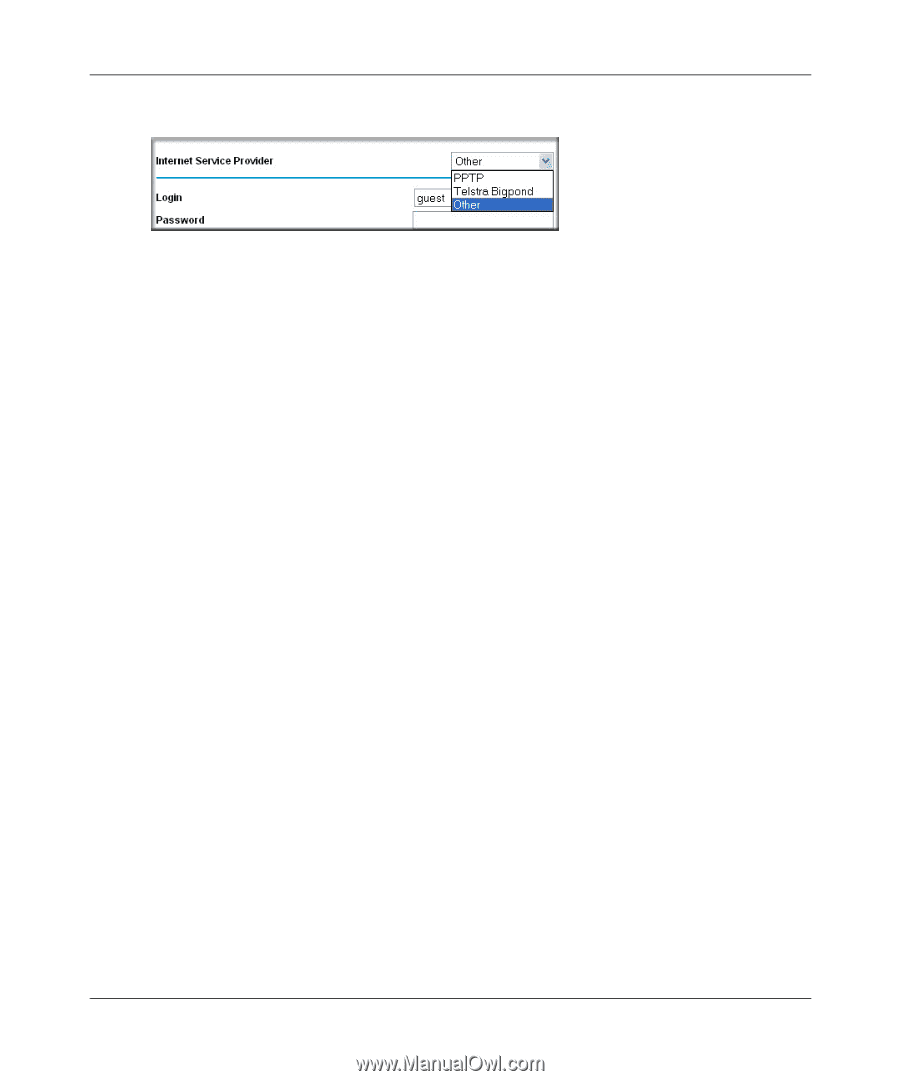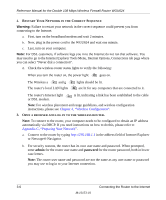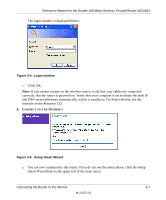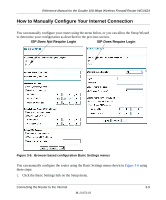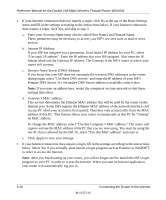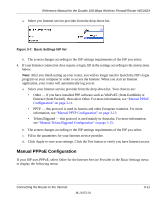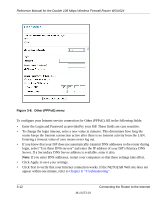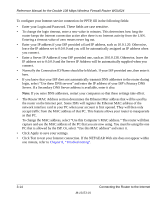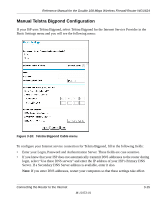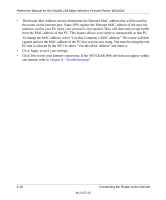Netgear WGU624 WGU624 Reference Manual - Page 33
Manual PPPoE Configuration, If your ISP uses PPPoE
 |
UPC - 606449037364
View all Netgear WGU624 manuals
Add to My Manuals
Save this manual to your list of manuals |
Page 33 highlights
Reference Manual for the Double 108 Mbps Wireless Firewall Router WGU624 a. Select you Internet service provider from the drop-down list. Figure 3-7: Basic Settings ISP list b. The screen changes according to the ISP settings requirements of the ISP you select. 4. If your Internet connection does require a login, fill in the settings according to the instructions below. Note: After you finish setting up your router, you will no longer need to launch the ISP's login program on your computer in order to access the Internet. When you start an Internet application, your router will automatically log you in. a. Select your Internet service provider from the drop-down list. Your choices are: • Other - if you have installed PPP software such as WinPoET (from Earthlink) or Enternet (from Pacbell), then select Other. For more information, see "Manual PPPoE Configuration" on page 3-11. • PPTP - this protocol is used in Austria and other European countries. For more information, see "Manual PPTP Configuration" on page 3-13. • Telstra Bigpond - this protocol is used mainly in Australia. For more information, see "Manual Telstra Bigpond Configuration" on page 3-15. b. The screen changes according to the ISP settings requirements of the ISP you select. c. Fill in the parameters for your Internet service provider. d. Click Apply to save your settings. Click the Test button to verify you have Internet access. Manual PPPoE Configuration If your ISP uses PPPoE, select Other for the Internet Service Provider in the Basic Settings menu to display the following menu: Connecting the Router to the Internet M-10153-01 3-11