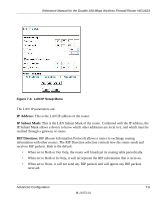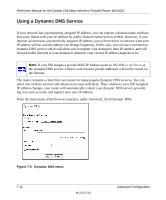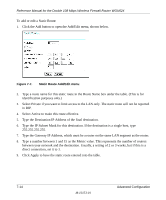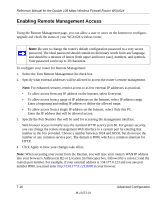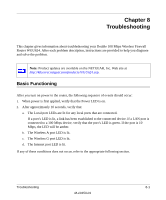Netgear WGU624 WGU624 Reference Manual - Page 92
Type the Gateway IP Address, which must be a router on the same LAN segment as the router.
 |
UPC - 606449037364
View all Netgear WGU624 manuals
Add to My Manuals
Save this manual to your list of manuals |
Page 92 highlights
Reference Manual for the Double 108 Mbps Wireless Firewall Router WGU624 To add or edit a Static Route: 1. Click the Add button to open the Add/Edit menu, shown below. Figure 7-7. Static Route Add/Edit menu 2. Type a route name for this static route in the Route Name box under the table. (This is for identification purposes only.) 3. Select Private if you want to limit access to the LAN only. The static route will not be reported in RIP. 4. Select Active to make this route effective. 5. Type the Destination IP Address of the final destination. 6. Type the IP Subnet Mask for this destination. If the destination is a single host, type 255.255.255.255. 7. Type the Gateway IP Address, which must be a router on the same LAN segment as the router. 8. Type a number between 1 and 15 as the Metric value. This represents the number of routers between your network and the destination. Usually, a setting of 2 or 3 works, but if this is a direct connection, set it to 1. 9. Click Apply to have the static route entered into the table. 7-14 M-10153-01 Advanced Configuration