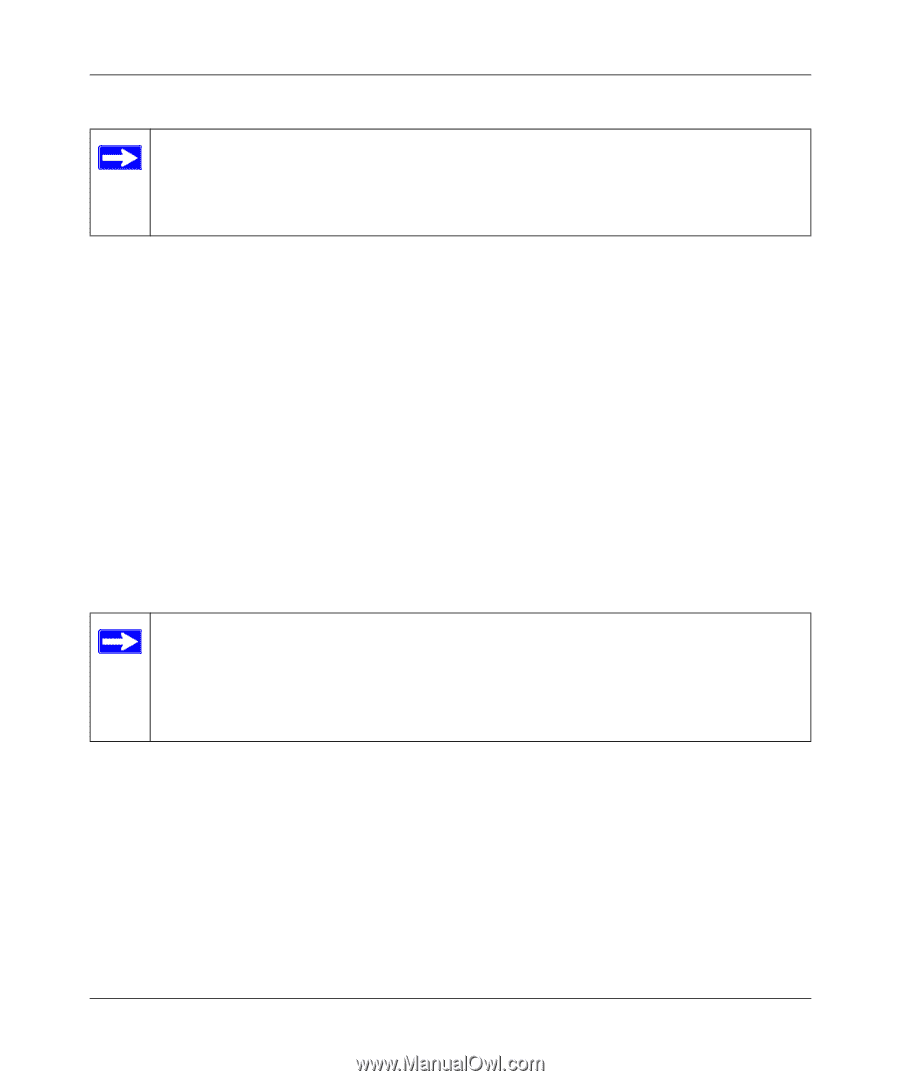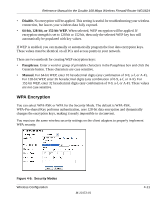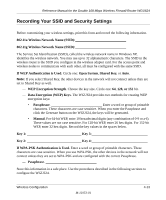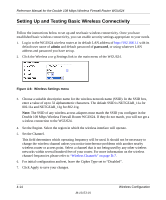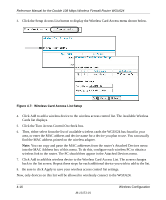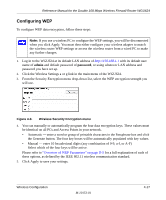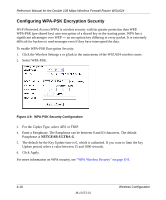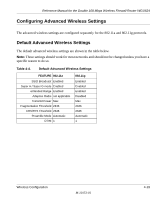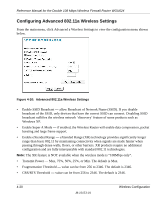Netgear WGU624 WGU624 Reference Manual - Page 53
Restricting Wireless Access by MAC Address
 |
UPC - 606449037364
View all Netgear WGU624 manuals
Add to My Manuals
Save this manual to your list of manuals |
Page 53 highlights
Reference Manual for the Double 108 Mbps Wireless Firewall Router WGU624 Note: If you are configuring the router from a wireless PC and you change the router's SSID, channel, or security settings, you will lose your wireless connection when you click Apply. You must then change the wireless settings of your PC to match the router's new settings. 8. Configure and test your PCs for wireless connectivity. Program the wireless adapter of your PCs to have the same SSID and channel that you configured in the router. Check that they have a wireless link and are able to obtain an IP address by DHCP from the router. Once your PCs have basic wireless connectivity to the router, then you can configure the advanced wireless security functions of the router. Restricting Wireless Access by MAC Address To restrict access based on MAC addresses, follow these steps: 1. Log in to the WGU624 wireless router at its default LAN address of http://192.168.1.1 with its default user name of admin and default password of password, or using whatever LAN address and password you have set up. A Note: When configuring the router from a wireless PC whose MAC address is not in the Trusted PC list, if you select Turn Access Control On, you will lose your wireless connection when you click on Apply. You must then access the wireless router from a wired PC or from a wireless PC which is on the access control list to make any further changes. 2. Click the Advanced Wireless a or Advanced Wireless g Settings link in the main menu of the WGU624 wireless router. Wireless Configuration M-10153-01 4-15