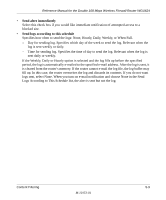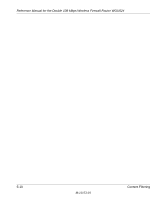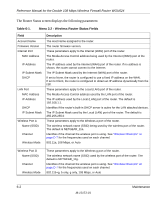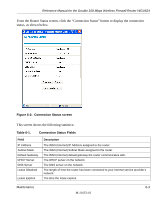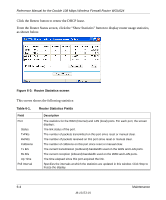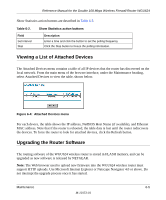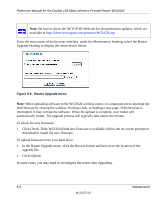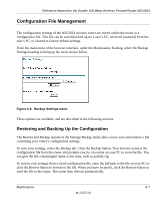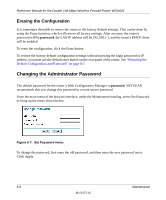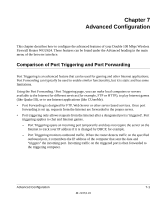Netgear WGU624 WGU624 Reference Manual - Page 74
Router Statistics screen, Table 6-1., This screen shows the following statistics
 |
UPC - 606449037364
View all Netgear WGU624 manuals
Add to My Manuals
Save this manual to your list of manuals |
Page 74 highlights
Reference Manual for the Double 108 Mbps Wireless Firewall Router WGU624 Click the Renew button to renew the DHCP lease. From the Router Status screen, click the "Show Statistics" button to display router usage statistics, as shown below. Figure 6-3: Router Statistics screen This screen shows the following statistics: Table 6-1. Field Port Status TxPkts RxPkts Collisions Tx B/s Rx B/s Up Time Poll Interval Router Statistics Fields Description The statistics for the WAN (Internet) and LAN (local) ports. For each port, the screen displays: The link status of the port. The number of packets transmitted on this port since reset or manual clear. The number of packets received on this port since reset or manual clear. The number of collisions on this port since reset or manual clear. The current transmission (outbound) bandwidth used on the WAN and LAN ports. The current reception (inbound) bandwidth used on the WAN and LAN ports. The time elapsed since this port acquired the link. Specifies the intervals at which the statistics are updated in this window. Click Stop to freeze the display. 6-4 Maintenance M-10153-01