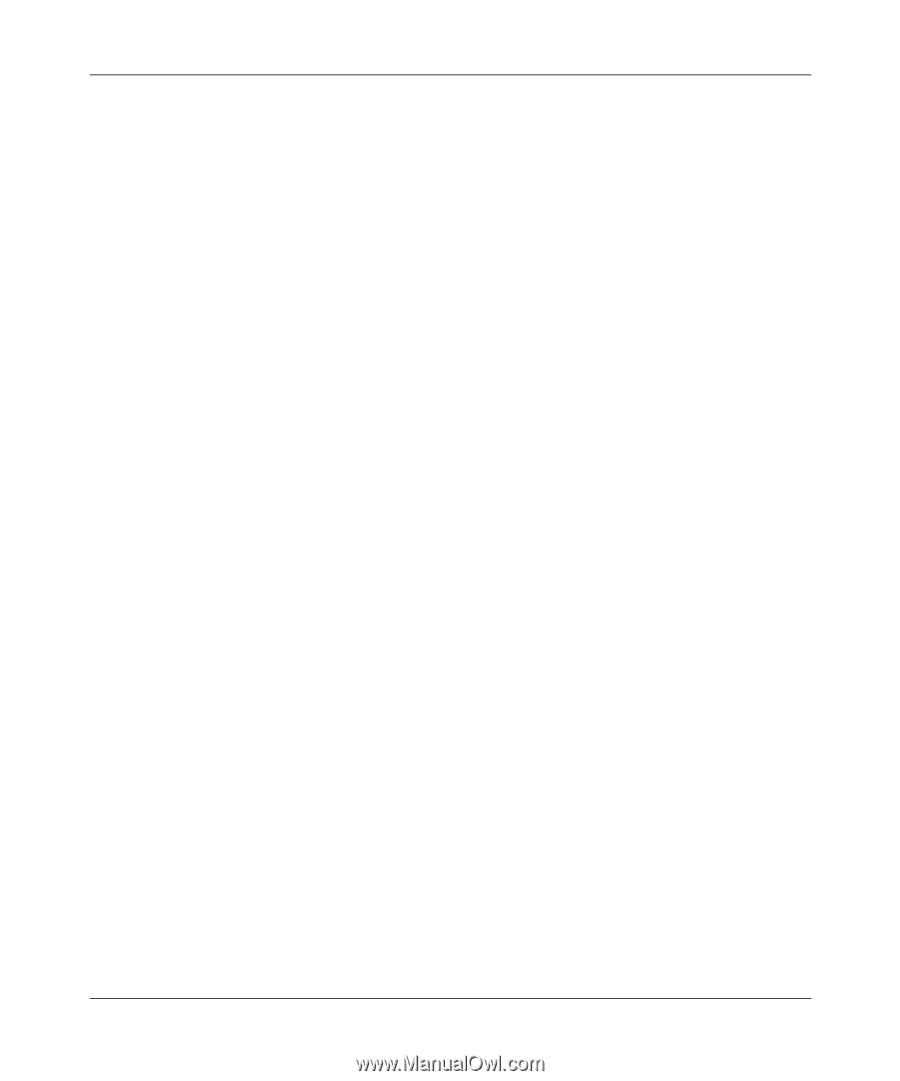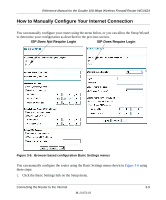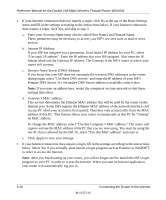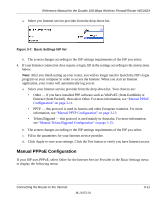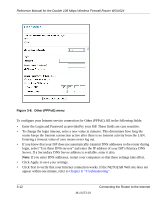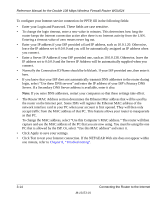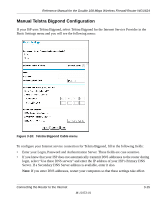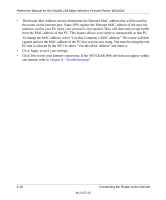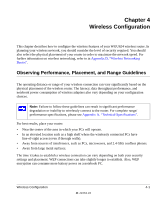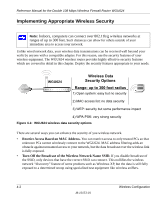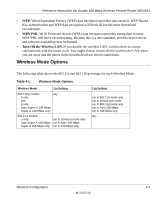Netgear WGU624 WGU624 Reference Manual - Page 36
network interface card in your PC when your account is first opened. They will then only
 |
UPC - 606449037364
View all Netgear WGU624 manuals
Add to My Manuals
Save this manual to your list of manuals |
Page 36 highlights
Reference Manual for the Double 108 Mbps Wireless Firewall Router WGU624 To configure your Internet service connection for PPTP, fill in the following fields: • Enter your Login and Password. These fields are case sensitive. • To change the login timeout, enter a new value in minutes. This determines how long the router keeps the Internet connection active after there is no Internet activity from the LAN. Entering a timeout value of zero means never log out. • Enter your IP address if your ISP provided a fixed IP address, such as 10.0.1.20. Otherwise, leave the IP address set to 0.0.0.0 and you will be automatically assigned an IP address when you connect. • Enter a Server IP Address if your ISP provided one, such as 10.0.0.138. Otherwise, leave the IP address set to 0.0.0.0 and the Server IP Address will be automatically supplied when you connect. • Normally the Connection ID/Name should be left blank. If your ISP provided one, then enter it here. • If you know that your ISP does not automatically transmit DNS addresses to the router during login, select "Use these DNS servers" and enter the IP address of your ISP's Primary DNS Server. If a Secondary DNS Server address is available, enter it also. Note: If you enter DNS addresses, restart your computers so that these settings take effect. • The Router MAC Address section determines the Ethernet Mac address that will be used by the router on the Internet port. Some ISPs will register the Ethernet MAC address of the network interface card in your PC when your account is first opened. They will then only accept traffic from the MAC address of that PC. This feature allows your router to masquerade as that PC. To change the MAC address, select "Use this Computer's MAC address." The router will then capture and use the MAC address of the PC that you are now using. You must be using the one PC that is allowed by the ISP. Or, select "Use this MAC address" and enter it. • Click Apply to save your settings. • Click Test to test your Internet connection. If the NETGEAR Web site does not appear within one minute, refer to Chapter 8, "Troubleshooting". 3-14 M-10153-01 Connecting the Router to the Internet