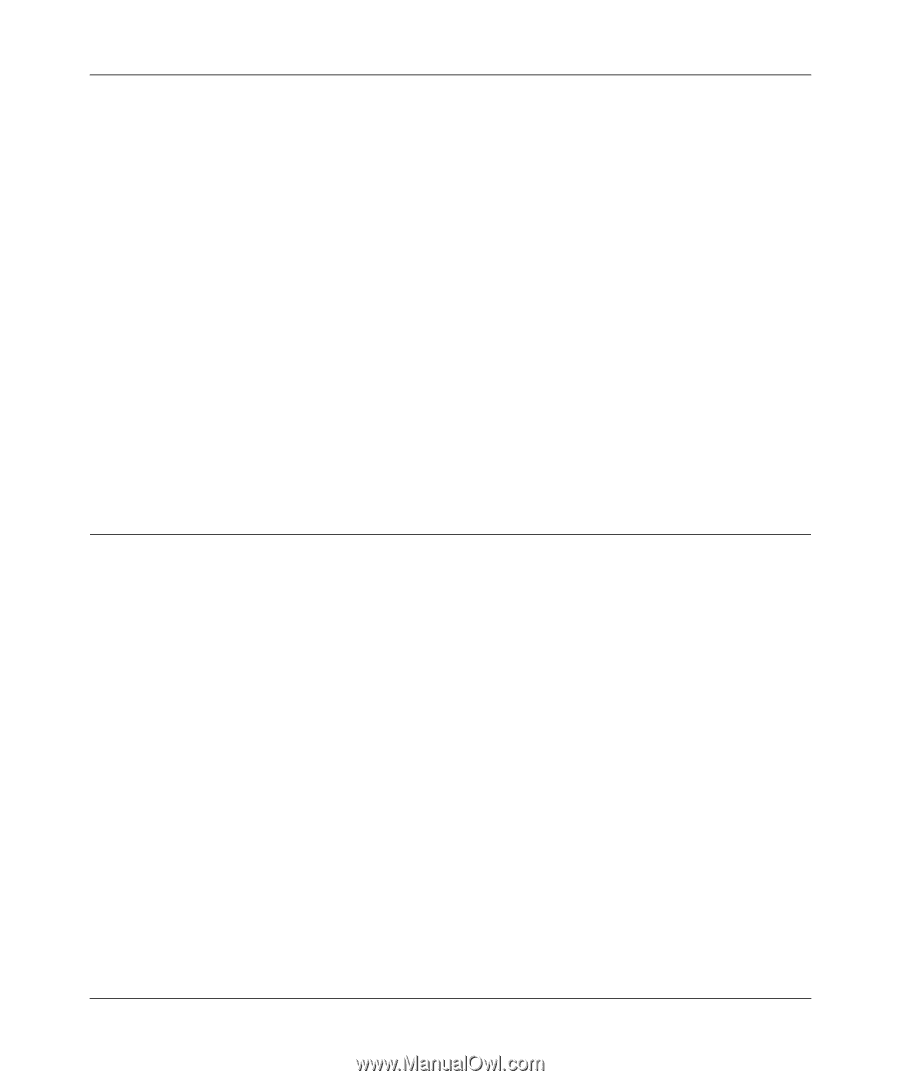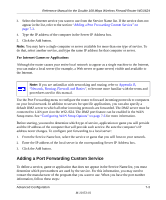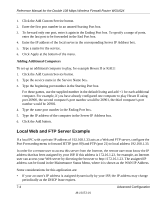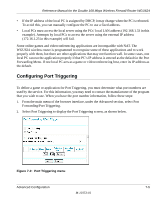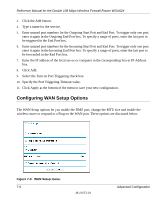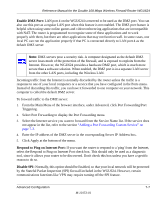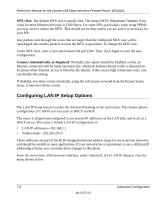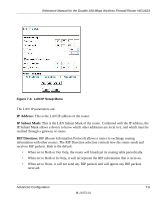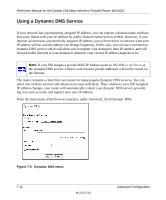Netgear WGU624 WGU624 Reference Manual - Page 86
Configuring LAN IP Setup Options, MTU Size, Connect Automatically, as Required
 |
UPC - 606449037364
View all Netgear WGU624 manuals
Add to My Manuals
Save this manual to your list of manuals |
Page 86 highlights
Reference Manual for the Double 108 Mbps Wireless Firewall Router WGU624 MTU Size: The default MTU size is usually fine. The normal MTU (Maximum Transmit Unit) value for most Ethernet networks is 1500 Bytes. For some ISPs, particularly some using PPPoE, you may need to reduce the MTU. This should not be done unless you are sure it is necessary for your ISP. Any packets sent through the router that are larger than the configured MTU size will be repackaged into smaller packets to meet the MTU requirement. To change the MTU size: Under MTU Size, enter a new size between 64 and 1500. Then, click Apply to save the new configuration. Connect Automatically, as Required: Normally, this option should be Enabled, so that an Internet connection will be made automatically, whenever Internet-bound traffic is detected. In locations where Internet access is billed by the minute, if this causes high connection costs, you can disable this setting. If disabled, you must connect manually, using the sub-screen accessed from the Router Status menu, Connection Status screen. Configuring LAN IP Setup Options The LAN IP Setup feature is under the Advanced heading of the main menu. This feature allows configuration of LAN IP services such as DHCP and RIP. The router is shipped preconfigured to use private IP addresses on the LAN side, and to act as a DHCP server. The router's default LAN IP configuration is: • LAN IP addresses-192.168.1.1 • Subnet mask-255.255.255.0 These addresses are part of the IETF-designated private address range for use in private networks, and should be suitable in most applications. If your network has a requirement to use a different IP addressing scheme, you can make those changes in this menu. From the main menu of the browser interface, under Advanced, click LAN IP Setup to view the menu shown below. 7-8 Advanced Configuration M-10153-01