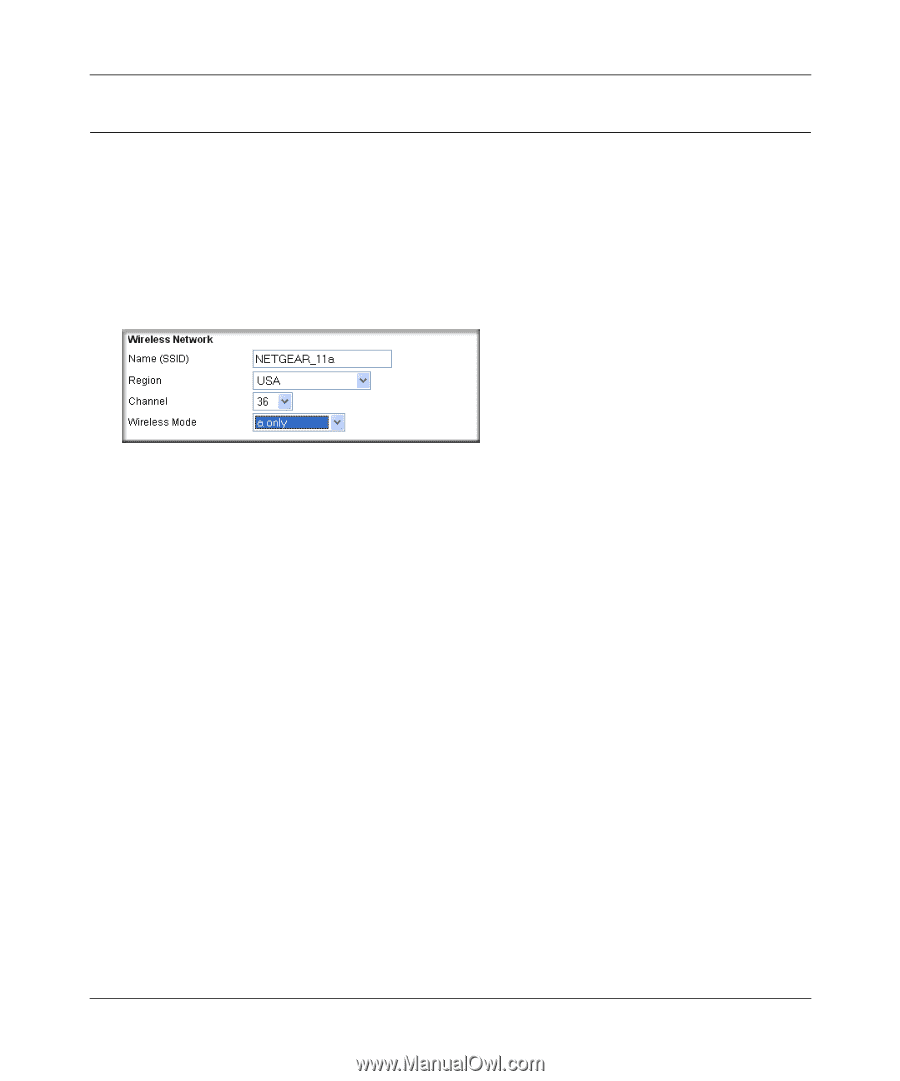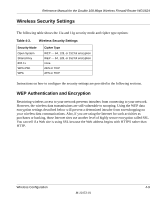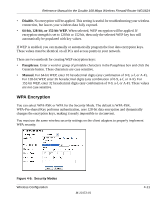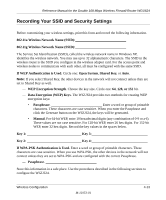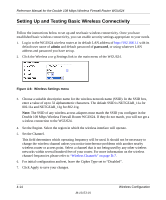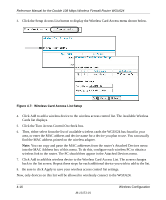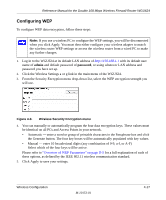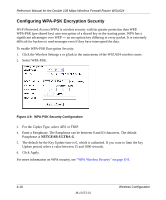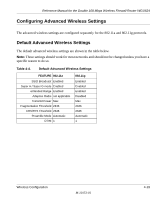Netgear WGU624 WGU624 Reference Manual - Page 52
Setting Up and Testing Basic Wireless Connectivity, admin, password - default password
 |
UPC - 606449037364
View all Netgear WGU624 manuals
Add to My Manuals
Save this manual to your list of manuals |
Page 52 highlights
Reference Manual for the Double 108 Mbps Wireless Firewall Router WGU624 Setting Up and Testing Basic Wireless Connectivity Follow the instructions below to set up and test basic wireless connectivity. Once you have established basic wireless connectivity, you can enable security settings appropriate to your needs. 1. Log in to the WGU624 wireless router at its default LAN address of http://192.168.1.1 with its default user name of admin and default password of password, or using whatever LAN address and password you have set up. 2. Click the Wireless a or g Settings link in the main menu of the WGU624. Figure 4-6: Wireless Settings menu 3. Choose a suitable descriptive name for the wireless network name (SSID). In the SSID box, enter a value of up to 32 alphanumeric characters. The default SSID is NETGEAR_11a for 802.11a and NETGEAR_11g for 802.11g. Note: The SSID of any wireless access adapters must match the SSID you configure in the Double 108 Mbps Wireless Firewall Router WGU624. If they do not match, you will not get a wireless connection to the WGU624. 4. Set the Region. Select the region in which the wireless interface will operate. 5. Set the Channel. This field determines which operating frequency will be used. It should not be necessary to change the wireless channel unless you notice interference problems with another nearby wireless router or access point. Select a channel that is not being used by any other wireless networks within several hundred feet of your router. For more information on the wireless channel frequencies please refer to "Wireless Channels" on page D-7. 6. For initial configuration and test, leave the Cipher Type set to "Disabled". 7. Click Apply to save your changes. 4-14 M-10153-01 Wireless Configuration