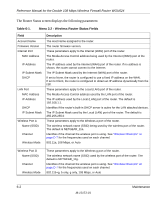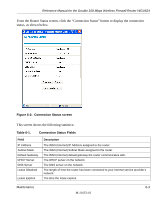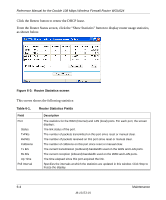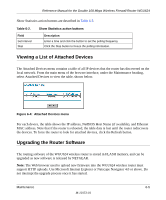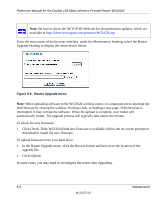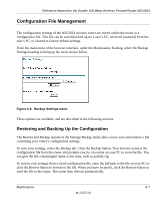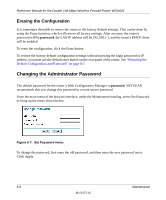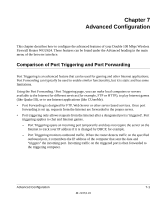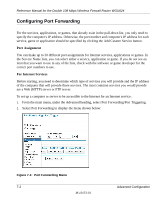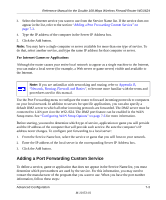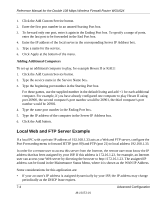Netgear WGU624 WGU624 Reference Manual - Page 77
Configuration File Management, Restoring and Backing Up the Configuration
 |
UPC - 606449037364
View all Netgear WGU624 manuals
Add to My Manuals
Save this manual to your list of manuals |
Page 77 highlights
Reference Manual for the Double 108 Mbps Wireless Firewall Router WGU624 Configuration File Management The configuration settings of the WGU624 wireless router are stored within the router in a configuration file. This file can be saved (backed up) to a user's PC, retrieved (restored) from the user's PC, or cleared to factory default settings. From the main menu of the browser interface, under the Maintenance heading, select the Backup Settings heading to bring up the menu shown below. Figure 6-6: Backup Settings menu Three options are available, and are described in the following sections. Restoring and Backing Up the Configuration The Restore and Backup options in the Settings Backup menu allow you to save and retrieve a file containing your router's configuration settings. To save your settings, select the Backup tab. Click the Backup button. Your browser extracts the configuration file from the router and prompts you for a location on your PC to store the file. You can give the file a meaningful name at this time, such as pacbell.cfg. To restore your settings from a saved configuration file, enter the full path to the file on your PC or click the Browse button to browse to the file. When you have located it, click the Restore button to send the file to the router. The router then reboots automatically. Maintenance 6-7 M-10153-01