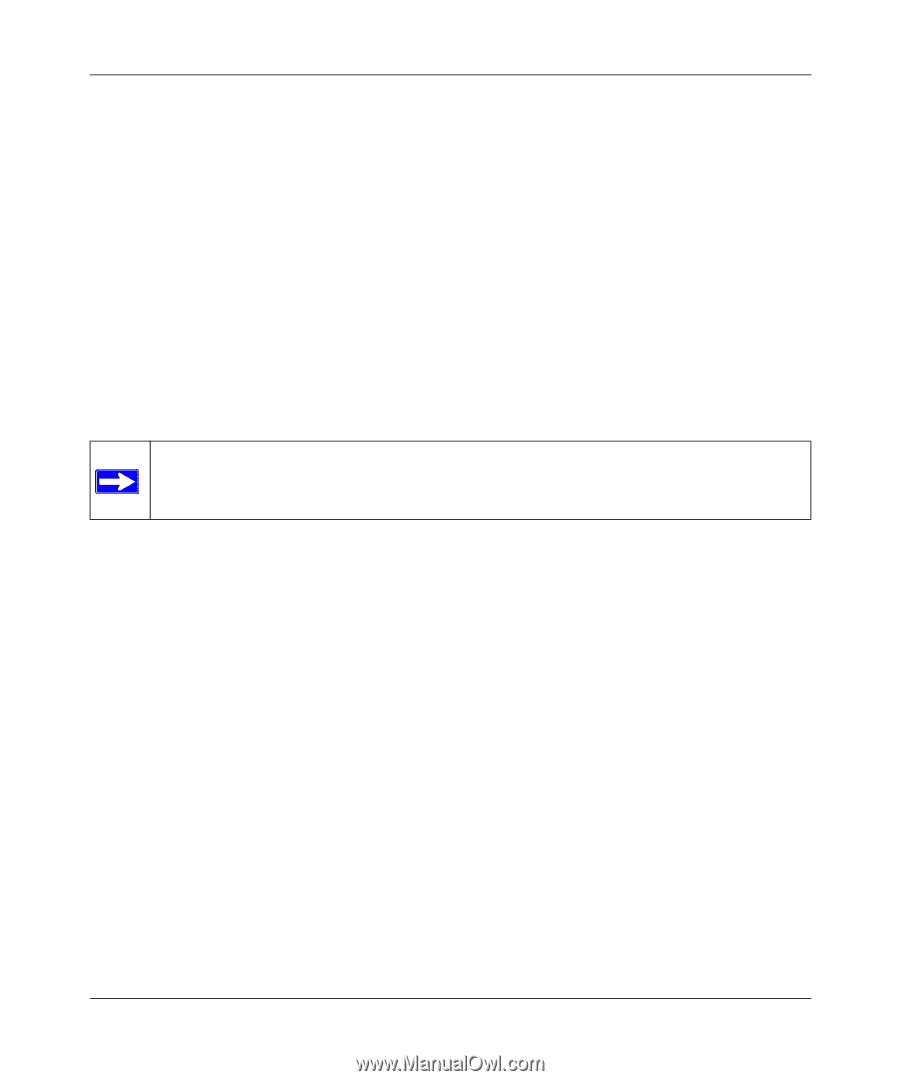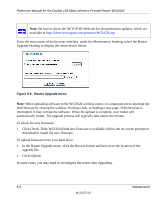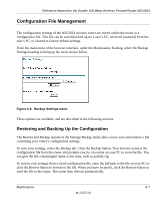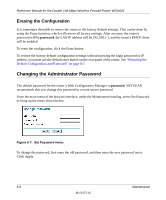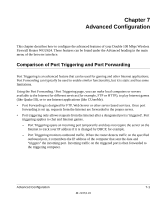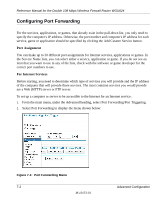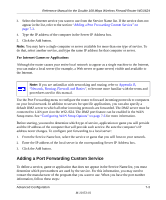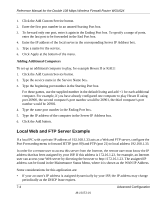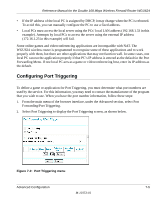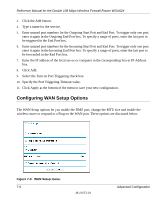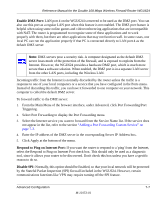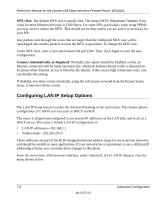Netgear WGU624 WGU624 Reference Manual - Page 81
Adding a Port Forwarding Custom Service, For Internet Games or Applications - dmz
 |
UPC - 606449037364
View all Netgear WGU624 manuals
Add to My Manuals
Save this manual to your list of manuals |
Page 81 highlights
Reference Manual for the Double 108 Mbps Wireless Firewall Router WGU624 3. Select the Internet service you want to use from the Service Name list. If the service does not appear in the list, refer to the section "Adding a Port Forwarding Custom Service" on page 7-3. 4. Type the IP address of the computer in the Server IP Address box. 5. Click the Add button. Note: You may have a single computer or server available for more than one type of service. To do that, select another service, and type the same IP address for that computer or server. For Internet Games or Applications Although the router causes your entire local network to appear as a single machine to the Internet, you can make a local server (for example, a Web server or game server) visible and available to the Internet. . Note: If you are unfamiliar with networking and routing, refer to Appendix B, "Network, Routing, Firewall, and Basics", to become more familiar with the terms and procedures used in this manual. Use the Port Forwarding menu to configure the router to forward incoming protocols to computers on your local network. In addition to servers for specific applications, you can also specify a default DMZ server to which all other incoming protocols are forwarded. The DMZ server must be connected to LAN port 4 on the WGU624. The DMZ port feature can be enabled in the WAN Setup menu. See "Configuring WAN Setup Options" on page 7-6 for more information. Before starting, you need to determine which type of service, application or game you will provide and the IP address of the computer that will provide each service. Be sure the computer's IP address never changes. To configure port forwarding to a local server: 1. From the Service Name box, select the service or game that you will host on your network. 2. Enter the IP address of the local server in the corresponding Server IP Address box. 3. Click the Add button. Adding a Port Forwarding Custom Service To define a service, game or application that does not appear in the Service Name list, you must determine which port numbers are used by the service. For this information, you may need to contact the manufacturer of the program that you want to use. When you have the port number information, follow these steps: Advanced Configuration 7-3 M-10153-01