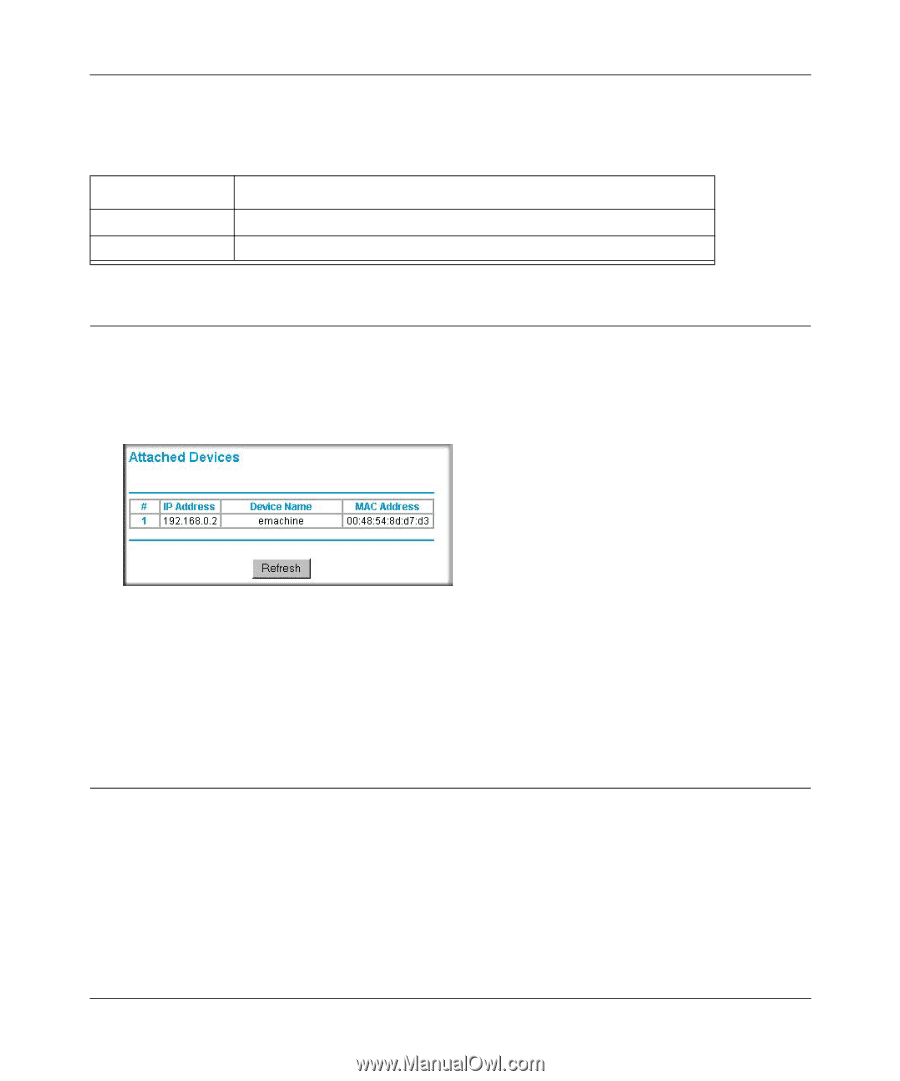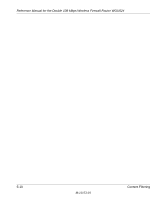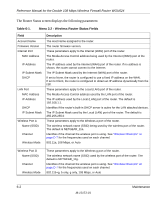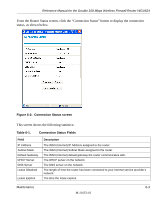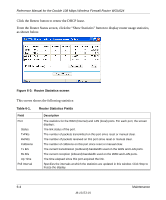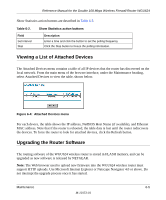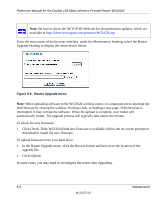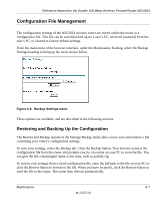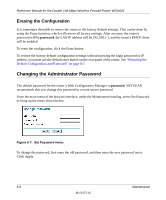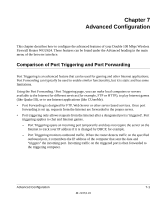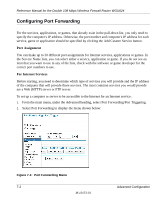Netgear WGU624 WGU624 Reference Manual - Page 75
Viewing a List of Attached Devices, Upgrading the Router Software - firmware upgrade
 |
UPC - 606449037364
View all Netgear WGU624 manuals
Add to My Manuals
Save this manual to your list of manuals |
Page 75 highlights
Reference Manual for the Double 108 Mbps Wireless Firewall Router WGU624 Show Statistics action buttons are described in Table 6-2. Table 6-2. Field Set Interval Stop Show Statistics action buttons Description Enter a time and click the button to set the polling frequency. Click the Stop button to freeze the polling information. Viewing a List of Attached Devices The Attached Devices menu contains a table of all IP devices that the router has discovered on the local network. From the main menu of the browser interface, under the Maintenance heading, select Attached Devices to view the table, shown below. Figure 6-4: Attached Devices menu For each device, the table shows the IP address, NetBIOS Host Name (if available), and Ethernet MAC address. Note that if the router is rebooted, the table data is lost until the router rediscovers the devices. To force the router to look for attached devices, click the Refresh button. Upgrading the Router Software The routing software of the WGU624 wireless router is stored in FLASH memory, and can be upgraded as new software is released by NETGEAR. Note: The Web browser used to upload new firmware into the WGU624 wireless router must support HTTP uploads. Use Microsoft Internet Explorer or Netscape Navigator 4.0 or above. Do not interrupt the upgrade process once it has started. Maintenance 6-5 M-10153-01