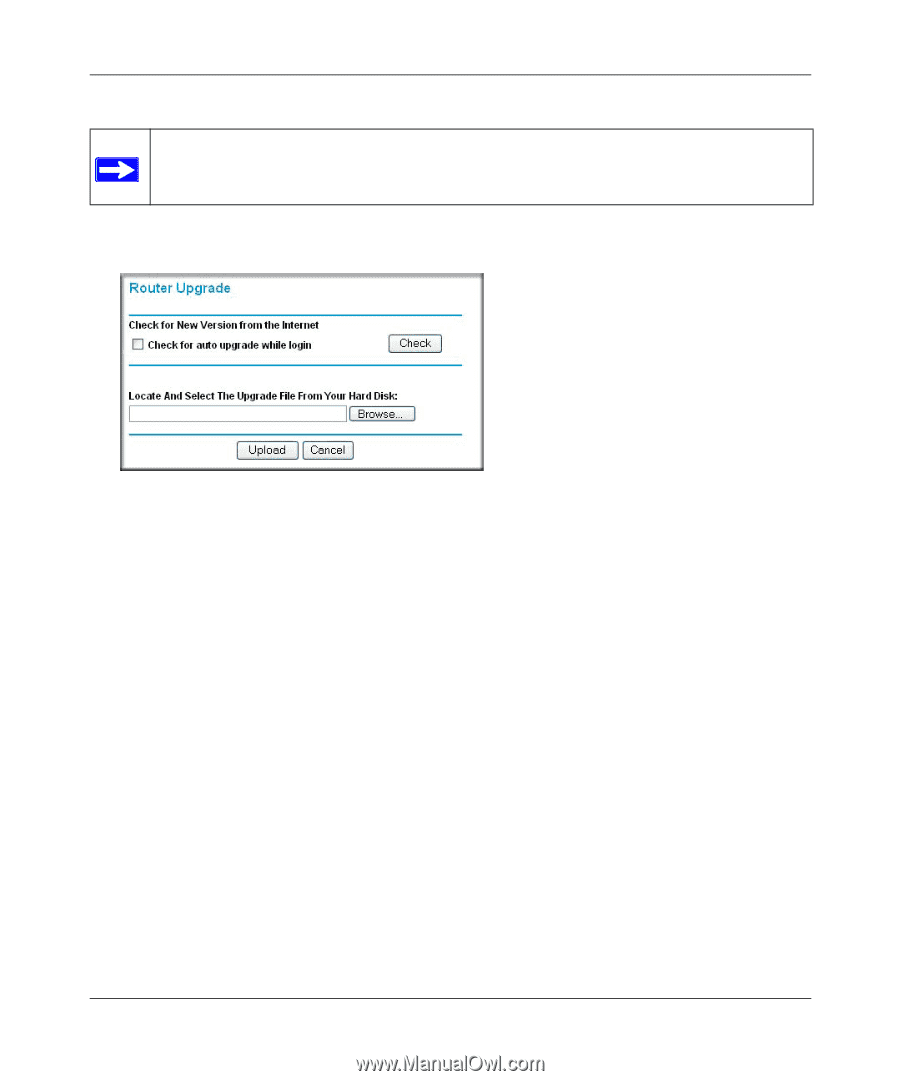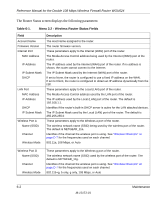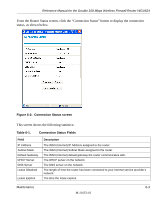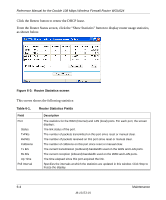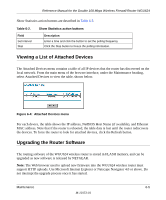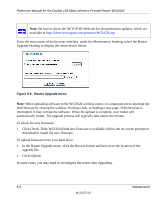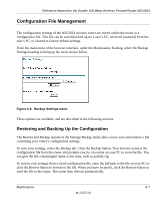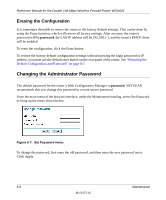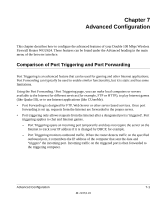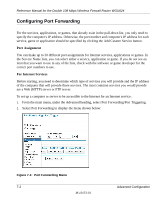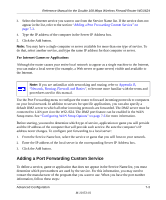Netgear WGU624 WGU624 Reference Manual - Page 76
Click Upload., Router Upgrade menu - firmware update
 |
UPC - 606449037364
View all Netgear WGU624 manuals
Add to My Manuals
Save this manual to your list of manuals |
Page 76 highlights
Reference Manual for the Double 108 Mbps Wireless Firewall Router WGU624 Note: Be sure to check the NETGEAR Web site for documentation updates, which are available at http://kbserver.netgear.com/products/WGU624.asp. From the main menu of the browser interface, under the Maintenance heading, select the Router Upgrade heading to display the menu shown below. Figure 6-5: Router Upgrade menu Note: When uploading software to the WGU624 wireless router, it is important not to interrupt the Web browser by closing the window, clicking a link, or loading a new page. If the browser is interrupted, it may corrupt the software. When the upload is complete, your router will automatically restart. The upgrade process will typically take about one minute. To check for new firmware: 1. Click Check. If the WGU624 finds new firmware is available, follow the on-screen prompts to download in install the new firmware. To upload firmware from your hard drive: 1. In the Router Upgrade menu, click the Browse button and browse to the location of the upgrade file. 2. Click Upload. In some cases, you may need to reconfigure the router after upgrading. 6-6 Maintenance M-10153-01