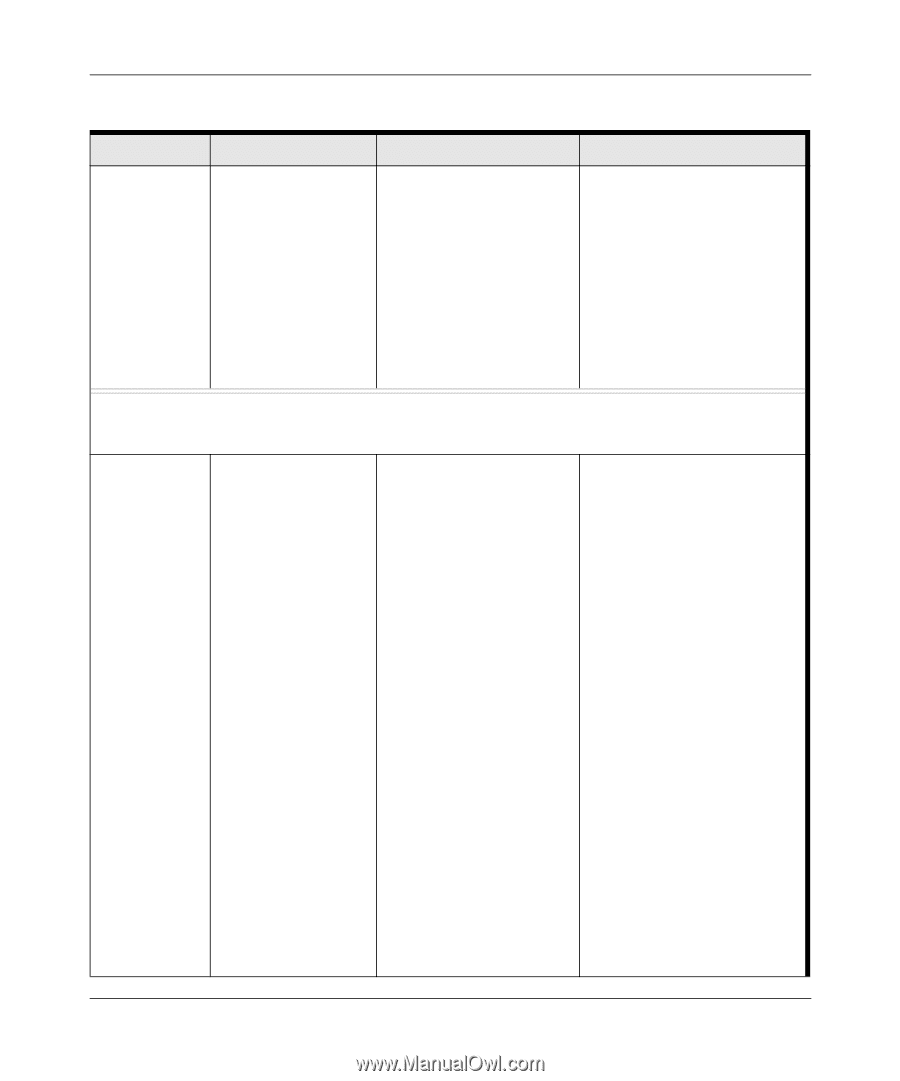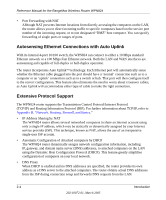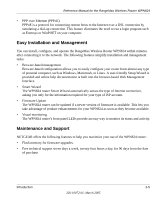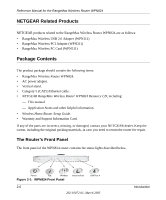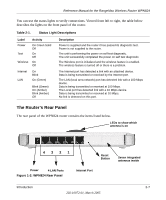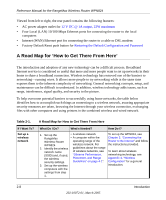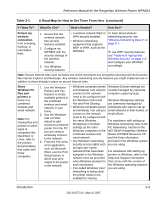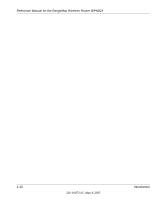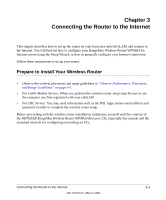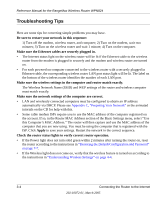Netgear WPN824v2 WPN824v1 Reference Manual - Page 23
Table 2-1., A Road Map for How to Get There From Here, continued, Protect my, wireless, connection - setup cd
 |
View all Netgear WPN824v2 manuals
Add to My Manuals
Save this manual to your list of manuals |
Page 23 highlights
Reference Manual for the RangeMax Wireless Router WPN824 Table 2-1. A Road Map for How to Get There From Here (continued) If I Want To? What Do I Do? What's Needed? How Do I? Protect my wireless connection from snooping, hacking, or information theft. 1. Assure that the wireless network has security features enabled. 2. Configure my WPN824 with the security settings of the wireless network. 3. Use Windows security features. • A wireless network WEP or WPA security enabled. • Wireless networking equipment that supports WEP or WPA, such as the WPN824. To learn about wireless networking security, see "Wireless Networking Basics" on page D-1. To use WEP security features, see "Implement Appropriate Wireless Security" on page 4-2" and configure your WPN824 accordingly. Note: Secure Internet sites such as banks and online merchants use encryption security built into browsers like Internet Explorer and Netscape. Any wireless networking security features you might implement are in addition to those already in place on secure Internet sites. Share 1. Use the Windows • Windows computers (wired Windows Domain settings are Windows PC Printers and Fax and wireless) I am using to usually managed by corporate files and features to locate connect to the network computer support groups. printers at available printers in need to be configured with home in a the combined the Windows Client and Windows Workgroup settings combined wireless and wired File and Print Sharing. are commonly managed by wireless and network in your • Windows computers (wired individuals who want to set up wired network. home. and wireless) I am using to small networks in their homes, or 2. Use the Windows connect to the network small offices. Note: For sharing files and printers on other types of computers like Macintosh or Linux, refer to the product documentation that came with those computers. 3. Add a Printer wizard to add access to a network printer from the PC you are using to wirelessly connect to the network. From the File menu of an application such as Microsoft Word, use the Print Setup feature to direct your print need to be configured with the same Windows Workgroup or Domain settings as the other Windows computers in the combined wireless and wired network. • Any Windows networking security access rights such as login user name/ password that have been assigned in the Windows network must be provided For assistance with setting up Windows networking, refer to the PC Networking Tutorial on the NETGEAR RangeMax Wireless Router WPN824 Resource CD and the Help information provided in the Windows system you are using. For assistance with setting up printers in Windows, refer to the Help and Support information output to the printer when Windows prompts for that comes with the version of in the network. such information. the Windows operating systems • If so-called Windows 'peer' you are using. networking is being used, the printer needs to be enabled for sharing. Introduction 2-9 202-10072-01, March 2005