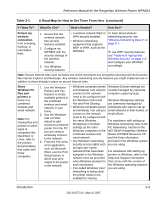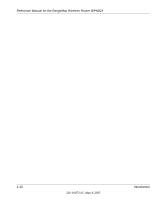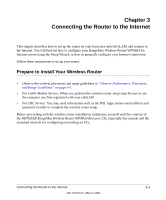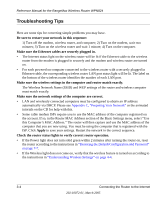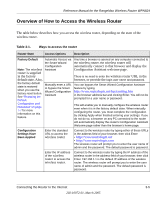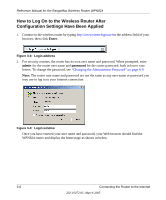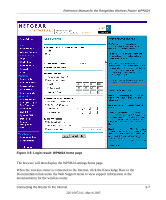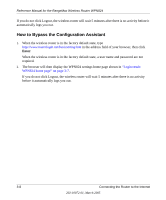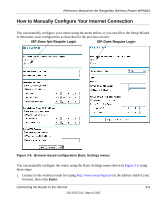Netgear WPN824v2 WPN824v1 Reference Manual - Page 28
Troubleshooting Tips, Make sure the wireless settings in the computer and router match exactly. - reset
 |
View all Netgear WPN824v2 manuals
Add to My Manuals
Save this manual to your list of manuals |
Page 28 highlights
Reference Manual for the RangeMax Wireless Router WPN824 Troubleshooting Tips Here are some tips for correcting simple problems you may have. Be sure to restart your network in this sequence: 1) Turn off the modem, wireless router, and computer; 2) Turn on the modem, wait two minutes; 3) Turn on the wireless router and wait 1 minute; 4) Turn on the computer. Make sure the Ethernet cables are securely plugged in. • The Internet status light on the wireless router will be lit if the Ethernet cable to the wireless router from the modem is plugged in securely and the modem and wireless router are turned on. • For each powered on computer connected to the wireless router with a securely plugged in Ethernet cable, the corresponding wireless router LAN port status light will be lit. The label on the bottom of the wireless router identifies the number of each LAN port. Make sure the wireless settings in the computer and router match exactly. The Wireless Network Name (SSID) and WEP settings of the router and wireless computer must match exactly. Make sure the network settings of the computer are correct. • LAN and wirelessly connected computers must be configured to obtain an IP address automatically via DHCP. Please see Appendix C, "Preparing Your Network" or the animated tutorials on the CD for help with this. • Some cable modem ISPs require you to use the MAC address of the computer registered on the account. If so, in the Router MAC Address section of the Basic Settings menu, select "Use this Computer's MAC Address." The router will then capture and use the MAC address of the computer that you are now using. You must be using the computer that is registered with the ISP. Click Apply to save your settings. Restart the network in the correct sequence. Check the router status lights to verify correct router operation. • If the Power light does not turn solid green within 2 minutes after turning the router on, reset the router according to the instructions in "Restoring the Default Configuration and Password" on page 7-7. • If the Wireless light does not come on, verify that the wireless feature is turned on according to the instructions in "Understanding Wireless Settings" on page 4-4. 3-4 Connecting the Router to the Internet 202-10072-01, March 2005