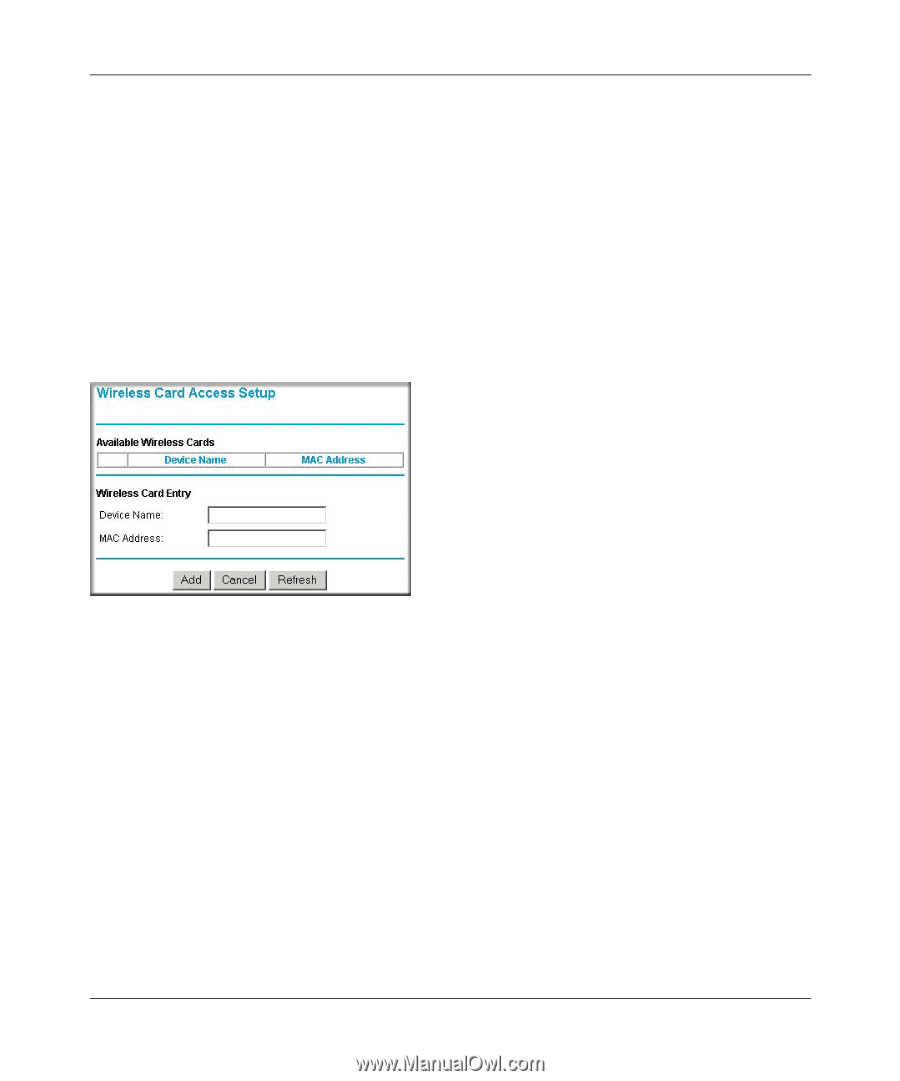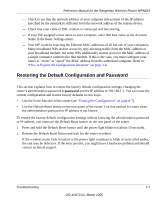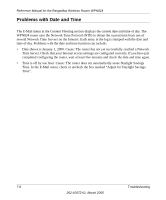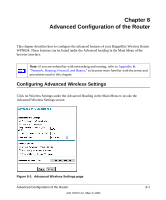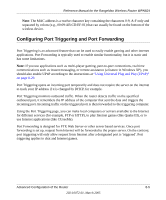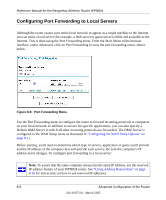Netgear WPN824v2 WPN824v1 Reference Manual - Page 80
Wireless Card Access Setup, Available Wireless Cards, Wireless Card Entry - as a wireless repeater
 |
View all Netgear WPN824v2 manuals
Add to My Manuals
Save this manual to your list of manuals |
Page 80 highlights
Reference Manual for the RangeMax Wireless Router WPN824 d. When you have finished entering the MAC address, return to the Wireless Access List menu by clicking the Add button. Note: Repeat steps a - d for each wireless PC. e. Click the Turn Access Control On box to enable Access Control. f. Click the Apply button to save changes and return to the Wireless Settings page. Wireless Card Access Setup The Wireless Card Access Setup screen is invoked by clicking Add on the Wireless Card Access List menu (see "Wireless Card Access List" on page 8-3): Figure 8-3: Wireless Card Access Setup screen Program the Wireless Card Access Setup menu as follows: • Available Wireless Cards-The Available Wireless Cards list displays any available wireless PCs and their MAC addresses. If the wireless PC appears in the Available Wireless Cards list, you can click on the radio button of that PC to capture its MAC address. If your wireless PC is not displayed, make sure that the PC is configured correctly, and then click on the Refresh button to update the available list of wireless PCs. If the wireless PC is still not displayed, then follow the instructions below on how to manually setup the wireless PC's MAC address. • Wireless Card Entry-If no wireless PCs appears in the Available Wireless Cards list, you can manually enter the Device Name and MAC address of the authorized wireless PC. 8-4 Advanced Configuration of the Router 202-10072-01, March 2005