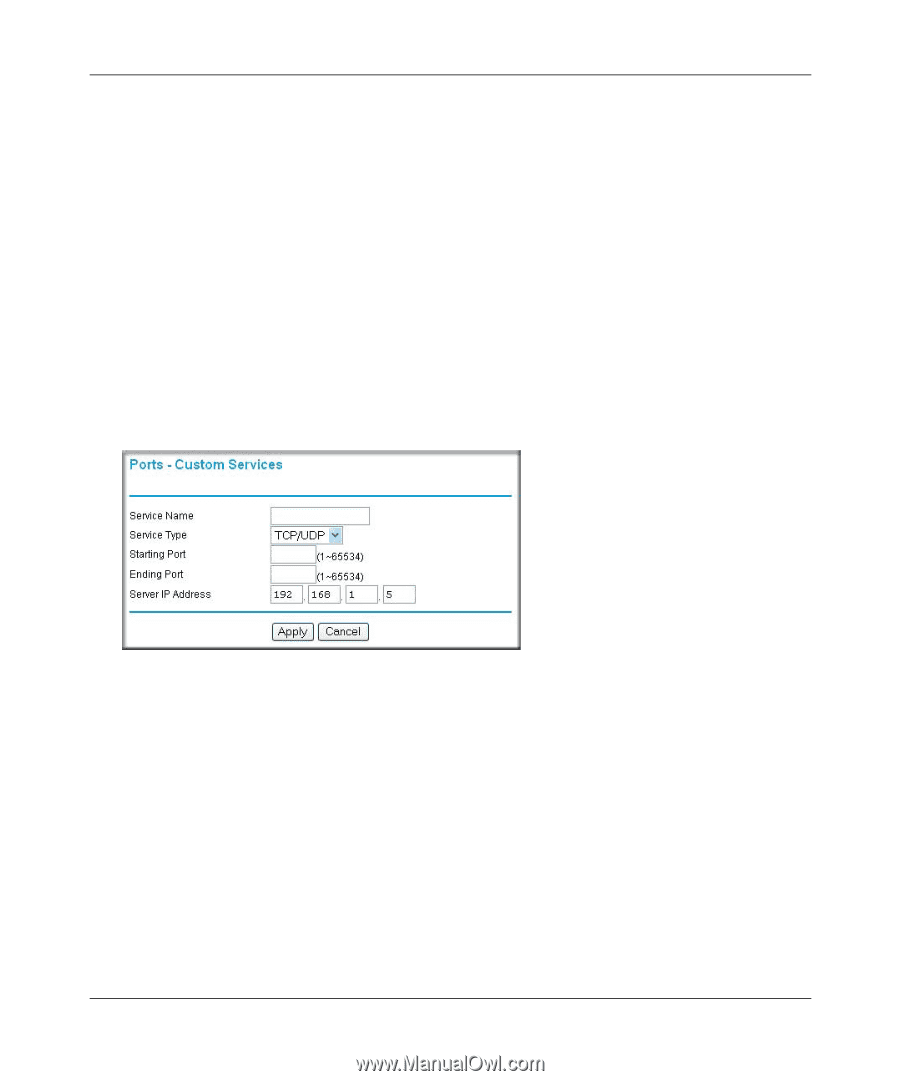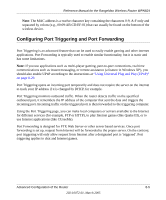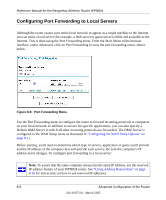Netgear WPN824v2 WPN824v1 Reference Manual - Page 85
Adding a Custom Service, Click the Add Custom Service button.
 |
View all Netgear WPN824v2 manuals
Add to My Manuals
Save this manual to your list of manuals |
Page 85 highlights
Reference Manual for the RangeMax Wireless Router WPN824 1. From the Service & Game box, select the service or game that you will host on your network. If the service does not appear in the list, refer to the following section, "Adding a Custom Service". 2. Enter the IP address of the local server in the corresponding Server IP Address box. 3. Click the Add button. Adding a Custom Service To define a service, game or application that does not appear in the Services & Games list, you must determine what port numbers are used by the service. For this information, you may need to contact the manufacturer of the program that you wish to use. When you have the port number information, follow these steps: 1. Click the Add Custom Service button. Figure 8-7: Ports - Custom Services Menu 2. Type the service name in the Service Name box. 3. Type the beginning port number in the Starting Port box. • If the application uses only a single port; type the same port number in the Ending Port box. • If the application uses a range of ports; type the ending port number of the range in the Ending Port box. 4. Type the IP address of the computer in the Server IP Address box. 5. Click Apply to save your changes. Advanced Configuration of the Router 8-9 202-10072-01, March 2005