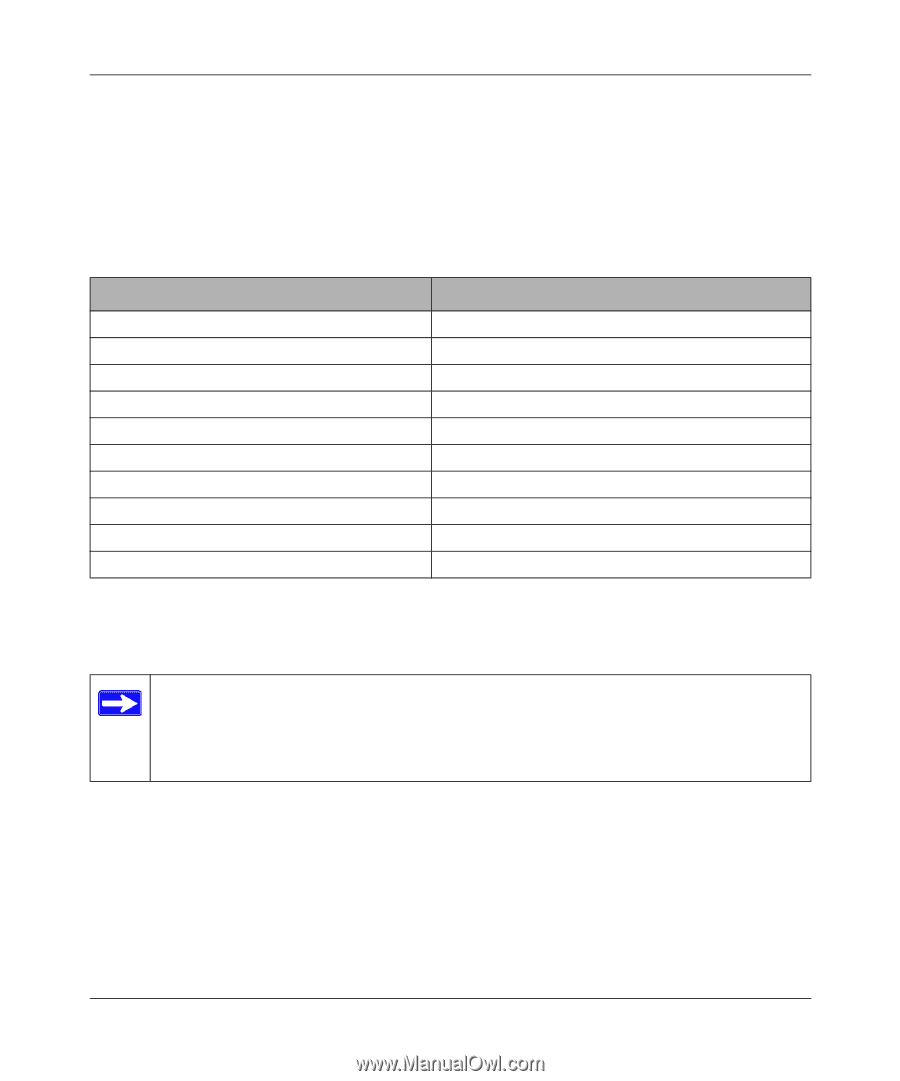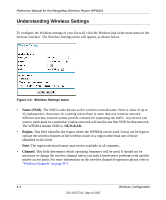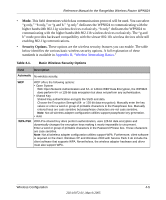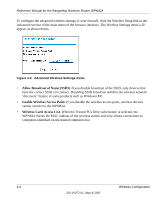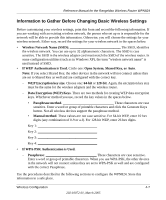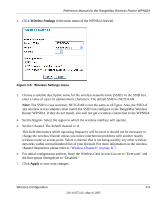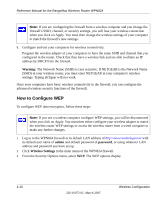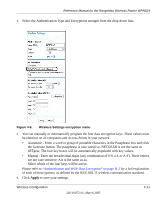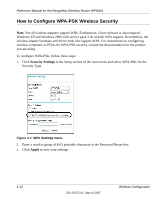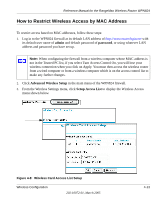Netgear WPN824v2 WPN824v1 Reference Manual - Page 44
Default Factory Settings, How to Set Up and Test Basic Wireless Connectivity, admin, password - installation for mac
 |
View all Netgear WPN824v2 manuals
Add to My Manuals
Save this manual to your list of manuals |
Page 44 highlights
Reference Manual for the RangeMax Wireless Router WPN824 Default Factory Settings When you first receive your WPN824, the default factory settings are shown below. You can restore these defaults with the Factory Default Restore button on the rear panel. After you install the WPN824 router, use the procedures below to customize any of the settings to better meet your networking needs. FEATURE Wireless Access Point Wireless Access List (MAC Filtering) SSID broadcast SSID 11b/g RF Channel Mode Authentication Type WEP DHCP Server DHCP range DEFAULT FACTORY SETTINGS Enabled All wireless stations allowed Enabled NETGEAR 6 Auto 108 Automatic Disabled Enabled 192.168.1.2 to 192.168.1.254 How to Set Up and Test Basic Wireless Connectivity Note: If you use a wireless computer to configure WPA settings, you will be disconnected when you click Apply. Reconfigure your wireless adapter to match the new settings or access the wireless router from a wired computer to make any further changes. Follow the instructions below to set up and test basic wireless connectivity. Once you have established basic wireless connectivity, you can enable security settings appropriate to your needs. 1. Log in to the WPN824 firewall at its default LAN address of http://www.routerlogin.net (or http://192.168.1.1) with its default user name of admin and default password of password, or using whatever LAN address and password you have set up. 4-8 Wireless Configuration 202-10072-01, March 2005