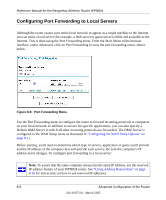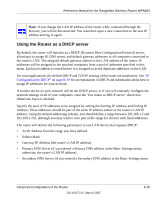Netgear WPN824v2 WPN824v1 Reference Manual - Page 88
Disabling the SPI Firewall, Setting Up a Default DMZ Server, Responding to Ping on Internet WAN Port - port forwarding
 |
View all Netgear WPN824v2 manuals
Add to My Manuals
Save this manual to your list of manuals |
Page 88 highlights
Reference Manual for the RangeMax Wireless Router WPN824 If disabled, you must connect manually, using the "Connection Status" button on the Router Status screen. This manual connection will stay up all the time without time outs. Disabling the SPI Firewall The SPI (Stateful Inspection) Firewall protects your LAN against Denial of Service attacks. This should only be disabled in special circumstances. Setting Up a Default DMZ Server The default DMZ server feature is helpful when using some online games and videoconferencing applications that are incompatible with NAT. The router is programmed to recognize some of these applications and to work properly with them, but there are other applications that may not function well. In some cases, one local computer can run the application properly if that computer's IP address is entered as the default DMZ server. Note: DMZ servers pose a security risk. A computer designated as the default DMZ server loses much of the protection of the firewall, and is exposed to exploits from the Internet. If compromised, the DMZ server can be used to attack your network. Incoming traffic from the Internet is normally discarded by the router unless the traffic is a response to one of your local computers or a service that you have configured in the Ports menu. Instead of discarding this traffic, you can have it forwarded to one computer on your network. This computer is called the Default DMZ Server. The WAN Setup menu, shown below lets you configure a Default DMZ Server. To assign a computer or server to be a Default DMZ server, follow these steps: 1. Click WAN Setup link on the Advanced section of the main menu. 2. Type the IP address for that server. To remove the default DMZ server, replace the IP address numbers with all zeros. 3. Click Apply. Responding to Ping on Internet WAN Port If you want the router to respond to a 'ping' from the Internet, click the 'Respond to Ping on Internet WAN Port' check box. This should only be used as a diagnostic tool, since it allows your router to be discovered. Don't check this box unless you have a specific reason to do so. 8-12 Advanced Configuration of the Router 202-10072-01, March 2005