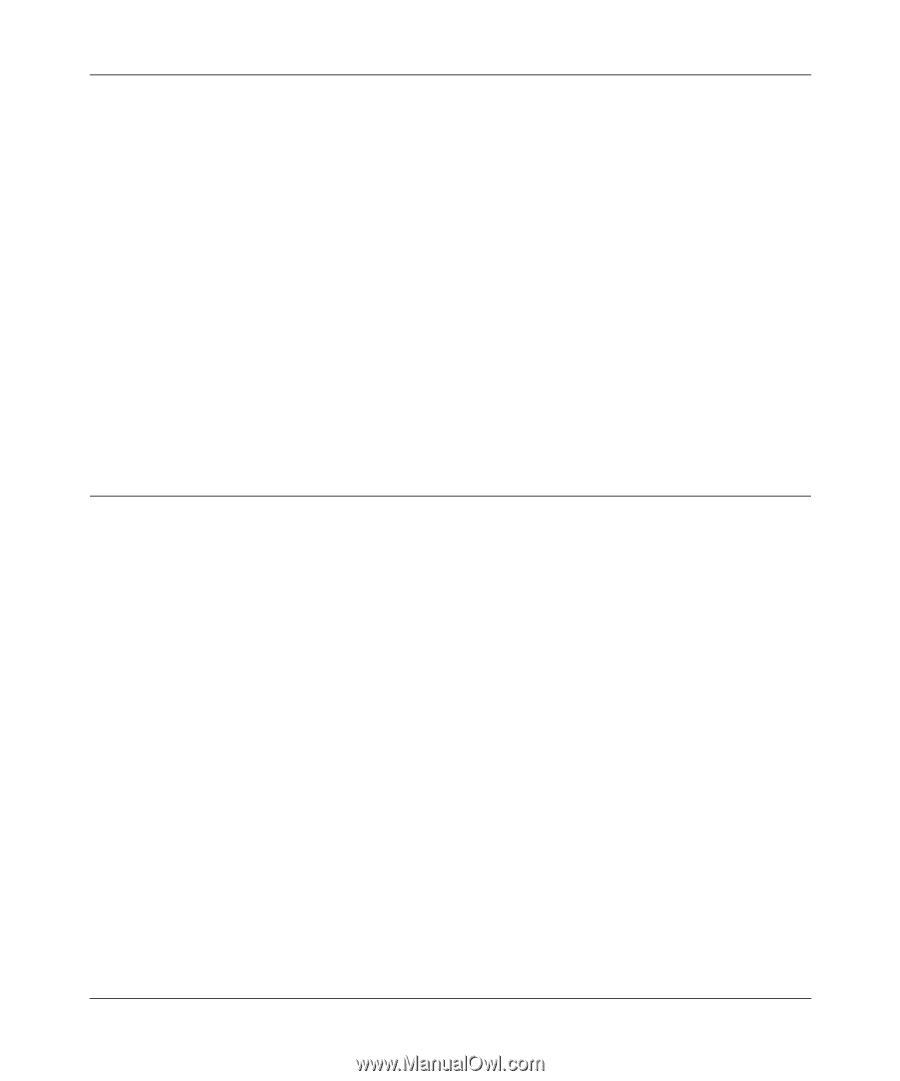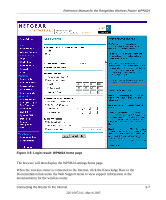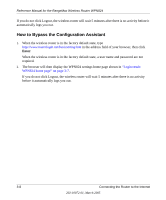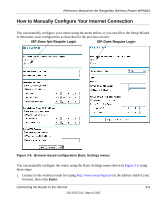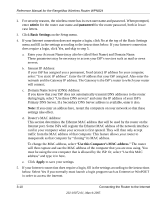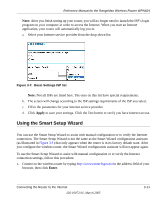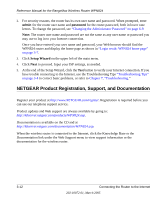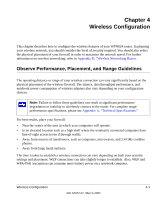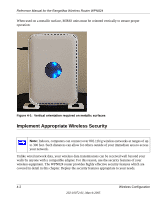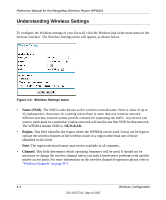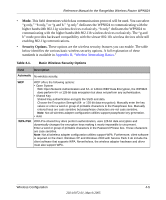Netgear WPN824v2 WPN824v1 Reference Manual - Page 36
NETGEAR Product Registration, Support, and Documentation, Setup Wizard
 |
View all Netgear WPN824v2 manuals
Add to My Manuals
Save this manual to your list of manuals |
Page 36 highlights
Reference Manual for the RangeMax Wireless Router WPN824 2. For security reasons, the router has its own user name and password. When prompted, enter admin for the router user name and password for the router password, both in lower case letters. To change the password, see "Changing the Administrator Password" on page 6-9. Note: The router user name and password are not the same as any user name or password you may use to log in to your Internet connection. Once you have entered your user name and password, your Web browser should find the WPN824 router and display the home page as shown in "Login result: WPN824 home page" on page 3-7. 3. Click Setup Wizard on the upper left of the main menu. 4. Click Next to proceed. Input your ISP settings, as needed. 5. At the end of the Setup Wizard, click the Test button to verify your Internet connection. If you have trouble connecting to the Internet, use the Troubleshooting Tips "Troubleshooting Tips" on page 3-4 to correct basic problems, or refer to Chapter 7, "Troubleshooting." NETGEAR Product Registration, Support, and Documentation Register your product at http://www.NETGEAR.com/register. Registration is required before you can use our telephone support service. Product updates and Web support are always available by going to: http://kbserver.netgear.com/products/WPN824.asp. Documentation is available on the CD and at http://kbserver.netgear.com/documentation/WPN824.asp. When the wireless router is connected to the Internet, click the Knowledge Base or the Documentation link under the Web Support menu to view support information or the documentation for the wireless router. 3-12 Connecting the Router to the Internet 202-10072-01, March 2005