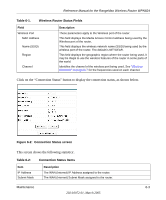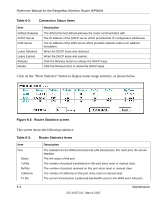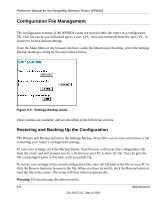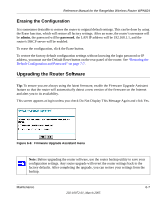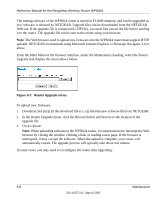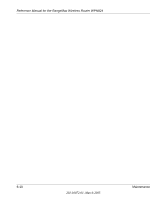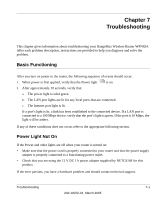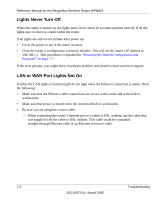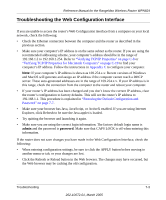Netgear WPN824v2 WPN824v1 Reference Manual - Page 66
uploads. NETGEAR recommends using Microsoft Internet Explorer or Netscape Navigator 3.0 or - downloads
 |
View all Netgear WPN824v2 manuals
Add to My Manuals
Save this manual to your list of manuals |
Page 66 highlights
Reference Manual for the RangeMax Wireless Router WPN824 The routing software of the WPN824 router is stored in FLASH memory, and can be upgraded as new software is released by NETGEAR. Upgrade files can be downloaded from the NETGEAR Web site. If the upgrade file is compressed (.ZIP file), you must first extract the file before sending it to the router. The upgrade file can be sent to the router using your browser. Note: The Web browser used to upload new firmware into the WPN824 router must support HTTP uploads. NETGEAR recommends using Microsoft Internet Explorer or Netscape Navigator 3.0 or above. From the Main Menu of the browser interface, under the Maintenance heading, select the Router Upgrade link display the menu shown below. Figure 6-7: Router Upgrade menu To upload new firmware: 1. Download and unzip (if the download file is a .zip file) the new software file from NETGEAR. 2. In the Router Upgrade menu, click the Browse button and browse to the location of the upgrade file 3. Click Upload. Note: When uploading software to the WPN824 router, it is important not to interrupt the Web browser by closing the window, clicking a link, or loading a new page. If the browser is interrupted, it may corrupt the software. When the upload is complete, your router will automatically restart. The upgrade process will typically take about one minute. In some cases, you may need to reconfigure the router after upgrading. 6-8 Maintenance 202-10072-01, March 2005