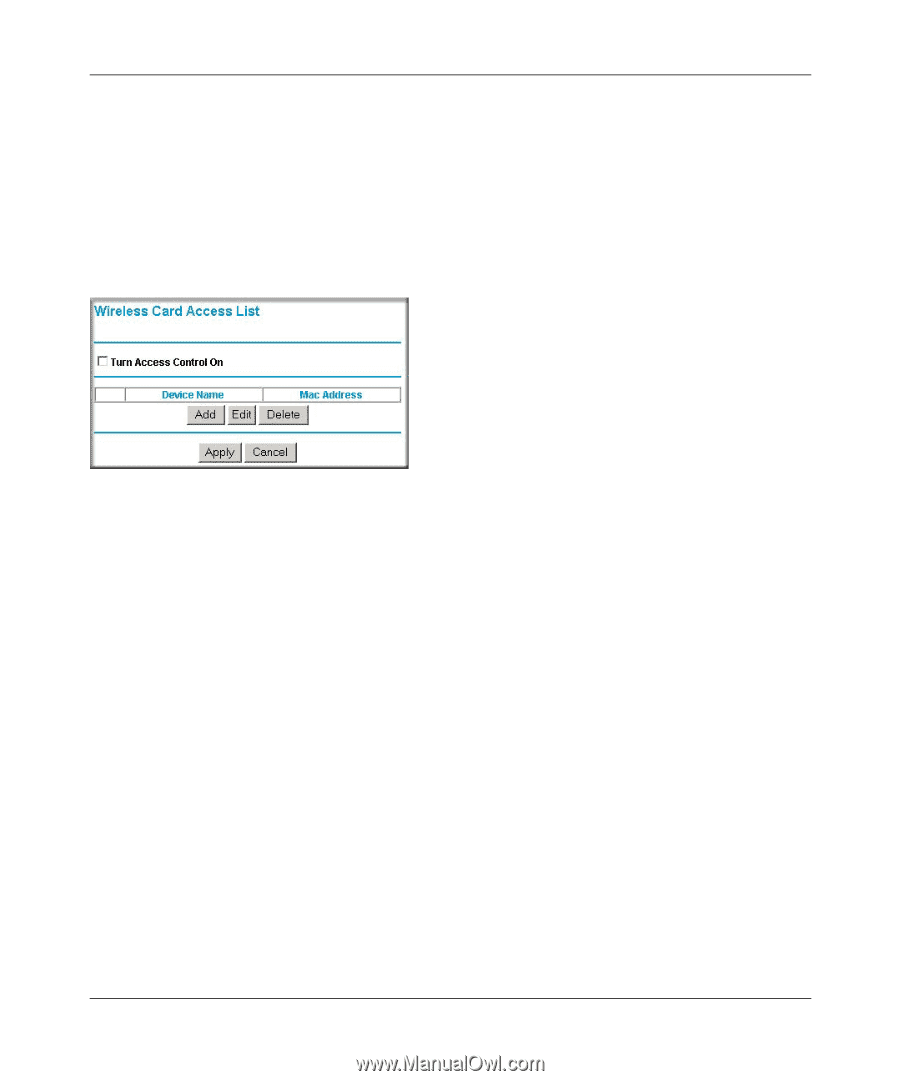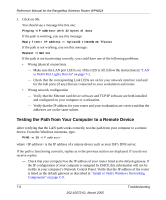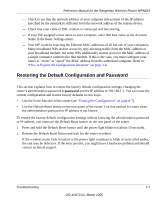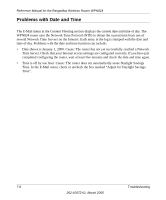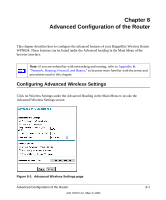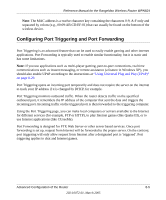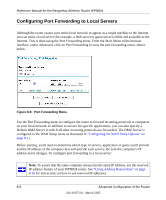Netgear WPN824v2 WPN824v1 Reference Manual - Page 79
Wireless Card Access List, To Set Up The Access Control List
 |
View all Netgear WPN824v2 manuals
Add to My Manuals
Save this manual to your list of manuals |
Page 79 highlights
Reference Manual for the RangeMax Wireless Router WPN824 Wireless Card Access List The Wireless Card Access Setup page displays a list of wireless PCs that will be allowed to connect to the router based on their MAC addresses. These wireless PCs must also have the correct SSID and WEP settings configured on the Wireless Settings page to access the wireless network. From the Wireless Settings menu, click the Setup Access List button to display the Wireless Access List menu: Figure 8-2: Wireless Card Access List screen Program the wireless card access list as follows: • Turn Access Control On a. Click the check box to Turn Access Control On and enable the restricting of wireless PCs by their MAC addresses. b. Click the Apply button to save changes and return to the Wireless Settings page. Note: If Turn Access Control On is enabled and the Access Control List is blank; then all wireless PCs will be unable to connect to your wireless network. • To Set Up The Access Control List: a. Click the Add button to go to the Access Setup menu (see Figure 8-3). This menu displays a list of currently active wireless cards and their Ethernet MAC addresses. b. If the desired PC appears in the list, you can click the radio button of that PC to capture its MAC address; otherwise, you can manually enter the MAC address of the authorized PC. The MAC address can usually be found on the bottom of the wireless device. c. If no Device Name appears, you can type a descriptive name for the PC that you are adding. Advanced Configuration of the Router 8-3 202-10072-01, March 2005