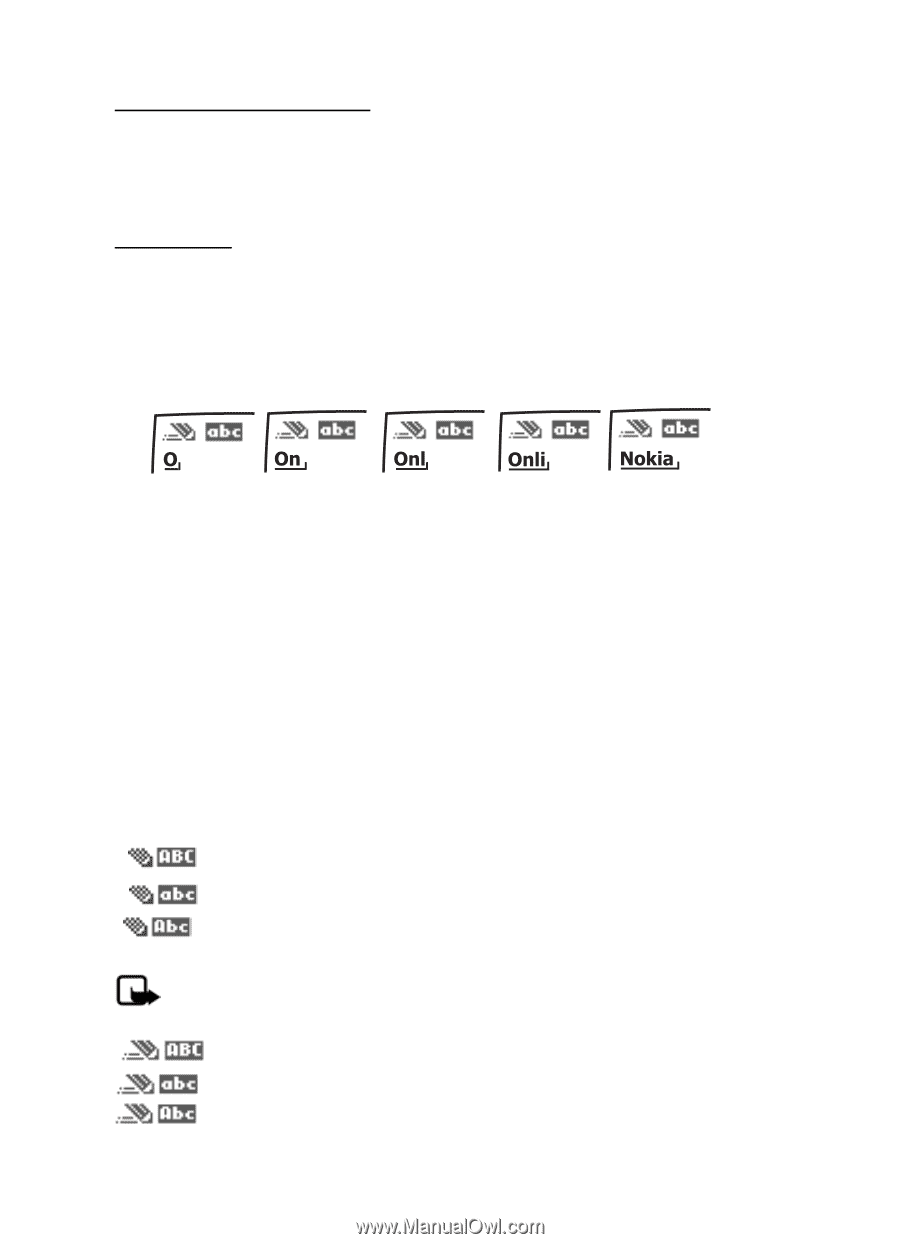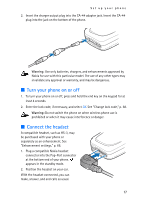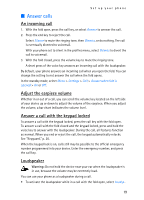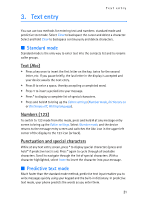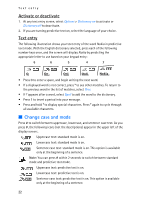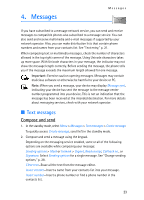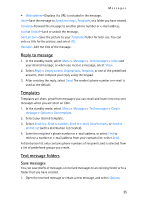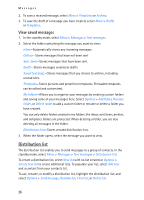Nokia 6155i Nokia 6155i User Guide in English - Page 23
Change case and mode, Activate or deactivate, Text entry
 |
View all Nokia 6155i manuals
Add to My Manuals
Save this manual to your list of manuals |
Page 23 highlights
Text entry Activate or deactivate 1. At any text entry screen, select Options > Dictionary on to activate or Dictionary off to deactivate. 2. If you are turning predictive text on, select the language of your choice. Text entry The following illustration shows your text entry of the word Nokia in predictive text mode. With the English dictionary selected, press each of the following number keys once, and the screen will display Nokia by predicting the appropriate letter to use based on your keypad entry: 6 6 5 4 2 • Press 0 to enter a space, and begin writing the next word. • If a displayed word is not correct, press * to see other matches. To return to the previous word in the list of matches, select Prev. • If ? appears after a word, select Spell to add the word to the dictionary. • Press 1 to insert a period into your message. • Press and hold * to display special characters. Press * again to cycle through all available characters. ■ Change case and mode Press # to switch between uppercase, lowercase, and sentence case text. As you press #, the following icons (not the descriptions) appear in the upper left of the display screen:. Uppercase text: standard mode is on. Lowercase text: standard mode is on. Sentence case text: standard mode is on. This option is available only at the beginning of a sentence. Note: You can press # within 2 seconds to switch between standard mode and predictive text mode. Uppercase text: predictive text is on. Lowercase text: predictive text is on. Sentence case text: predictive text is on. This option is available only at the beginning of a sentence. 22