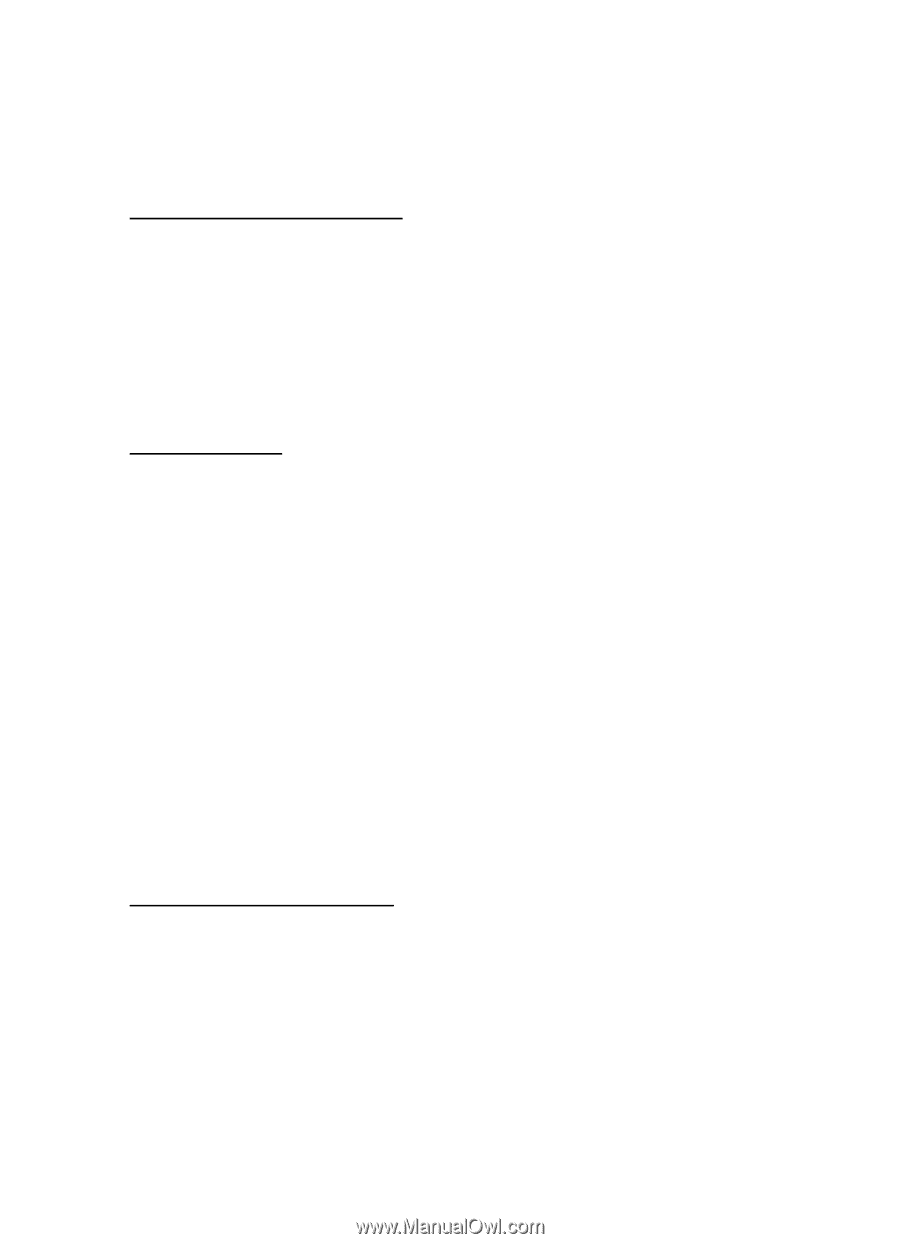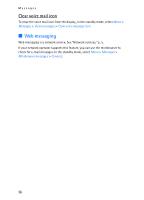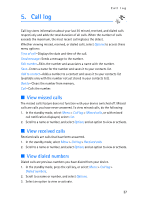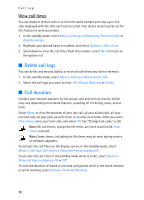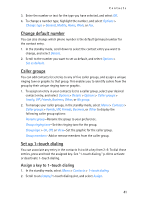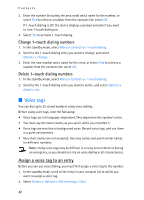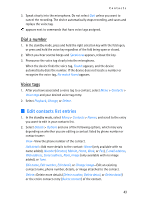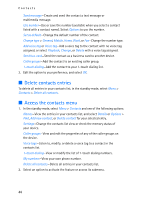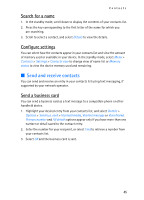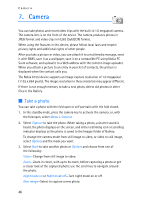Nokia 6155i Nokia 6155i User Guide in English - Page 42
Change default number, Caller groups, Set up 1-touch dialing, Assign a key to 1-touch dialing
 |
View all Nokia 6155i manuals
Add to My Manuals
Save this manual to your list of manuals |
Page 42 highlights
Contacts 3. Enter the number or text for the type you have selected, and select OK. 4. To change a number type, highlight the number, and select Options > Change type > General, Mobile, Home, Work, or Fax. Change default number You can also change which phone number is the default (primary) number for the contact entry. 1. In the standby mode, scroll down to select the contact entry you want to change, and select Details. 2. Scroll to the number you want to set as default, and select Options > Set as default. Caller groups You can add contacts list entries to any of five caller groups, and assign a unique ringing tone or graphic to that group. This enables you to identify callers from the group by their unique ringing tone or graphic. 1. To assign an entry in your contacts list to a caller group, select your desired contact entry, and select Options > Details > Options > Caller groups > Family, VIP, Friends, Business, Other, or No group. 2. To manage your caller groups, in the standby mode, select Menu > Contacts > Caller groups > Family, VIP, Friends, Business, or Other to display the following caller group options: Rename group-Rename the group to your preference. Group ringing tone-Set the ringing tone for the group. Group logo > On, Off, or View-Set the graphic for the caller group. Group members-Add or remove members from the caller group. Set up 1-touch dialing You can associate any entry in the contacts list with a key from 2-9. To dial those entries, press and hold the assigned key. See "1-touch dialing," p. 60 to activate or deactivate 1-touch dialing. Assign a key to 1-touch dialing 1. In the standby mode, select Menu > Contacts > 1-touch dialing. 2. Scroll to an (empty) 1-touch dialing slot, and select Assign. 41