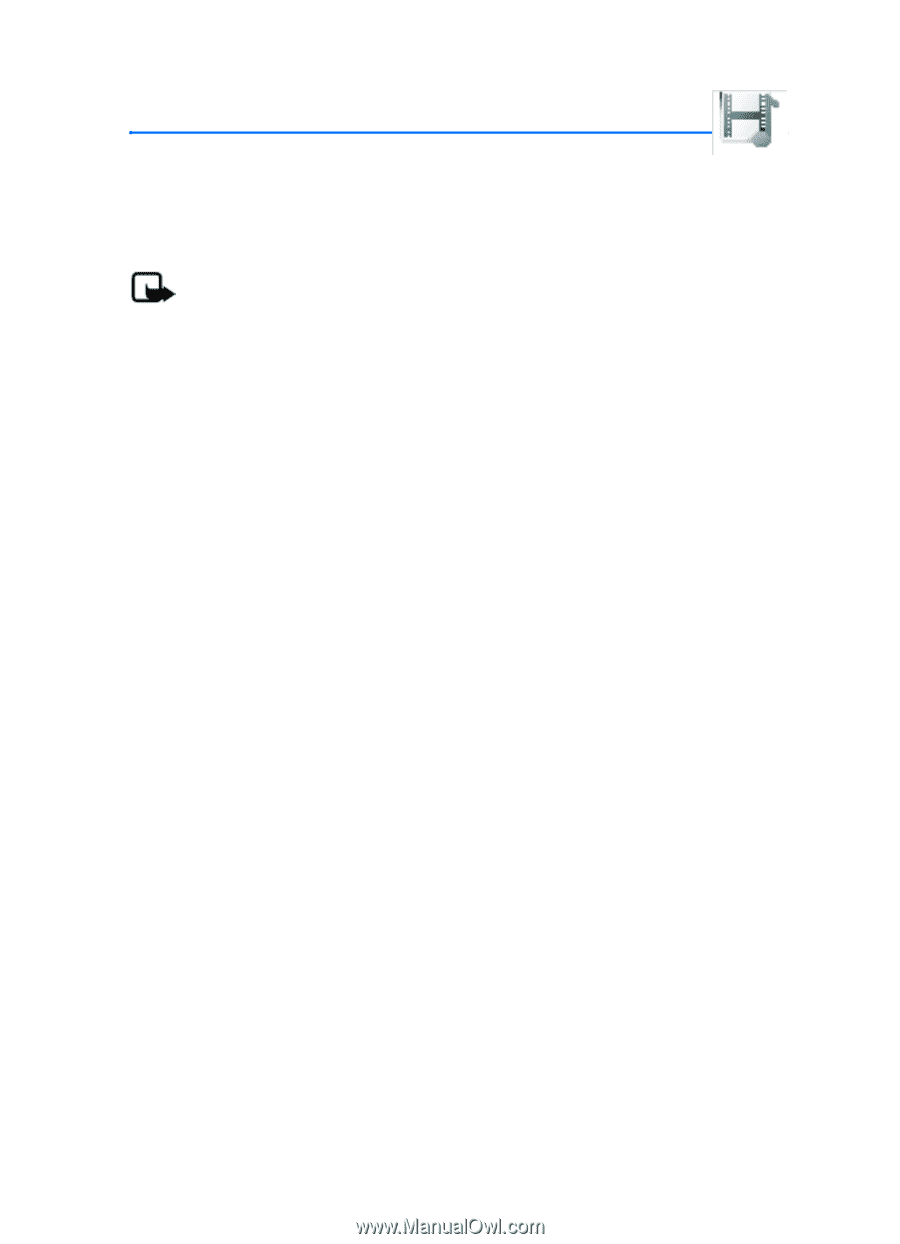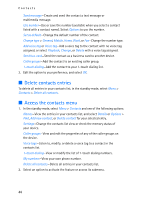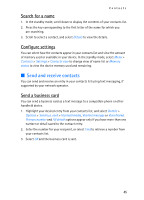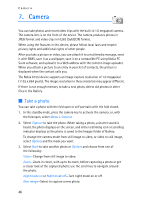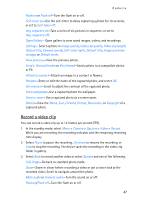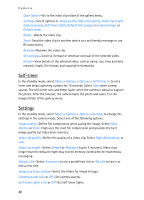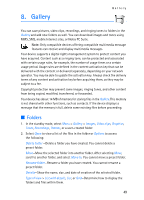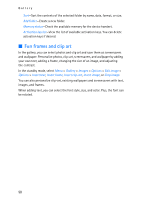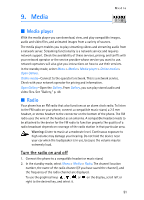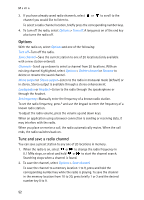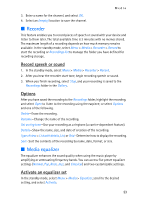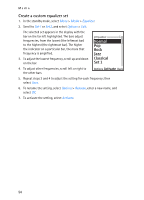Nokia 6155i Nokia 6155i User Guide in English - Page 50
Gallery, Folders
 |
View all Nokia 6155i manuals
Add to My Manuals
Save this manual to your list of manuals |
Page 50 highlights
8. Gallery Gallery You can save pictures, video clips, recordings, and ringing tones to folders in the Gallery and add new folders as well. You can download images and tones using MMS, SMS, mobile Internet sites, or Nokia PC Suite. Note: Only compatible devices offering compatible multimedia message features can receive and display multimedia messages. Your device supports a digital rights management system to protect content you have acquired. Content such as a ringing tone, can be protected and associated with certain usage rules, for example, the number of usage times or a certain usage period. Usage rules are defined in the content activation key that can be delivered with the content or delivered separately, depending on your network operator. You may be able to update the activation key. Always check the delivery terms of any content and activation key before acquiring them, as they may be subject to a fee. Copyright protection may prevent some images, ringing tones, and other content from being copied, modified, transferred, or forwarded. Your device has about 14 MB of memory for storing files in the Gallery. This memory is not shared with other functions, such as contacts. If the device displays a message that the memory is full, delete some existing files before proceeding. ■ Folders 1. In the standby mode, select Menu > Gallery > Images, Video clips, Graphics, Tones, Recordings, Themes, or a user-created folder. 2. Select Open to view a list of the files in the folder or Options to access the following: Delete folder -Delete a folder you have created. You cannot delete a preset folder. Move-Move the selected folder into another folder. After selecting Move, scroll to another folder, and select Move to. You cannot move a preset folder. Rename folder-Rename a folder you have created. You cannot rename a preset folder. Details-Show the name, size, and date of creation of the selected folder. Type of view > List with details, List, or Grid-Determine how to display the folders and files within them. 49