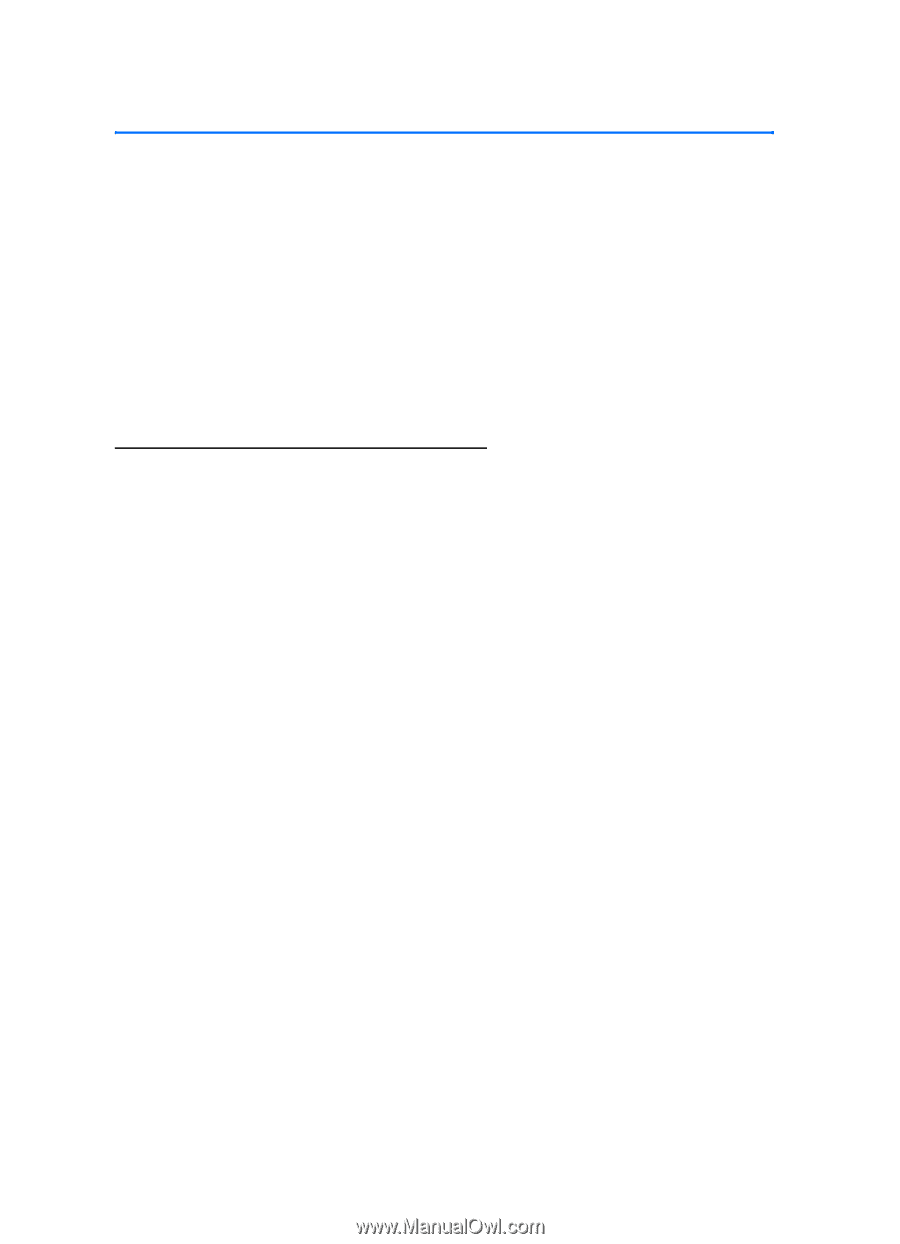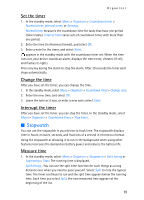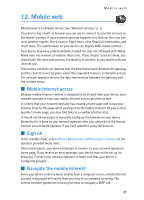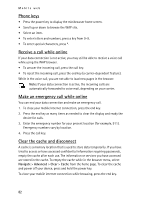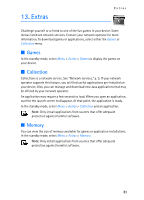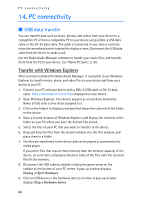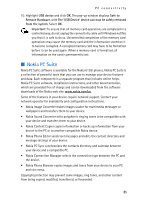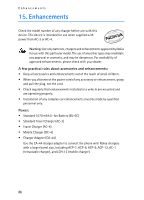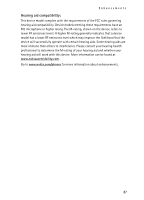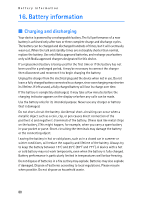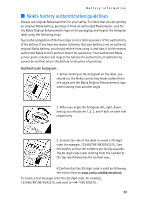Nokia 6155i Nokia 6155i User Guide in English - Page 85
PC connectivity, USB data transfer
 |
View all Nokia 6155i manuals
Add to My Manuals
Save this manual to your list of manuals |
Page 85 highlights
PC connectivity 14. PC connectivity ■ USB data transfer You can transfer data such as music, photos, and videos from your device to a compatible PC or from a compatible PC to your device using a DKU-2 USB data cable or the CA-53 data cable. The cable is connected to your device correctly when the arrowhead points toward the display screen. Disconnect the USB data cable from the device to make a call. Use the Nokia Audio Manager software to handle your music files, and transfer them from the PC to your device. See "Nokia PC Suite," p. 85. Transfer with Windows Explorer After you have installed the Nokia Audio Manager, it is possible to use Windows Explorer to transfer music, photo, and video files to your device and from your device to your PC. 1. Connect your PC and your device with a DKU-2 USB cable or CA-53 data cable. Data enhancement connected is displayed on your device. 2. Open Windows Explorer. Your device appears as a local drive (named by Nokia 6155i) with a drive letter assigned to it. 3. Click on the folders to display a window that shows the contents of the folder on the device. 4. Open a second instance of Windows Explorer, and display the contents of the folder on your PC where you have the desired files stored. 5. Select the files on your PC that you want to transfer to the device. 6. Drag and drop the files from the second window into the first window, and place them in a folder. 7. The files are transferred to the device and can be played or accessed by the media player. If you select files that require more memory than the memory capacity of the device, an error note is displayed. Deselect some of the files until the selected files fit the memory. 8. Disconnect the USB cable by double-clicking the green arrow on the taskbar at the bottom of your PC screen. A pop-up window displays Unplug or Eject Hardware. 9. Click on USB device in the hardware devices window. A pop-up window displays Stop a Hardware device. 84