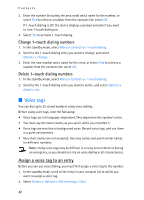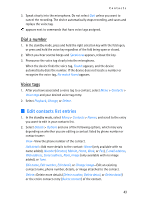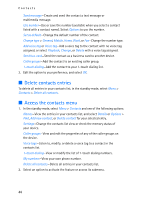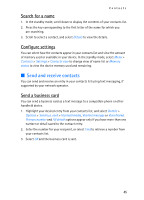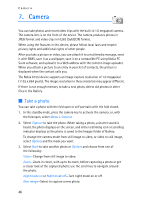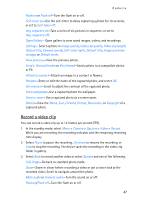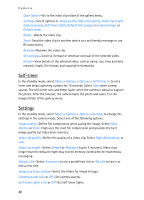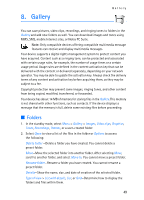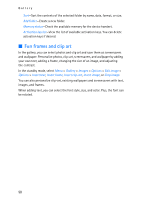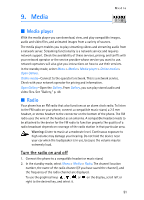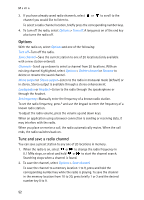Nokia 6155i Nokia 6155i User Guide in English - Page 48
Record a video clip, Open Gallery
 |
View all Nokia 6155i manuals
Add to My Manuals
Save this manual to your list of manuals |
Page 48 highlights
Camera Flash on or Flash off-Turn the flash on or off. Self-timer on-Use the self-timer to delay capturing a photo for 10 seconds, or set to Self-timer off. Img. sequence on-Take a series of six pictures in sequence, or set to Img. sequence off. Open Gallery -Open gallery to view saved images, videos, and recordings. Settings-Select options in Image quality, Video clip quality, Video clip length, Default title, Camera sounds, Self-timer lights, Default title, Image and video storage, or Default mode. View previous-View the previous photo. Send > Via multimedia or Via infrared-Send a photo to a compatible device or PC. Attach to contact-Attach an image to a contact in Names. Rename-Enter or edit the name of the captured photo, and select OK. Set contrast-Scroll to adjust the contrast of the captured photo. Set as wallpaper-Use a captured photo for wallpaper. Set as s. saver-Use a captured photo as a screen saver. Details-View the Name, Size, Created, Format, Resolution, or Copyright of a captured photo. Record a video clip You can record a video clip up to 12 frames per second (FPS). 1. In the standby mode, select Menu > Camera > Options > Video > Record. While you are recording, the recording indicator and the remaining recording time display. 2. Select Pause to pause the recording, Continue to resume the recording, or Stop to stop the recording. The device saves the recording in the video clip folder in gallery. 3. Select Back to record another video or select Options and one of the following: Still image-Go back to standard photo mode. Zoom-Zoom in closer before recording a video or get a closer look at the recorded video; Scroll to navigate around the photo. Mute audio or Unmute audio-Turn the sound on or off. Flash on/Flash off-Turn the flash on or off. 47