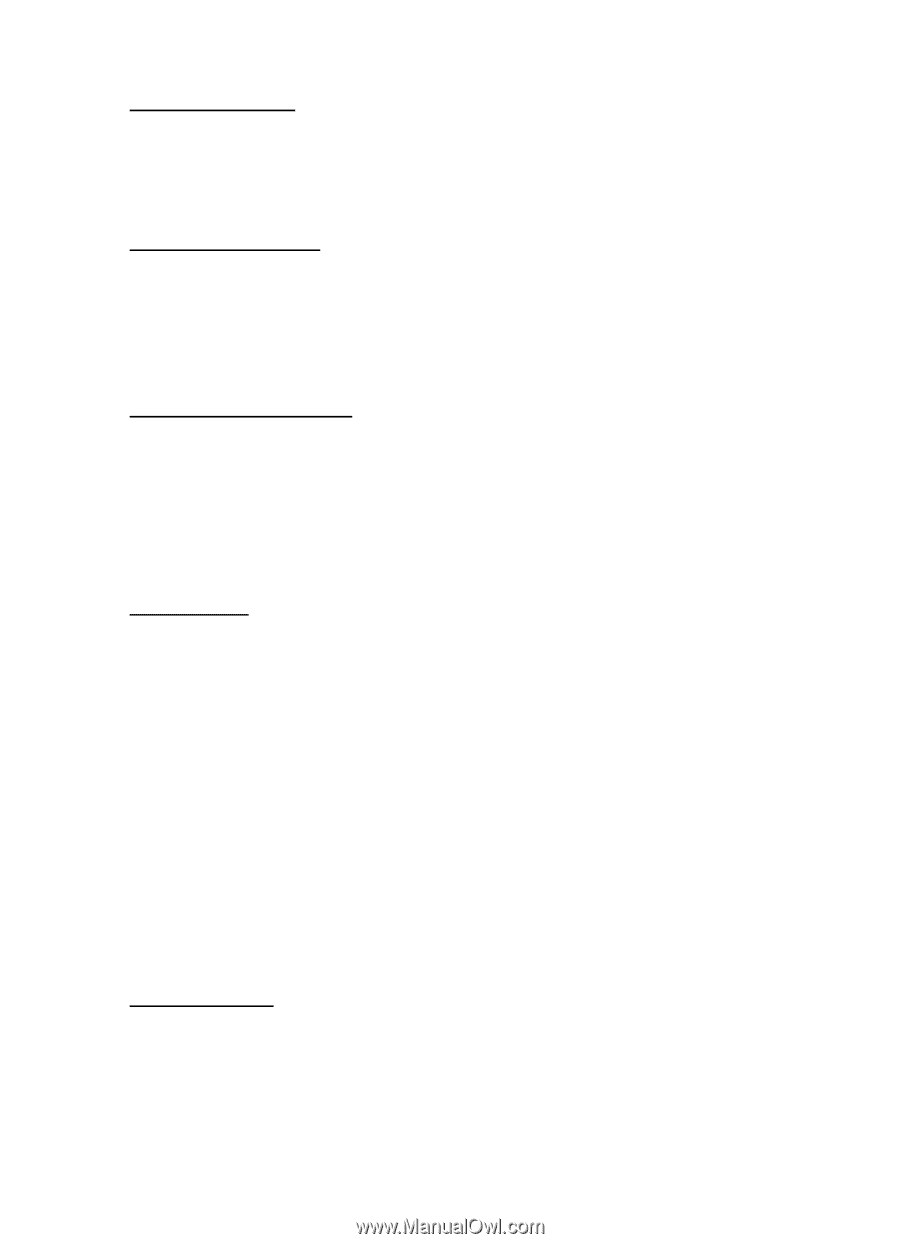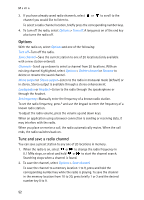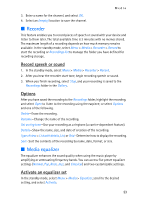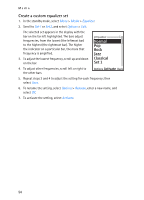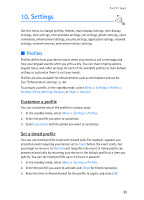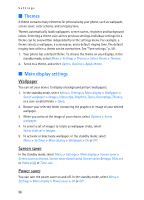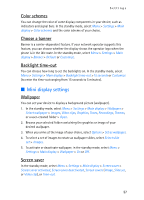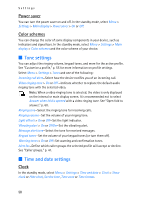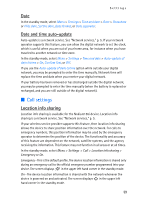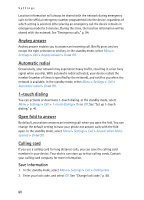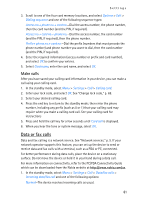Nokia 6155i Nokia 6155i User Guide in English - Page 58
Mini display settings, Color schemes, Choose a banner, Backlight time-out, Wallpaper, Screen saver
 |
View all Nokia 6155i manuals
Add to My Manuals
Save this manual to your list of manuals |
Page 58 highlights
Settings Color schemes You can change the color of some display components in your device, such as indicators and signal bars. In the standby mode, select Menu > Settings > Main display > Color schemes and the color scheme of your choice. Choose a banner Banner is a carrier-dependent feature. If your network operator supports this feature, you can choose whether the display shows the operator logo when the phone is in the idle state. In the standby mode, select Menu > Settings > Main display > Banner > Default or Customize. Backlight time-out You can choose how long to set the backlights on. In the standby mode, select Menu > Settings > Main display > Backlight time-out >15 seconds or Customize (to enter the time-out ranging from 15 seconds to 5 minutes). ■ Mini display settings Wallpaper You can set your device to display a background picture (wallpaper). 1. In the standby mode, select Menu > Settings > Main display > Wallpaper > Select wallpaper > Images, Video clips, Graphics, Tones, Recordings, Themes, or a user-created folder > Open. 2. Browse your selected folder containing the graphics or image of your desired wallpaper. 3. When you arrive at the image of your choice, select Options > Set as wallpaper. 4. To select a set of images to rotate as wallpaper slides, select Select slide set > Images. 5. To activate or deactivate wallpaper, in the standby mode, select Menu > Settings > Main display > Wallpaper > On or Off. Screen saver In the standby mode, select Menu > Settings > Main display > Screen saver > Screen saver activated, Screen saver deactivated, Screen savers (Image, Slide set, or Video clip), or Time-out. 57