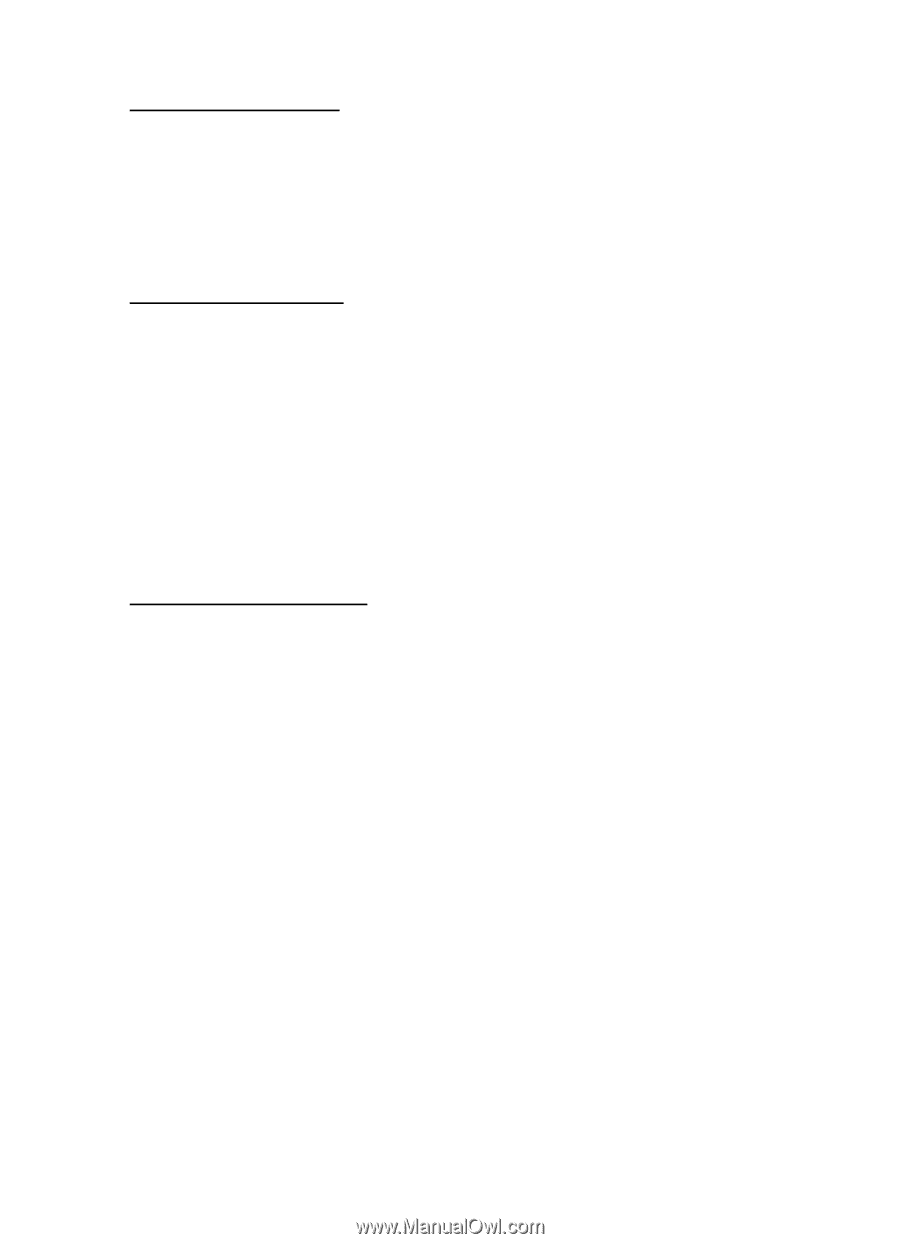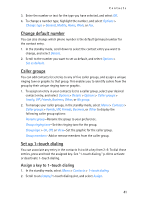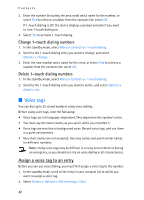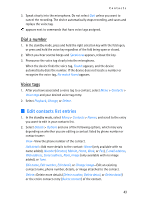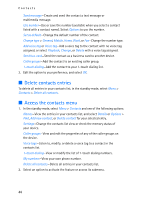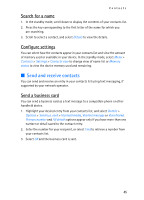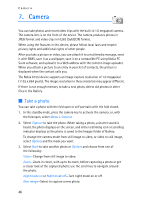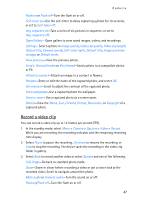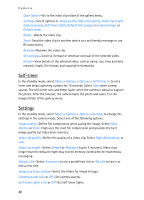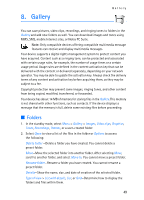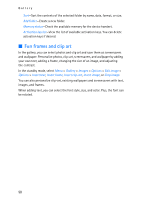Nokia 6155i Nokia 6155i User Guide in English - Page 46
Send and receive contacts, Search for a name, Con settings, Send a business card
 |
View all Nokia 6155i manuals
Add to My Manuals
Save this manual to your list of manuals |
Page 46 highlights
Contacts Search for a name 1. In the standby mode, scroll down to display the contents of your contacts list. 2. Press the key corresponding to the first letter of the name for which you are searching. 3. Scroll to select a contact, and select Details to view the details. Configure settings You can select how the contacts appear in your contacts list and view the amount of memory used or available in your device. In the standby mode, select Menu > Contacts > Settings > Contacts view to change view of name list or Memory status to view the device memory used and remaining. ■ Send and receive contacts You can send and receive an entry in your contacts list using text messaging, if supported by your network operator. Send a business card You can send a business card as a text message to a compatible phone or other handheld device. 1. Highlight your desired entry from your contacts list, and select Details > Options > Send bus. card > Via multimedia, Via text message or Via infrared. Primary number and All details options appear only if you have more than one number or detail saved to the contact entry. 2. Enter the number for your recipient, or select Find to retrieve a number from your contacts list. 3. Select OK and the business card is sent. 45