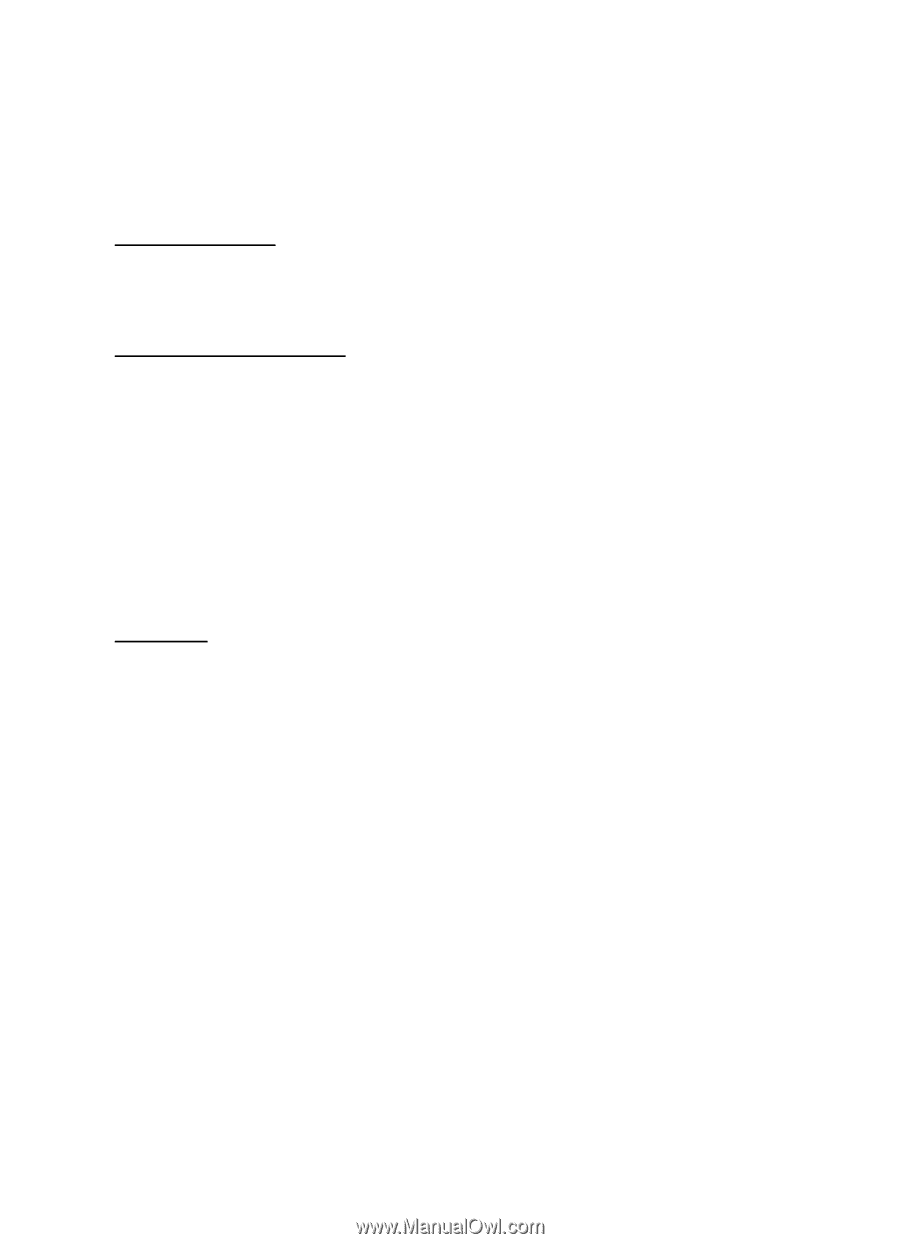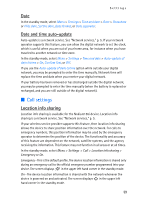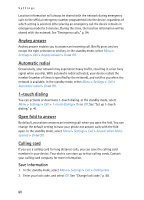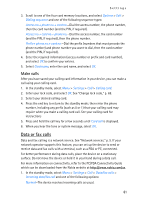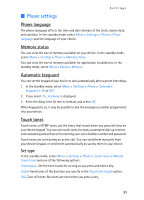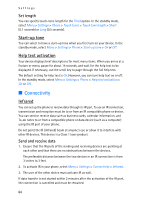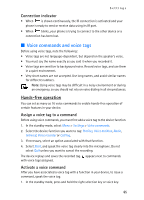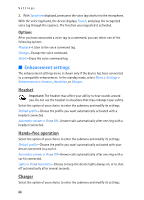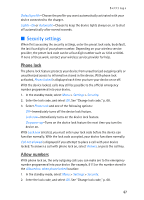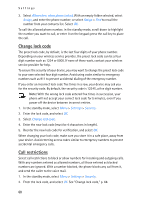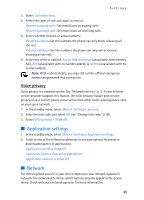Nokia 6155i Nokia 6155i User Guide in English - Page 65
Connectivity, Start-up tone, Help text activation, Infrared
 |
View all Nokia 6155i manuals
Add to My Manuals
Save this manual to your list of manuals |
Page 65 highlights
Settings Set length You can specify touch-tone length for the Fixed option. In the standby mode, select Menu > Settings > Phone > Touch tones > Touch tone length > Short (0.1 seconds) or Long (0.5 seconds). Start-up tone You can select to have a start-up tone when you first turn on your device. In the standby mode, select Menu > Settings > Phone > Start-up tone > On or Off. Help text activation Your device displays brief descriptions for most menu items. When you arrive at a feature or menu, pause for about 14 seconds, and wait for the help text to be displayed. If necessary, use the scroll key to page through the full help text. The default setting for help text is On. However, you can turn help text on or off. In the standby mode, select Menu > Settings > Phone > Help text activation > On or Off. ■ Connectivity Infrared You can set up the phone to receive data through its IR port. To use an IR connection, transmission and reception must be to or from an IR compatible phone or device. You can send or receive data such as business cards, calendar information, and To-do notes to or from a compatible phone or data device (such as a computer) using the IR port of your phone. Do not point the IR (infrared) beam at anyone's eye or allow it to interfere with other IR devices. This device is a Class 1 laser product. Send and receive data 1. Ensure that the IR ports of the sending and receiving devices are pointing at each other and that there are no obstructions between the devices. The preferable distance between the two devices in an IR connection is from 3 inches to 3 feet. 2. To activate IR in your phone, select Menu > Settings > Connectivity > Infrared. 3. The user of the other device must activate IR as well. If data transfer is not started within 2 minutes after the activation of the IR port, the connection is cancelled and must be restarted. 64