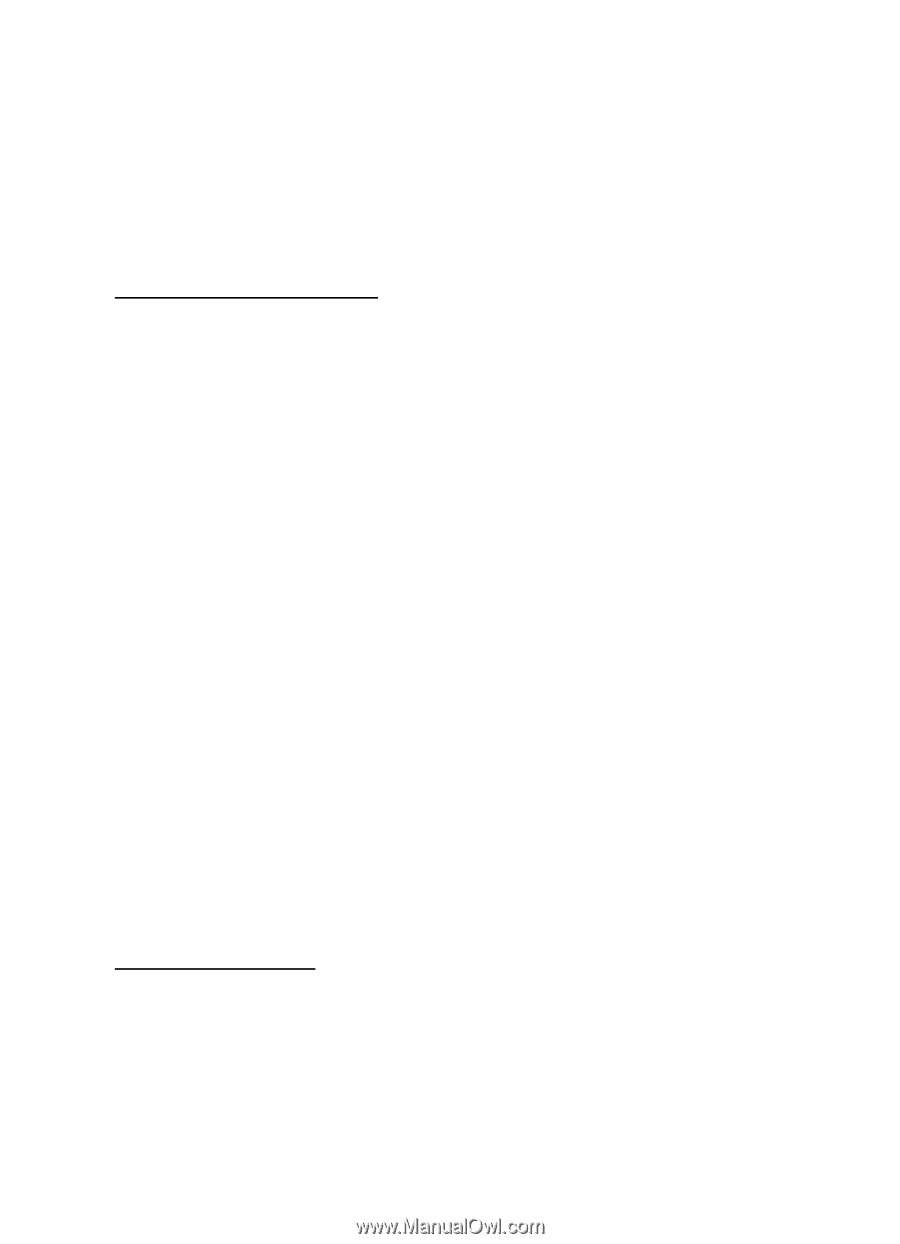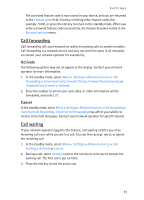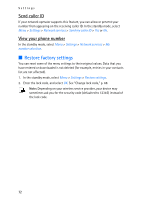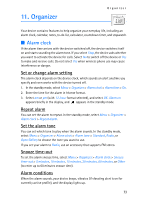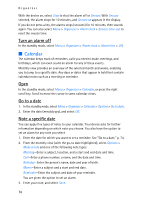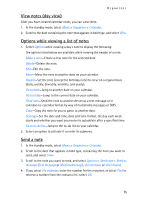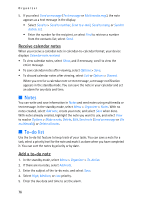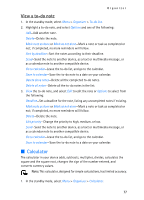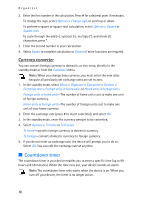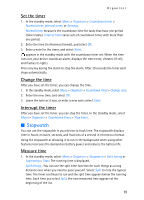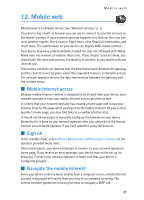Nokia 6155i Nokia 6155i User Guide in English - Page 77
Notes, To-do list, Receive calendar notes, Add a to-do note
 |
View all Nokia 6155i manuals
Add to My Manuals
Save this manual to your list of manuals |
Page 77 highlights
Organizer 5. If you select Send as message (Text message or Multimedia msg.), the note appears as a text message in the display. • Select Send to > Send to number, Send to e-mail, Send to many, or Send to distrib. list. • Enter the number for the recipient, or select Find to retrieve a number from the contacts list; select Send. Receive calendar notes When you receive a calendar note in calendar-to-calendar format, your device displays Calendar note received. • To view calendar notes, select Show, and if necessary, scroll to view the entire message. • To save calendar notes after viewing, select Options > Save. • To discard calendar notes after viewing, select Exit or Options > Discard. When you receive a calendar note or text message, a message notification appears in the standby mode. You can save the note in your calendar and set an alarm for any date and time. ■ Notes You can write and save information in Notes and send notes using multimedia or text message. In the standby mode, select Menu > Organizer > Notes. With no notes created, select Add note, create your note, and select Save when done. With notes already created, highlight the note you want to use, and select View to read or Options > Make a note, Delete, Edit, Send note (Send as message or Via multimedia), or Delete all notes. ■ To-do list Use the to-do list feature to keep track of your tasks. You can save a note for a task, select a priority level for the note and mark it as done when you have completed it. You can sort the notes by priority or by date. Add a to-do note 1. In the standby mode, select Menu > Organizer > To-do list. 2. If there are no notes, select Add note. 3. Enter the subject of the to-do note, and select Save. 4. Select High, Medium, or Low priority. 5. Enter the due date and time to set the alarm. 76