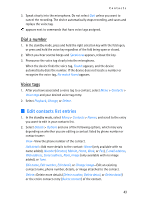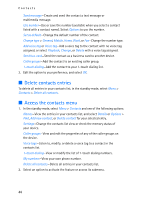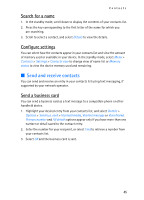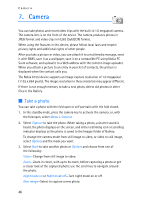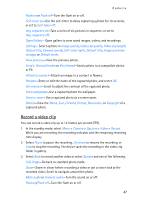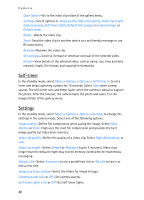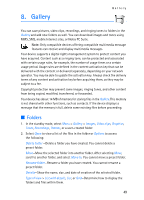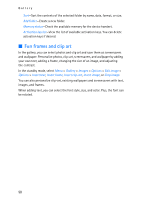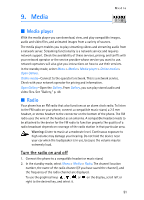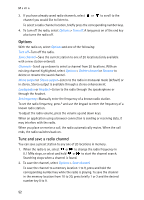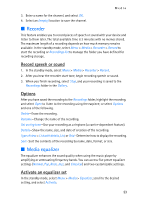Nokia 6155i Nokia 6155i User Guide in English - Page 49
Self-timer, Settings
 |
View all Nokia 6155i manuals
Add to My Manuals
Save this manual to your list of manuals |
Page 49 highlights
Camera Open Gallery-Go to the video clip folder of the gallery menu. Settings-Select options in Image quality, Video clip quality, Video clip length, Camera sounds, Self-timer lights, Default title, Image and video storage, or Default mode. Delete-Delete the video clip. Send-Send the video clip to another device as a multimedia message or use IR connectivity. Rename-Rename the video clip. Set contrast-Scroll to increase or decrease contrast of the selected video. Details-View details of the selected video, such as name, size, time and date created, length, file format, and copyright information. Self-timer In the standby mode, select Menu > Camera > Options > Self-timer on to set a timer and delay capturing a photo for 10 seconds. Select Start when a beep sounds. The self-timer runs and beeps faster when the camera is about to capture the photo. After the timeout, the camera takes the photo and saves it in the images folder of the gallery menu. Settings In the standby mode, select Menu > Camera > Options >Settings to change the settings in the camera mode. Select one of the following options: Image quality-Define file compression when saving the image. Select High, Normal, or Basic. High uses the least file compression and provides the best image quality but takes more memory. Video clip quality-Define the quality of a video clip. Select High, MediumLow, or Low. Video clip length-Select Default or Maximum (up to 3 minutes). Video clips longer than the default length may exceed memory constraints for multimedia messaging. Default title-Select Automatic to use a predefined title or My title to key in or edit a new title. Image and video storage-Select the folder for image storage. Camera sounds >On or Off-Set camera sounds. Self-timer lights > On or Off-Set self-timer lights. 48