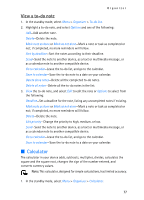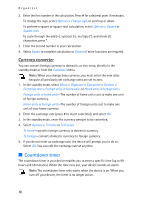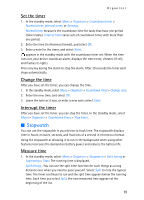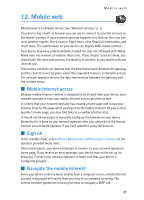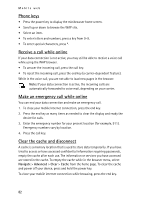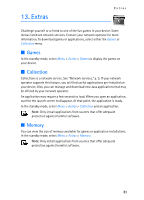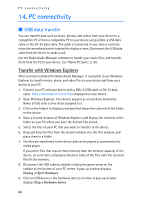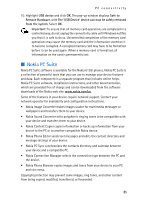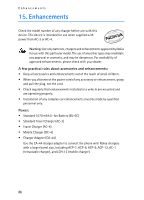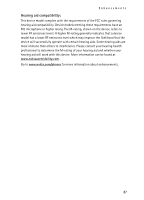Nokia 6155i Nokia 6155i User Guide in English - Page 83
Phone keys, Receive a call while online, Make an emergency call while online
 |
View all Nokia 6155i manuals
Add to My Manuals
Save this manual to your list of manuals |
Page 83 highlights
Mobile web Phone keys • Press the power key to display the minibrowser home screen. • Scroll up or down to browse the WAP site. • Select an item. • To enter letters and numbers, press a key from 0-9. • To enter special characters, press *. Receive a call while online If your data connection is not active, you may still be able to receive a voice call while using the WAP browser. • To answer the incoming call, press the call key. • To reject the incoming call, press the end key (a carrier-dependent feature). While in the voice call, you are not able to load new pages in the browser. Note: If your data connection is active, the incoming calls are automatically forwarded to voice mail, depending on your carrier. Make an emergency call while online You can end your data connection and make an emergency call. 1. To close your mobile Internet connection, press the end key. 2. Press the end key as many times as needed to clear the display and ready the device for calls. 3. Enter the emergency number for your present location (for example, 911). Emergency numbers vary by location. 4. Press the call key. Clear the cache and disconnect A cache is a memory location that is used to store data temporarily. If you have tried to access or have accessed confidential information requiring passwords, empty the cache after each use. The information or services you have accessed are stored in the cache. To empty the cache while in the browser menu, select Navigate > Advanced > Clear > Cache from the home page. To clear the cache and power off your device, press and hold the power key. To close your mobile internet connection while browsing, press the end key. 82