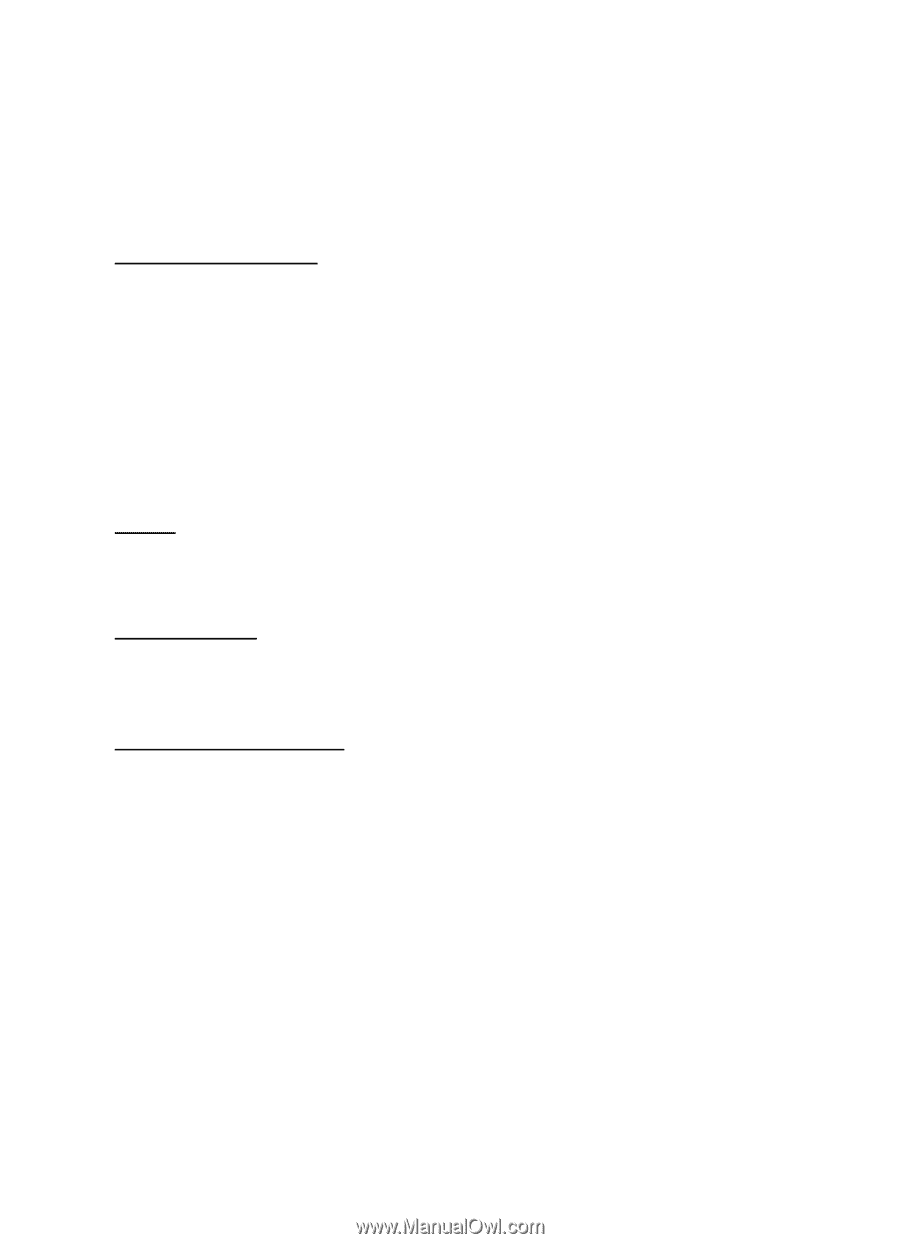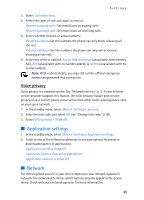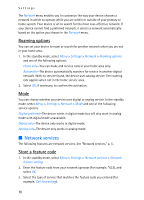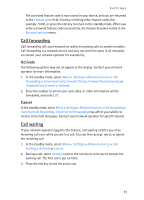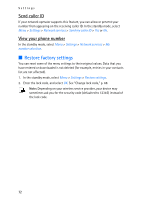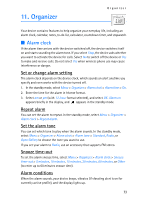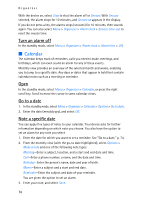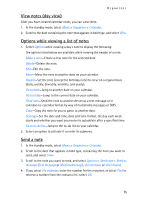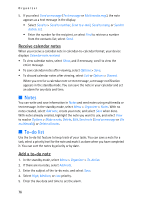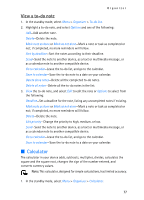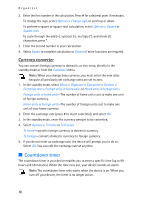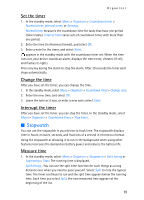Nokia 6155i Nokia 6155i User Guide in English - Page 75
Calendar, Turn an alarm off, Go to a date, Note a specific date
 |
View all Nokia 6155i manuals
Add to My Manuals
Save this manual to your list of manuals |
Page 75 highlights
Organizer With the device on, select Stop to shut the alarm off or Snooze. With Snooze selected, the alarm stops for 10 minutes, and Snooze on appears in the display. If you do not press a key, the alarms stops (snoozes) for 10 minutes, then sounds again. You can also select Menu > Organizer > Alarm clock > Snooze time-out to reset the snooze time. Turn an alarm off In the standby mode, select Menu > Organizer > Alarm clock > Alarm time > Off. ■ Calendar The calendar keeps track of reminders, calls you need to make, meetings, and birthdays, which can even sound an alarm for any of these events. Monthly view provides an overview of the selected month and weeks, enabling you to jump to a specific date. Any days or dates that appear in bold font contain calendar notes such as a meeting or reminder. Open In the standby mode, select Menu > Organizer > Calendar, or press the right scroll key. Scroll to move the cursor in some calendar views. Go to a date 1. In the standby mode, select Menu > Organizer > Calendar > Options > Go to date. 2. Enter the date (mm:dd:yyyy), and select OK. Note a specific date You can apply five types of notes to your calendar. Your device asks for further information depending on which note you choose. You also have the option to set an alarm for any note you select. 1. Enter the date for which you want to set a reminder. See "Go to a date," p. 74. 2. From the monthly view (with the go-to date highlighted), select Options > Make a note and one of the following note types: Meeting-Enter a subject, location, and a start and end date and time. Call-Enter a phone number, a name, and the date and time. Birthday-Enter the person's name, date and year of birth. Memo-Enter a subject and a start and end date. Reminder-Enter the subject and date of your reminder. You are given the option to set an alarm. 3. Enter your note, and select Save. 74