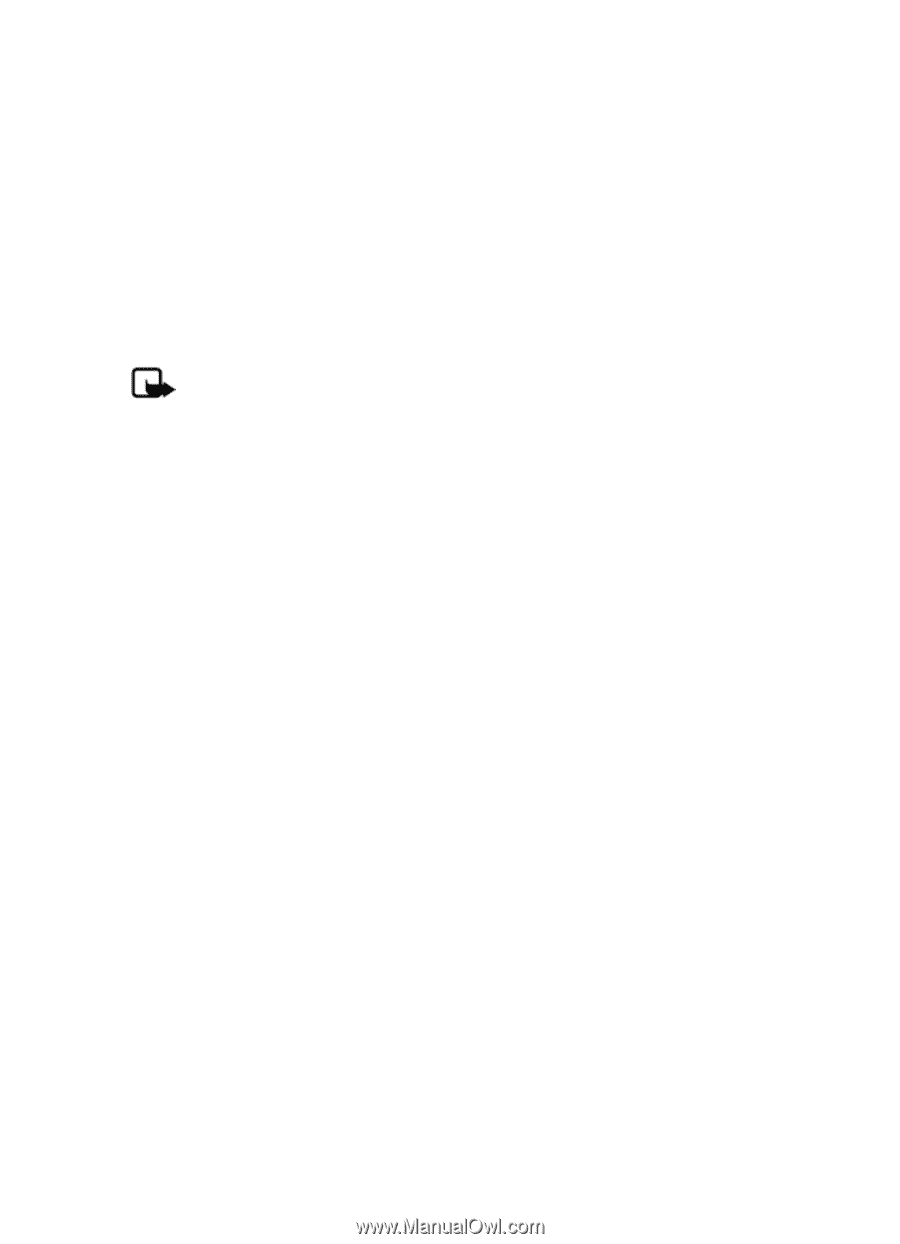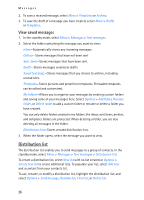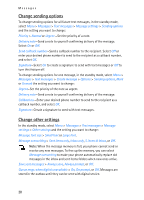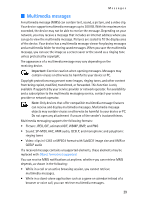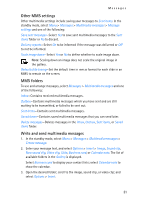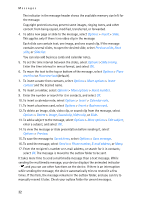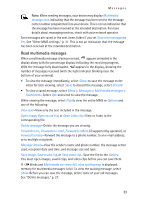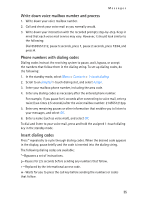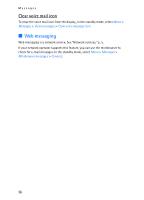Nokia 6155i Nokia 6155i User Guide in English - Page 32
Other MMS settings, MMS folders, Write and send multimedia messages
 |
View all Nokia 6155i manuals
Add to My Manuals
Save this manual to your list of manuals |
Page 32 highlights
Messages Other MMS settings Other multimedia settings include saving your messages to Sent items. In the standby mode, select Menu > Messages > Multimedia messages > Message settings and one of the following: Save sent messages-Select Yes to save sent multimedia messages to the Sent items folder or No to discard. Delivery reports-Select On to be informed if the message was delivered or Off to not be informed. Scale image down-Select Yes or No to define whether to scale image down. Note: Scaling down an image does not scale the original image in the gallery. Default slide timing-Set the default time in mm:ss format for each slide in an MMS to remain on the screen. MMS folders To use and arrange messages, select Messages > Multimedia messages and one of the following: Inbox-Contains received multimedia messages. Outbox-Contains multimedia messages which you have sent and are still waiting to be transmitted, or failed to be sent out. Sent items-Contains sent multimedia messages. Saved items-Contains saved multimedia messages that you can send later. Delete messages-Deletes messages in the Inbox, Outbox, Sent items, or Saved items folder. Write and send multimedia messages 1. In the standby mode, select Menu > Messages > Multimedia messages > Create message. 2. Enter your message text, and select Options > Insert > Image, Sound clip, New sound clip, Video clip, Slide, Business card, or Calendar note. The list of available folders in the Gallery is displayed. Select Business card to display your contact lists; select Calendar note to show the calendar. 3. Open the desired folder; scroll to the image, sound clip, or video clip; and select Options > Insert. 31