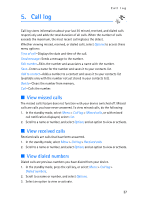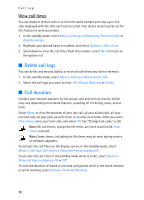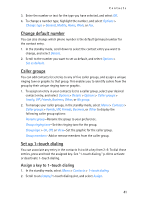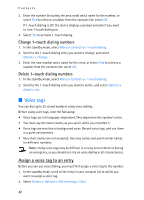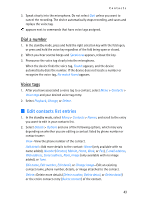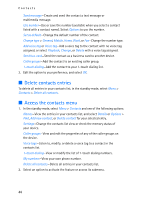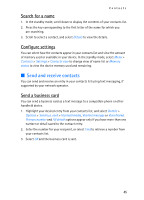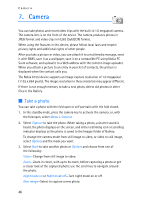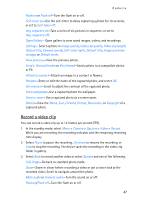Nokia 6155i Nokia 6155i User Guide in English - Page 43
Voice tags, Assign a voice tag to an entry
 |
View all Nokia 6155i manuals
Add to My Manuals
Save this manual to your list of manuals |
Page 43 highlights
Contacts 3. Enter the number (including the area code) and a name for the number, or select Find to retrieve a number from the contacts list; select OK. If 1-touch dialing is off, the device displays a prompt and asks if you want to turn 1-touch dialing on. 4. Select Yes to activate 1-touch dialing. Change 1-touch dialing numbers 1. In the standby mode, select Menu > Contacts > 1-touch dialing. 2. Scroll to the 1-touch dialing entry you want to change, and select Options > Change. 3. Enter the new number and a name for the entry, or select Find to retrieve a number from the contacts list; select OK. Delete 1-touch dialing numbers 1. In the standby mode, select Menu > Contacts > 1-touch dialing. 2. Scroll to the 1-touch dialing entry you want to delete, and select Options > Delete > Yes. ■ Voice tags You can dial up to 25 stored numbers using voice dialing. Before using voice tags, note the following: • Voice tags are not language-dependent. They depend on the speaker's voice. • You must say the name exactly as you said it when you recorded it. • Voice tags are sensitive to background noise. Record voice tags, and use them in a quiet environment. • Very short names are not accepted. Use long names and avoid similar names for different numbers. Note: Using voice tags may be difficult in a noisy environment or during an emergency, so you should not rely on voice dialing in all circumstances. Assign a voice tag to an entry Before you can use voice dialing, you must first assign a voice tag to the number. 1. In the standby mode, scroll to the entry in your contacts list to which you want to assign a voice tag. 2. Select Details > Options > Add voice tag > Start. 42