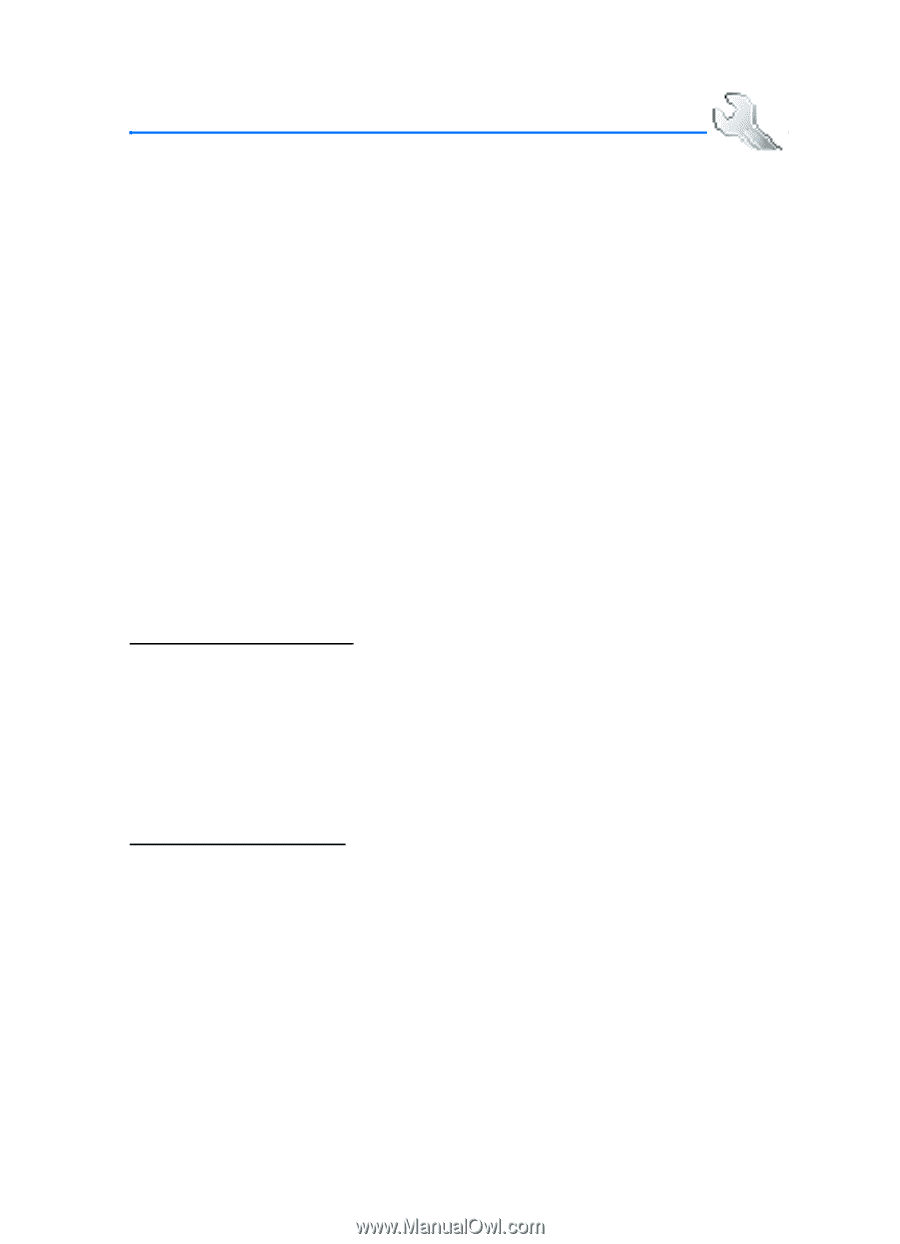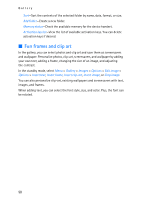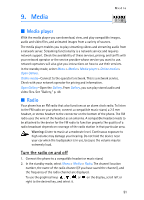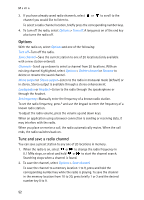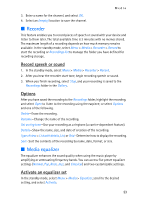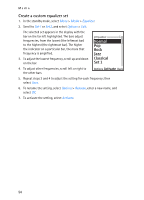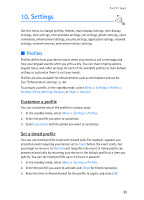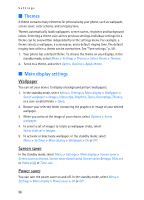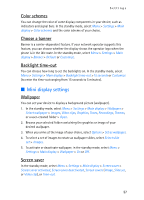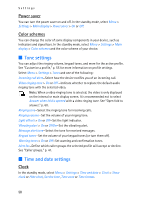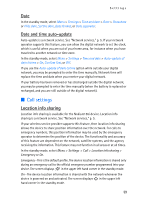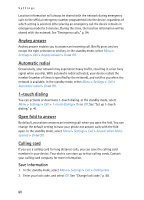Nokia 6155i Nokia 6155i User Guide in English - Page 56
Settings, Profiles
 |
View all Nokia 6155i manuals
Add to My Manuals
Save this manual to your list of manuals |
Page 56 highlights
10. Settings Settings Use this menu to change profiles, themes, main display settings, mini display settings, tone settings, time and date settings, call settings, phone settings, voice commands, enhancement settings, security settings, application settings, network settings, network services, and restore factory settings. ■ Profiles Profiles define how your device reacts when you receive a call or message and how your keypad sounds when you press a key. You can leave ringing options, keypad tones, and other settings for each of the available profiles at their default setting, or customize them to suit your needs. Profiles are also available for enhancements such as the headset and car kit. See "Enhancement settings," p. 66. To activate a profile, in the standby mode, select Menu > Settings > Profiles > Normal, Silent, Meeting, Outdoor, or Pager > Activate. Customize a profile You can customize any of the profiles in various ways. 1. In the standby mode, select Menu > Settings > Profiles. 2. Select the profile you want to customize. 3. Select Customize and the option you want to customize. Set a timed profile You can use timed profiles to prevent missed calls. For example, suppose you attend an event requiring your device set to Silent before the event starts, but you forget to return it to Normal until long after the event. A timed profile can prevent missed calls by returning your device to the default profile at a time you specify. You can set timed profiles up to 24 hours in advance. 1. In the standby mode, select Menu > Settings > Profiles. 2. Select the profile you want to activate and Timed for timed expiration. 3. Enter the time in hh:mm format for the profile to expire, and select OK. 55