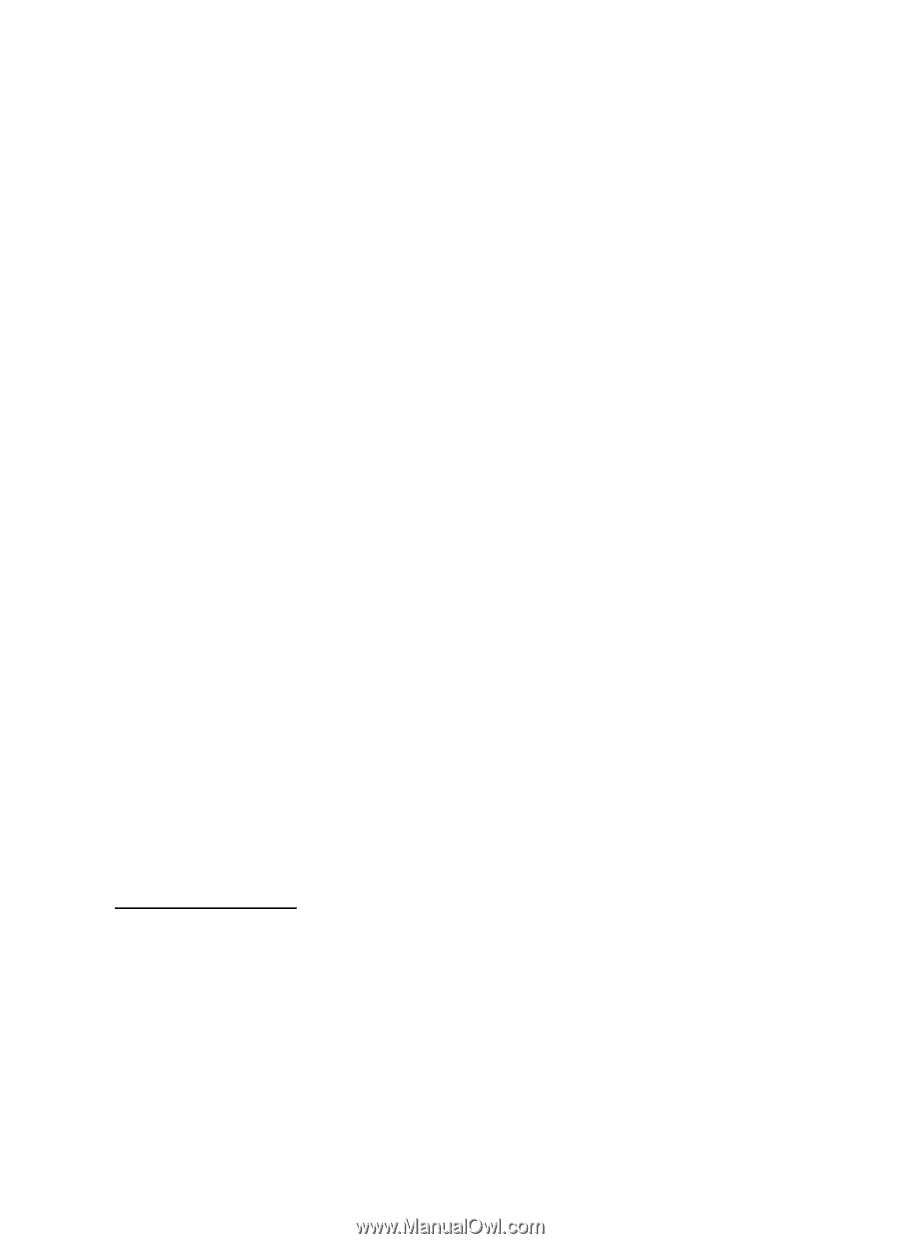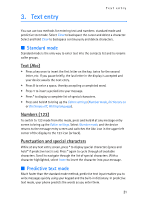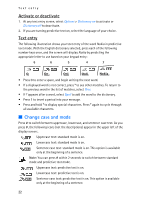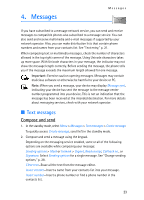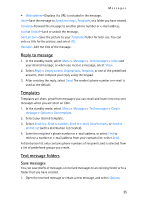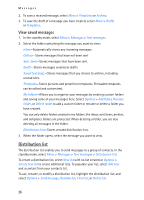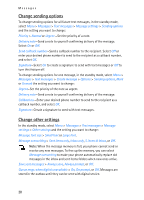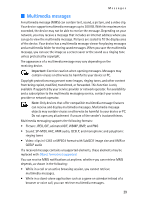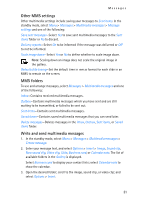Nokia 6155i Nokia 6155i User Guide in English - Page 27
Distribution list, View saved messages
 |
View all Nokia 6155i manuals
Add to My Manuals
Save this manual to your list of manuals |
Page 27 highlights
Messages 2. To save a received message, select Move > Templates or Archive. 3. To save the draft of a message you have created, select Move > Drafts or Templates. View saved messages 1. In the standby mode, select Menu > Messages > Text messages. 2. Select the folder containing the message you want to view: Inbox-Automatically stores any incoming messages. Outbox-Stores messages that have not been sent Sent items-Stores messages that have been sent. Drafts-Stores messages created as drafts. Saved text msgs.-Stores messages that you choose to archive, including unread ones. Templates-Stores pictures and prewritten templates. Preloaded templates can be edited and customized. My folders-Allows you to organize your messages by creating custom folders and saving some of your messages here. Select Options > Add folder, Rename folder, or Delete folder to add a custom folder or rename or delete a folder you have created. You can only delete folders created in my folders; the inbox, sent items, archive, and templates folders are protected. When deleting a folder, you are also deleting all messages in the folder. Distribution lists-Stores created distribution lists. 3. When the folder opens, select the message you want to view. Distribution list The distribution list enables you to send messages to a group of contacts. In the standby mode, select Menu > Messages > Text messages > Distribution lists. To create a distribution list, select New list with no list created or Options > Create new list to create additional lists. To populate your list, select Add new and a contact from your contacts list. To use, rename, or modify a distribution list, highlight the distribution list; and select Options > Send message, Rename list, Clear list, or Delete list. 26