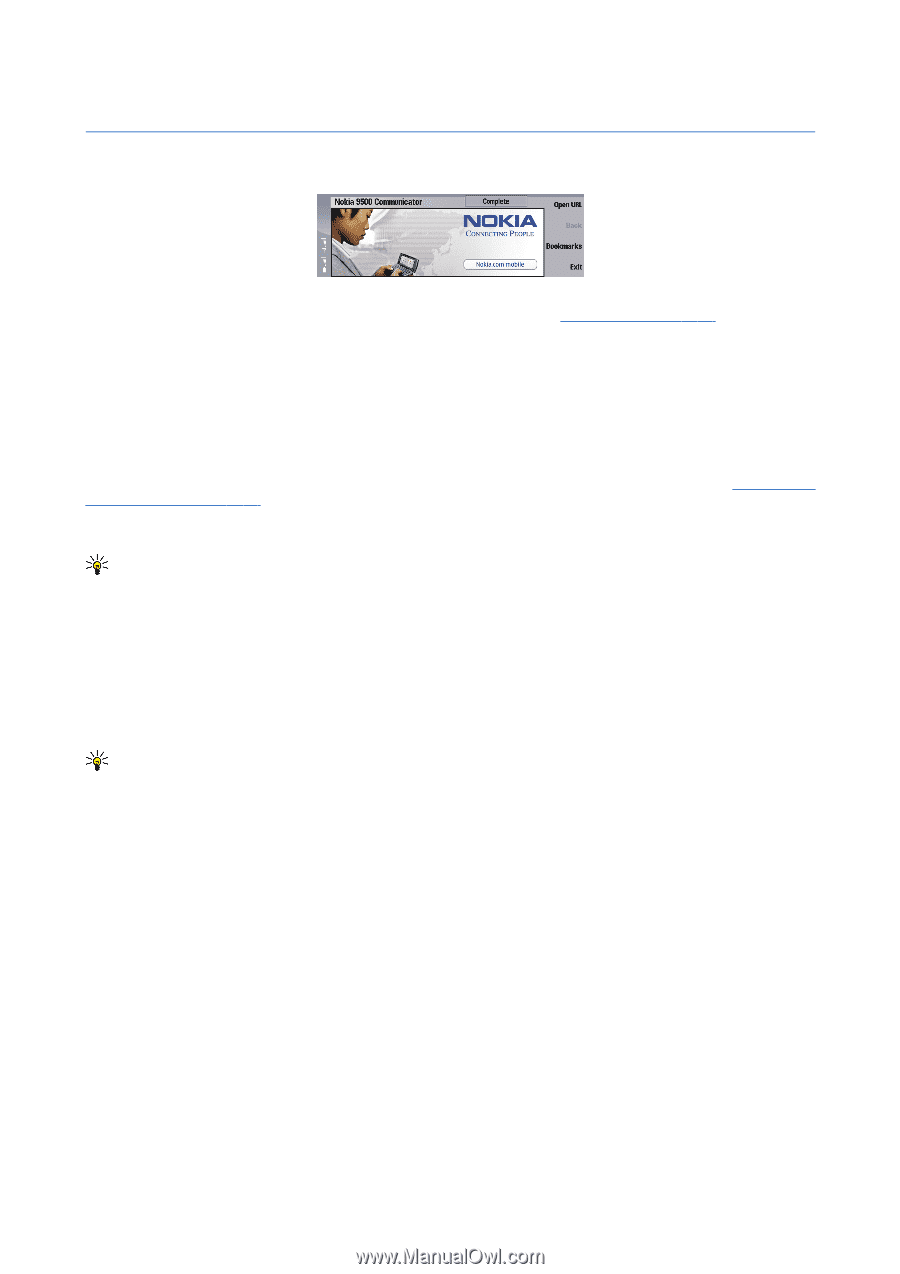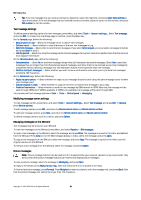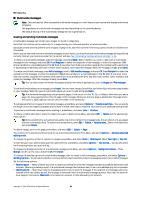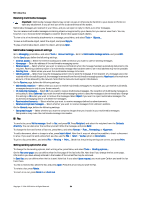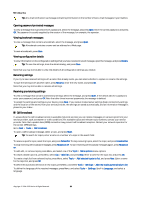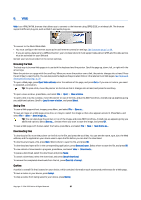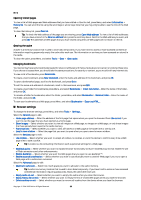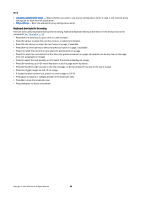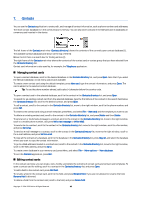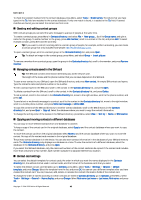Nokia 9500 User Guide - Page 37
Web, To connect to the World Wide Web - download
 |
View all Nokia 9500 manuals
Add to My Manuals
Save this manual to your list of manuals |
Page 37 highlights
6. Web Web is an HTML/XHTML browser that allows you to connect to the Internet using GPRS, EDGE, or wireless LAN. The browser supports different plug-ins, such as Flash 5 and audio plug-ins. To connect to the World Wide Web: • You must configure the Internet access point and Internet connection settings. See "Internet setup," p. 69. • If you are using a data call or a GPRS connection, your wireless network must support data calls or GPRS, and the data service must be activated for your SIM card. Contact your service provider for the correct settings. Browsing the Web The best way to browse Web pages is to use both the keyboard and the pointer. Scroll the page up, down, left, or right with the arrow keys. Move the pointer on a page with the scroll key. When you move the pointer over a link, the pointer changes into a hand. Press the scroll key to open the link. You can also press the keyboard keys to select links or other elements on Web pages. See "Keyboard shortcuts for browsing," p. 39. To open a Web page, press Open Web address, enter the address of the page, and press Go to. If you are not online, you need to establish a connection. Tip: To open a link, move the pointer on the link so that it changes into a hand, and press the scroll key. To open a new window, press Menu, and select File > Open > New window. To open a link in a new window, move the pointer on top of the link, and press Shift+scroll key. A small pop-up appears giving you additional options. Scroll to Load in new window, and press Select. Saving files To save a Web page without images, press Menu, and select File > Save as.... To save an image on a Web page, press the e or d keys to select the image so that a box appears around it. Press Menu, and select File > Save > Save image as.... Tip: You can also place the pointer on top of the image, and press Shift+scroll key. A small pop-up appears giving you additional options. Select Save as..., choose where you want to save the image, and press OK. To save a Web page with frames, select the frame, press Menu, and select File > Save > Save frame as.... Downloading files To download a file, move the pointer on the link to the file, and press the scroll key. You can see the name, type, size, the Web address, and the application your device uses to open the file before you can start the download. To download and save a file, press Save. Select where to save the file, and press OK. To download and open a file in the corresponding application, press Save and open. Select where to save the file, and press OK. To view details of downloads in progress, press Menu, and select View > Downloads.... To pause a download, select the download, and press Pause. To cancel a download, select the download, and press Cancel download. To remove the completed downloads from the list, press Clear list of compl.. Cookies A cookie is a small file that is saved on your device, which contains information such as personal preferences for a Web page. To save a cookie to your device, press Accept. To stop a cookie from being saved to your device, press Refuse. Copyright © 2004-2005 Nokia. All Rights Reserved. 37