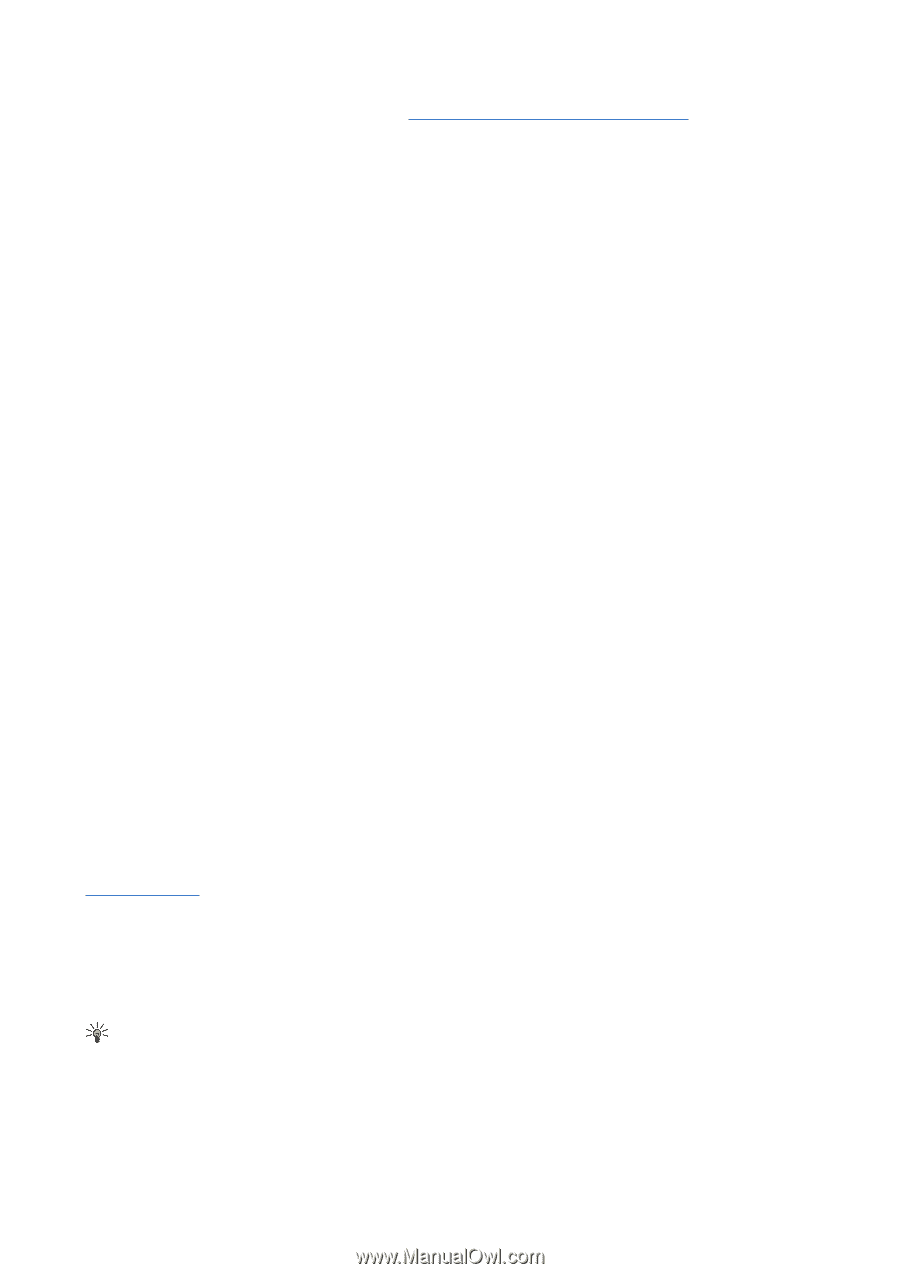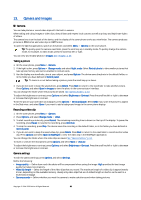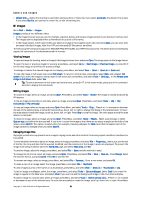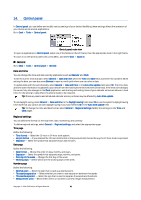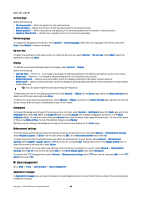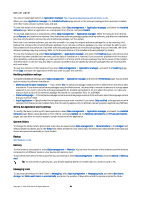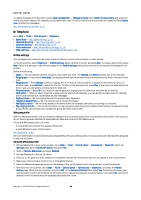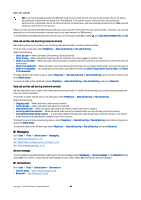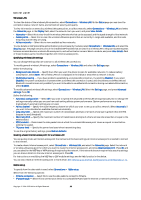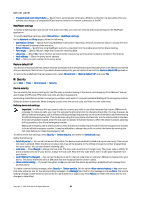Nokia 9500 User Guide - Page 63
Modifying installation settings, Setting Java application security settings, Camera folders, Backup - software update
 |
View all Nokia 9500 manuals
Add to My Manuals
Save this manual to your list of manuals |
Page 63 highlights
Control panel You cannot install applications in Application manager. See "Installing applications and software," p. 82. When you open Application manager, the Installed software page lists all of the software packages that have been installed, with their name, version number, type, and size. To view the details of an installed software package, select Data management > Application manager, and select the Installed software page. Select an application or a component from the list, and press Details. To uninstall applications or components, select Data management > Application manager. Select the software from the list, press Remove, and confirm the removal. Note that some software packages update existing software, and after the installation you may only be able to remove the whole software package, not the update. Note that if you remove software, you can only reinstall it by using the original software package file, or by restoring a full backup that contains the removed software package. If you remove a software package, you may no longer be able to open files created with that software. If another software package depends on the software package that you removed, the other software package may stop working. Refer to the documentation of the installed software package for details. To view the installation log, select Data management > Application manager, and select the Install log page. A list shows what software has been installed and removed, and the date of installation or removal. If you encounter problems with the device after installing a software package, you can use this list to find out which software package may be the cause of the problem. The information in this list may also help to pinpoint problems that are caused by software packages that are incompatible with each other. To save the contents of the installation log, select Data management > Application manager, and select the Install log page. Press Copy, and open the application where you want to paste the contents. Modifying installation settings To modify installation settings, select Data management > Application manager, and select the Preferences page. You can select options related to software installation. • Delete source file after installation - If you select Yes, the software package installation file is deleted from the device after installation. If you download software packages using the Web browser, this may help to reduce the amount of storage space required. If you want to store the software package file for possible reinstallation, do not select this option, or make sure that you have a copy of the software package file stored on a compatible PC or on a CD-ROM. • Preferred language - If the software package contains several language versions of the software, select the language version that you want to install. • Install application - Specify what kind of applications you want installed. If you select Only certified, only applications with validated certificates can be installed. Note that this setting applies only to Symbian operating system applications (SIS files). Setting Java application security settings To modify the security settings of a Java application, select Data management > Application manager, and select the Installed software page. Select a Java application from the list, and press Details. On the Network permissions and Privacy permissions pages, you can allow or restrict access to certain functions of the application. Camera folders To change the folders where photos and video clips are saved, select Data management > Camera folders. In the Images field, select a folder for photos, and in the Video field, select a folder for your video clips. The photos you take and the video clips you record are saved automatically in these folders. Backup See "Backup," p. 80. Memory To view memory consumption, select Data management > Memory. You can view the amount of free memory and the memory consumption of different items on your device and memory card. To switch between device memory and memory card statistics, select Data management > Memory, and press Device or Memory card. Tip: To avoid memory getting low, you should regularly delete or transfer data to a memory card or PC. Messaging tools To automatically empty the Sent folder in Messaging, select Data management > Messaging tools, and select Sent items storage. Set Delete sent items to automatically, and enter the number of days after which the device empties the folder. Copyright © 2004-2005 Nokia. All Rights Reserved. 63